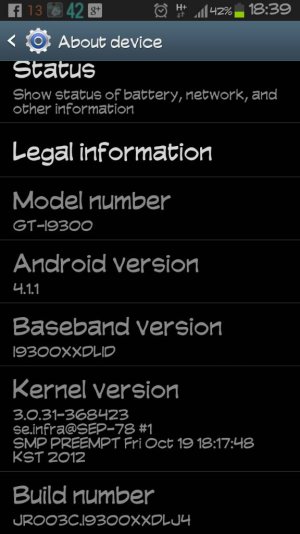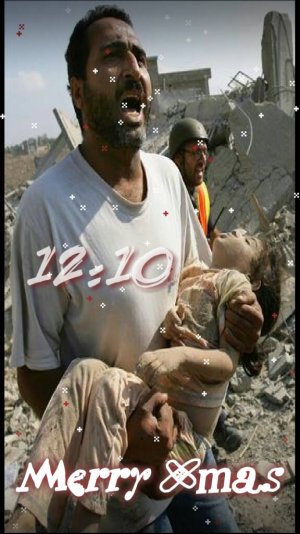- Nov 28, 2010
- 7,239
- 2,519
- 0
***** DISCLAIMER *****
I am in no way responsible for what you do to your device.. Use at your own risk! I in no way take credit for this guide... all credit goes to the author
Alex Dumitru of Android Geeks...
I'm just passing along the info!


[INFO]- This will teach you how to successfully gain root access on your Galaxy S3 smartphone using CF-Root by Chainfire from XDA. Use all the instructions that I have listed in this post and you will manage to root your device.
This tutorial should be used by advanced Android users and you should apply it on your device in case you wish to get access to all other Galaxy S3 functions. Applying this root will allow you to install new Custom Jelly Bean ROMs that will improve the overall performance of your device.
Note that before rooting your device, you will first need to read the pre-requisites guide and learn what you have to do so that the root process will complete successfully. Remember that you might be forced to wipe the data after applying the root, as the device might be able to boot properly. More about this can be found in the prep guide.
CF-Root tool was created by Chainfire and it is one of the most popular rooting solutions for Galaxy S3 owners. You should be able to flash all files in under five minutes without the need of losing any data. The only thing that you need to remember is that in case the phone doesn?t power ON after the root, you will need to boot into a custom recovery mode and wipe data and factory reset the device. Hopefully, you won?t need to do all that and the root will apply successfully.
Now that you read all of the above, I think that you should move to the pre-requisites and guidelines part of this post and, learn how to properly configure your device so that you?ll manage to root the Galaxy S3 I9300 at your first attempt.
[/INFO]
Here?s what you need to know:
Pre-requisites and Guidelines
How to root Galaxy S3 I9300 on Android 4.1.1 XXDLIB Firmware with CF-Root:
[WARN]WARNING
Apply this root only on the Samsung Galaxy S3 model number I9300. Do not use this guide with other Android devices as you might end up bricking their firmware. Check your phone?s model version by opening the ?About Device? menu from the Settings menu.
[/WARN][NOTE]Note that you should backup all your important files. Move them to your computer or place them on your device?s internal /external sdcard.
Note that you should backup SMS and other important files.
Note the Contacts app can be synced with your Gmail account.
[/NOTE]
- Disable all antivirus applications that are running on your computer. This will prevent such security programs from blocking CF-Root and Odin. Odin is the program that you will use to flash the root files.
- Your computer should have the Samsung USB drivers installed. If yours doesn?t then you can choose to download them from HERE ( Windows 64-bit x64 ), or HERE ( Windows 32bit x86 ).
- Disable the Samsung Kies software when Odin application will run.
- Open Settings, then Applications > Development and enable the USB Debugging option. This option will help your PC recognize your Galaxy S3 before installing the root.
- Charge your phone?s battery so that it won?t power off in the middle of the rooting process.
- The rooting process shouldn?t take more than five minutes. But, you should only apply it if you know what you?re doing.
- We cannot be blamed in case you damage your device in the process or, in case you lose any data after flashing CF-Root.
- Use the comments section to post all your extra questions regarding this tutorial. Also, tell us in comments if you managed to apply the root and if you found any bugs after applying all files.
Pre-requisites/Guidelines
TUTORIAL
How to root Galaxy S3 I9300 on Android 4.1.1 XXDLIB Firmware with CF-Root:
1) Download CF-Root XXDLIB rooting zip file HERE. Extract its contents into a single folder on your desktop. You should get a single ?CF-Root-SGS3-v6.4.tar? file. Do not extract any furtherthan that.
2) Download Odin 1.85 from HERE. Unzip it into the same folder as the XXDLIB rooted firmware.
3) Now, power off your smartphone as you will need to boot it into Download mode.
4) Enter Download Mode by pressing at the same time ?volume down? + ?home? + ?power? buttons. Release the buttons when the screen lights up. The phone will load a welcoming screen and you will be told press ?volume up? in order to enter Download Mode. ODIN should say ?ADDED? and this means that the phone was recognized by the PC and you?re good to go. If ODIN doesn?t display the added message, then you need to reinstall the Samsung USB drivers as otherwise you cannot root your phone.
5) Launch ODIN executable on your computer and connect your SGS3 to your computer using the USB cable.
6) In ODIN click the ?PDA? tab button and browse your computer for the ?CF-Root-SGS3-v6.4.tar? file. Load it into ODIN and move to the next step.
7) Do not change any default Odin settings and then click on START. Now the rooting process will be launched and you should wait at least 3 minutes for it to complete.
8) When the root is completed, your Galaxy S3 will restart and ODIN should say ?PASS?. This means that the root was applied and your phone can be disconnected from your PC.
9) After the SGS3 boots successfully, you should go to Play Store and download the ?Root Checker? app on your device and run it to see if the root was applied. Alternatively, you can search your App drawer for the SuperSU / SuperUser application, as that will mean that the guide was successful.
10) Now that the root has been applied, you can begin the search for new Jelly Bean root-based applications or you can even install a brand new custom Android 4.1.1 JB ROM.
ENJOY
[NOTE]NOTE: In case ODIN doesn?t display the ?PASS? alert, then the root wasn?t installed and you have to close ODIN, disconnect the phone from PC, power off the phone, remove its battery, re-insert it back in its place and then re-run ODIN and connect the PC with your SGS3. Repeat the entire tutorial again and this time make sure that ODIN completes the root.[/NOTE]
[NOTE]NOTE 2: If ODIN displays the ?PASS? message but, the phone is unable to go past the boot animation or it gets into a boot loop, then it means that you will have to wipe data and factory reset the device. Remember that this step will delete all installed apps, SMS and other data that is stored on your device, which means that you cannot retrieve it.
Here?s how to enter custom recovery mode and force your phone to boot normally after root:
- Power off the SGS3 and remove its battery. Re-insert the battery after 4 seconds.
- Press the following buttons at the same time until the screen powers ON : volume up, home and power.
- The custom Recovery mode will load now and you have to select ?wipe data/ factory reset? option.
- Confirm this process.
- Return to the main recovery screen and then select ?reboot system now?.
- Galaxy S3 should now boot normally and it should be rooted.
Here?s what you need to know:

Last edited by a moderator: