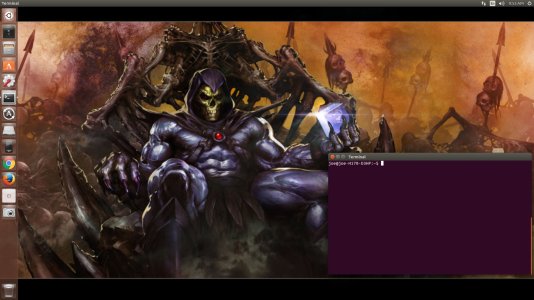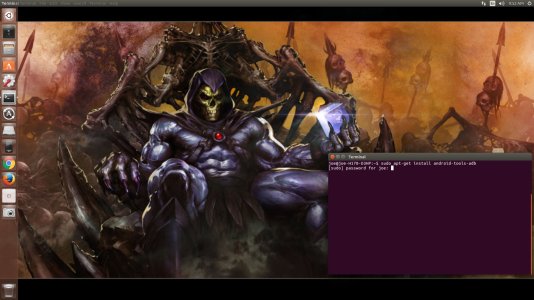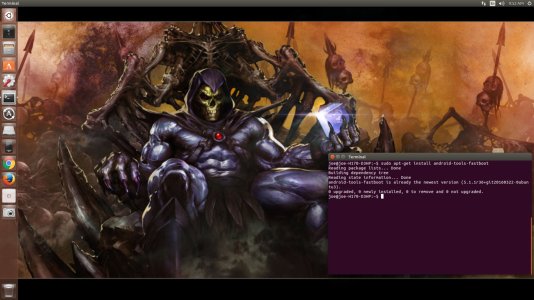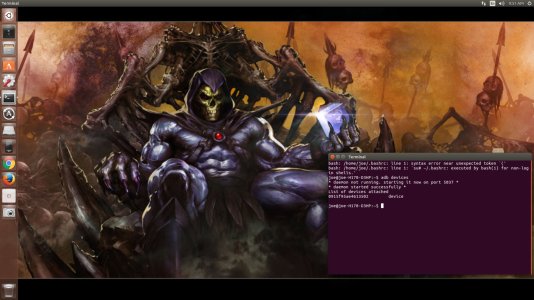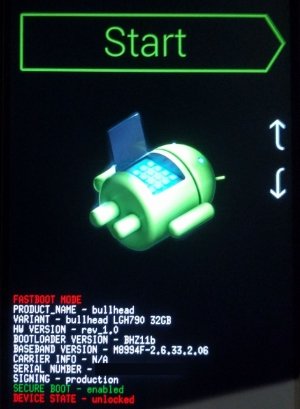- Dec 4, 2012
- 35,718
- 775
- 113
What is Android Debug Bridge (ADB)? What is Fastboot? What can they be used for?
You have probably seen this acronym thrown around in the forums a lot. ADB is a different link from your PC to your phone that uses command lines to do various things to your device.
The things they can do are among the following, but not limited to:
-pushing files to your phone (anything from images, music to OS files)
-pulling files from your phone
-pulling logcats (developers might ask for this when trying to track a bug)
-forcing reboots to the device
-and for Nexus users, ADB can flash stock ROMs.
In this thread, LeoRex and I will show you how to set up ADB and Fastboot on a Linux machine. We will also share some basic commands that most people will use.
Some tips:
-Read the thread very carefully. Missing even the smallest step can cause it not to work at all.
-YouTube videos are very helpful in this instance. There are a lot on YouTube, and I would suggest to watch a few different ones, just to get a feel for what needs to be done.
You have probably seen this acronym thrown around in the forums a lot. ADB is a different link from your PC to your phone that uses command lines to do various things to your device.
The things they can do are among the following, but not limited to:
-pushing files to your phone (anything from images, music to OS files)
-pulling files from your phone
-pulling logcats (developers might ask for this when trying to track a bug)
-forcing reboots to the device
-and for Nexus users, ADB can flash stock ROMs.
In this thread, LeoRex and I will show you how to set up ADB and Fastboot on a Linux machine. We will also share some basic commands that most people will use.
Some tips:
-Read the thread very carefully. Missing even the smallest step can cause it not to work at all.
-YouTube videos are very helpful in this instance. There are a lot on YouTube, and I would suggest to watch a few different ones, just to get a feel for what needs to be done.
Last edited: