***Please note, SWYPE is currently in BETA. Please check the SWYPE website to register for the link to download. Swype | Text Input for Screens If all else fails, use google. Please do not request a link to the download in this thread.***
Seeing as there seem to be several threads asking single questions about functionality in Swype I figured it would be good to have one thread to combine all the tips and tricks we find. Please contribute.
Here are the ones I have seen so far either from other threads or the Swype tutorial itself:
1. To activate the Swype Keyboard after installation, you must press and hold in a text field, then select Input Method and select Swype. This will then be default until you change it back. (Note: You also need to enable the Swype (or any other third party keyboard) in the settings before this step >> Home > Settings > Language & keyboard)
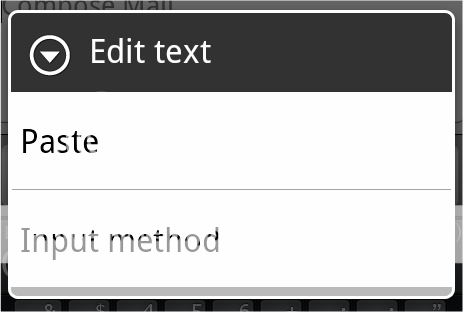
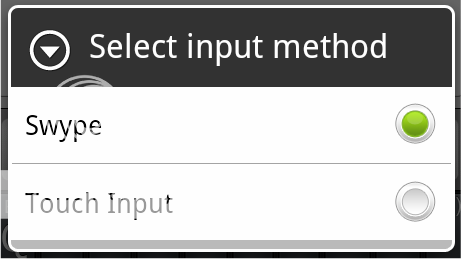
2. To capitalize any letter, swipe up above the keyboard and then back down.
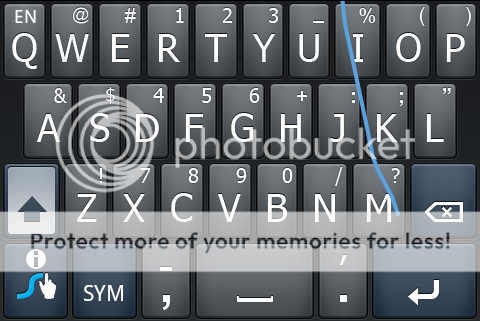
3. To colapse the keyboard, press 'BACK' hard-key, or long-press the 'Menu' hard-key.
4. There are 3 additional alternate keyboard views accessible by certain key presses (In addition to Caps and SYM views)
A. Navigation / Edit Layout
To access, swipe from the 'SWYPE' key to the 'SYM' key
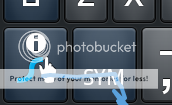
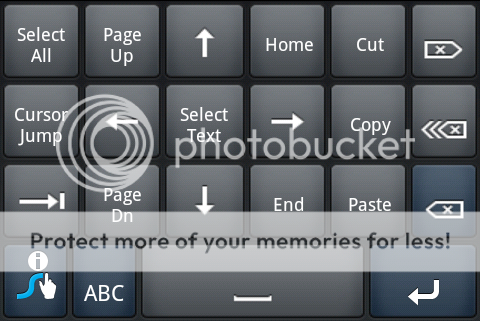
B. 2nd SYM Layout
To access, press 'SHIFT' then 'SYM' keys
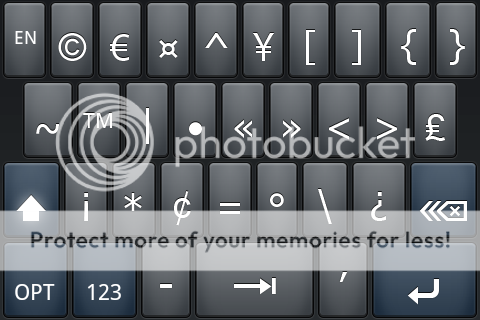
C. Numeric Layout
To access, Press 'SHIFT' then 'SYM' then '123' keys, or press 'SYM' then long-press '123 ABC', swipe from the 'SWYPE' key to the middle of the keyboard.
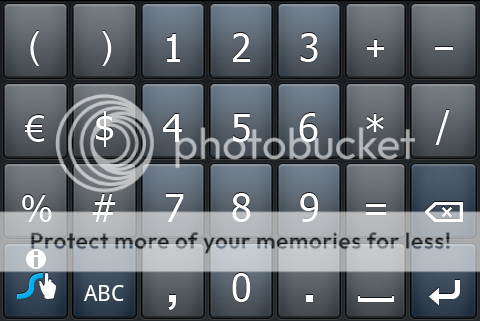
5. To add a word to memory just manually type it (one letter at a time) and press space.
6. To quickly add a ? or ! without having to longpress, swipe from the desired punctuation to the 'SPACE' key. It will add the punctuation to the end of the last word and enter a space.
7. To delete a word added manually to memory in error, renter the incorrect word in a text box, then highlight it and press the 'SWYPE' key
8. You can add a double space to the end of a word/sentence by swiping down to the spacebar and doing a little loop or squiggle, just as you would do for double letters.
9. Long-Press on any key will bring up additional characters (even ones not displayed on the face of the key). Long-press for approx 1 second to select the default alternate character. Long-Press for approx 2 seconds to bring up a text selector with additional characters mapped to that specific key.
10. Visit Swype | Text Input for Screens for videos on basics of how to enter text using Swype
11. If you get the word "Choice Window" pop-up after typing a word and the correct word is highlighted, then you do not need to tap the word. Just continue typing and the word will automatically be selected. Also, there is a option in the settings to choose how long the "Choice Window" waits before automatically entering the highlighted word if you do not act.
12. To make an entire word upper case swype from the first letter up above the keyboard and do a loop before doing the rest of the word. Alternatively you can also use the standard 'SHIFT' lock (long-press 'SHIFT' key)
13. Long pressing 'BACKSPACE' deletes words. If you just want to delete one word, 'SHIFT' changes the 'DELETE' key to a one word delete.
I will update this post with additional tips contributed.
Seeing as there seem to be several threads asking single questions about functionality in Swype I figured it would be good to have one thread to combine all the tips and tricks we find. Please contribute.
Here are the ones I have seen so far either from other threads or the Swype tutorial itself:
1. To activate the Swype Keyboard after installation, you must press and hold in a text field, then select Input Method and select Swype. This will then be default until you change it back. (Note: You also need to enable the Swype (or any other third party keyboard) in the settings before this step >> Home > Settings > Language & keyboard)
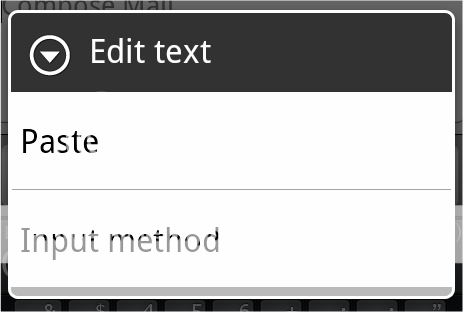
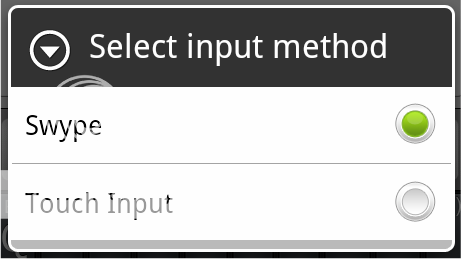
2. To capitalize any letter, swipe up above the keyboard and then back down.
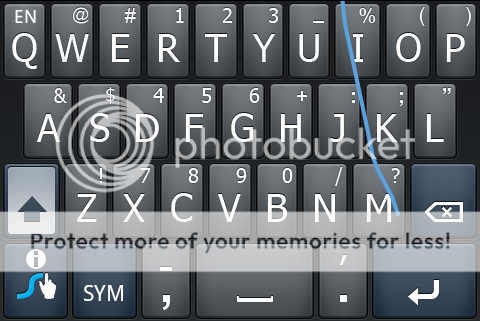
3. To colapse the keyboard, press 'BACK' hard-key, or long-press the 'Menu' hard-key.
4. There are 3 additional alternate keyboard views accessible by certain key presses (In addition to Caps and SYM views)
A. Navigation / Edit Layout
To access, swipe from the 'SWYPE' key to the 'SYM' key
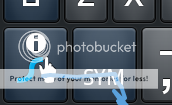
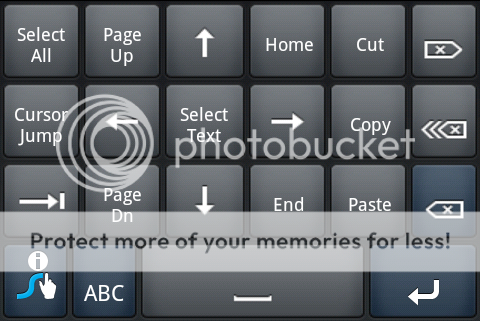
B. 2nd SYM Layout
To access, press 'SHIFT' then 'SYM' keys
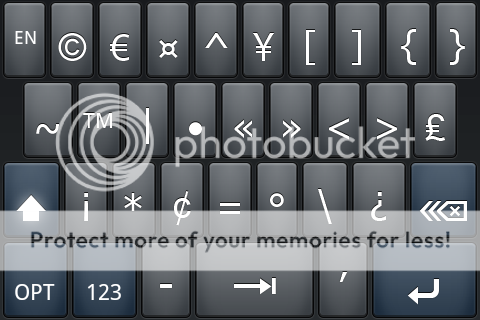
C. Numeric Layout
To access, Press 'SHIFT' then 'SYM' then '123' keys, or press 'SYM' then long-press '123 ABC', swipe from the 'SWYPE' key to the middle of the keyboard.
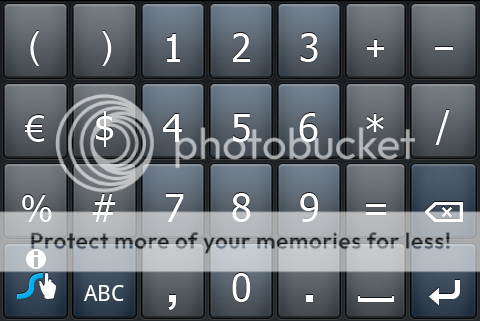
5. To add a word to memory just manually type it (one letter at a time) and press space.
6. To quickly add a ? or ! without having to longpress, swipe from the desired punctuation to the 'SPACE' key. It will add the punctuation to the end of the last word and enter a space.
7. To delete a word added manually to memory in error, renter the incorrect word in a text box, then highlight it and press the 'SWYPE' key
8. You can add a double space to the end of a word/sentence by swiping down to the spacebar and doing a little loop or squiggle, just as you would do for double letters.
9. Long-Press on any key will bring up additional characters (even ones not displayed on the face of the key). Long-press for approx 1 second to select the default alternate character. Long-Press for approx 2 seconds to bring up a text selector with additional characters mapped to that specific key.
10. Visit Swype | Text Input for Screens for videos on basics of how to enter text using Swype
11. If you get the word "Choice Window" pop-up after typing a word and the correct word is highlighted, then you do not need to tap the word. Just continue typing and the word will automatically be selected. Also, there is a option in the settings to choose how long the "Choice Window" waits before automatically entering the highlighted word if you do not act.
12. To make an entire word upper case swype from the first letter up above the keyboard and do a loop before doing the rest of the word. Alternatively you can also use the standard 'SHIFT' lock (long-press 'SHIFT' key)
13. Long pressing 'BACKSPACE' deletes words. If you just want to delete one word, 'SHIFT' changes the 'DELETE' key to a one word delete.
I will update this post with additional tips contributed.
Last edited:


