REQUIRED:
Device: Nexus 10
OS: 4.3 Jelly Bean
Other: ROOT access

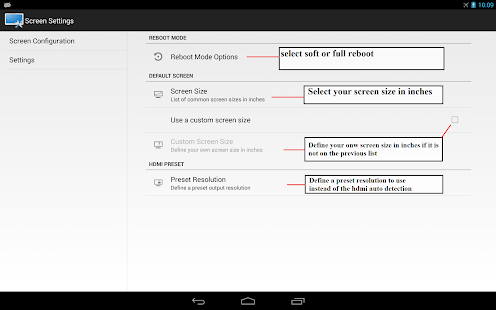
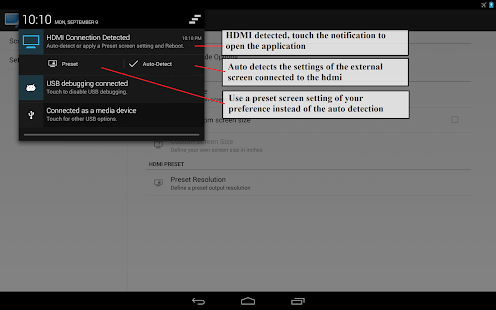
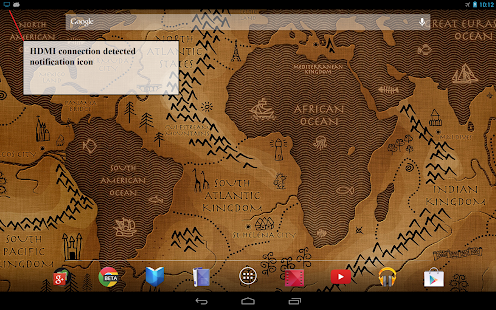
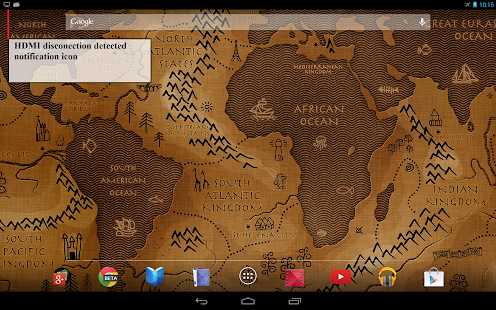

What does this app do?
It allows to change the resolution and the pixels density of the screen to pre-defined settings according to standard screen aspect ratios
Why is this useful?
- Watching Video on an external monitor/tv using the hdmi output will usually mirror the screen content without correcting for aspect ratio, by setting the correct resolution and pixel density of the screen to match the monitor/tv allows to fill the entire external screen and avoid the side black bars.
- Playing games on an external monitor/tv: normally, the device will render the games to the full resolution available on the device's screen. On the case of the Nexus 10, games will be rendered to its huge resolution of 2560x1600 and then it will be scaled down to the monitor/tv screen resolution wasting GPU prepossessing power and resulting on more heat and power consumption during gaming. By reducing the screen resolution to match the external monitor/tv less processing power is needed to render the game at the lower monitor/tv's resolution, many games will even use the extra processing power available for more effects or more frames per second (depending on the game, no established by this app).
- Simulate other screen resolutions and pixel density for android developers to test their applications on the physical device and observe how their application will look on other devices.
Available options:
-Manual Settings: Allows to manually select the desired resolution and pixel density according to pre-defined standard aspect ratios.
-Auto Detection: Will run in the background and will detect HDMI connections and disconnections. On a HDMI connection detected, a notification will be presented to apply the detected screen resolution and pixel density appropriate for your screen. On a HDMI disconnection, the notification will allow to return to the device's default settings.
What is New
Auto DPI Selection: No more guessing work, it will select the appropriate dpi value for the selected resolution and the screen size defined on the settings.
Reboot Mode: New Soft Reboot will only reboot the graphical interface not the entire system (Fast). Normal Full Reboot (safest, use if you find interface issues with the Soft Reboot).
Screen Size: Define your screen size (affects dpi calculation). (future support for other devices).
HDMI Resolution Preset: Define your preferred output resolution instead of using the Auto-Detection option .
New Default Settings: The default settings will now reset the dpi value to the factory configuration. It appears that the nexus 10 comes from factory with a dpi setup to 320 instead of 300. The new reset feature should also work for other devices. (future support for other devices)
Why a reboot is needed to apply the new screen settings?
- For now the safest way to restore the entire Interface with the new resolution and pixel density is to reboot the system. The new Soft Reboot should reduce considerably the time required to reset the interface.
Link to Google Play:
https://play.google.com/store/apps/details?id=com.forbitel.screensettings
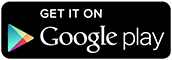
Device: Nexus 10
OS: 4.3 Jelly Bean
Other: ROOT access
What does this app do?
It allows to change the resolution and the pixels density of the screen to pre-defined settings according to standard screen aspect ratios
Why is this useful?
- Watching Video on an external monitor/tv using the hdmi output will usually mirror the screen content without correcting for aspect ratio, by setting the correct resolution and pixel density of the screen to match the monitor/tv allows to fill the entire external screen and avoid the side black bars.
- Playing games on an external monitor/tv: normally, the device will render the games to the full resolution available on the device's screen. On the case of the Nexus 10, games will be rendered to its huge resolution of 2560x1600 and then it will be scaled down to the monitor/tv screen resolution wasting GPU prepossessing power and resulting on more heat and power consumption during gaming. By reducing the screen resolution to match the external monitor/tv less processing power is needed to render the game at the lower monitor/tv's resolution, many games will even use the extra processing power available for more effects or more frames per second (depending on the game, no established by this app).
- Simulate other screen resolutions and pixel density for android developers to test their applications on the physical device and observe how their application will look on other devices.
Available options:
-Manual Settings: Allows to manually select the desired resolution and pixel density according to pre-defined standard aspect ratios.
-Auto Detection: Will run in the background and will detect HDMI connections and disconnections. On a HDMI connection detected, a notification will be presented to apply the detected screen resolution and pixel density appropriate for your screen. On a HDMI disconnection, the notification will allow to return to the device's default settings.
What is New
Auto DPI Selection: No more guessing work, it will select the appropriate dpi value for the selected resolution and the screen size defined on the settings.
Reboot Mode: New Soft Reboot will only reboot the graphical interface not the entire system (Fast). Normal Full Reboot (safest, use if you find interface issues with the Soft Reboot).
Screen Size: Define your screen size (affects dpi calculation). (future support for other devices).
HDMI Resolution Preset: Define your preferred output resolution instead of using the Auto-Detection option .
New Default Settings: The default settings will now reset the dpi value to the factory configuration. It appears that the nexus 10 comes from factory with a dpi setup to 320 instead of 300. The new reset feature should also work for other devices. (future support for other devices)
Why a reboot is needed to apply the new screen settings?
- For now the safest way to restore the entire Interface with the new resolution and pixel density is to reboot the system. The new Soft Reboot should reduce considerably the time required to reset the interface.
Link to Google Play:
https://play.google.com/store/apps/details?id=com.forbitel.screensettings
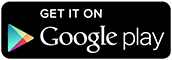
Last edited:


