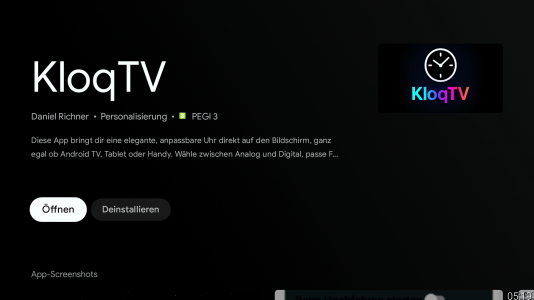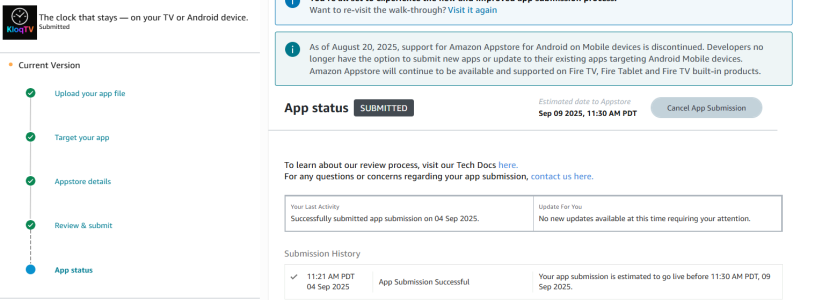- Oct 25, 2014
- 8
- 1
- 3
Hi everyone! 
I’d like to introduce you to a small but fine app I’ve developed: KloqTV.
Have you ever wished for a discreet, always-visible clock on your TV – while watching a series, gaming, or just zapping through channels? That’s exactly what KloqTV does! It’s an always-on-top clock that you can fully customize to your liking.
Now I want to know if it works smoothly on all devices, so I’d be very happy if you could test it. The app is publicly accessible, and I don’t plan to make money from it. KloqTV was created purely out of joy for technology. I am just a private person.
Top Features of KloqTV:
Where to find the app
KloqTV is available directly in the Google Play Store. Simply search for “KloqTV” on your Android TV, your streaming box, or use this link:
 https://play.google.com/store/apps/details?id=com.richnerapps.kloqtv&hl=de_CH
https://play.google.com/store/apps/details?id=com.richnerapps.kloqtv&hl=de_CH
Getting Started: Launch the clock in seconds
The first time, you only need two small steps to allow KloqTV to display over other apps. Don’t worry – it’s really simple!
Step 1: Launch the app & understand permissions
When you first open KloqTV, you’ll see the control center. To display the clock, the app needs a special Android permission.
Step 2: Grant the “Display over other apps” permission
Now simply press “Start / Apply” again – done! The clock will appear on your screen with the default settings.
The Power of Customization: An overview of all settings
Inside the app, you can customize everything to your liking. Every change you make is instantly applied to the running clock when you hit “Start / Apply.”
General Settings
I hope you’ll like the app and find it useful! I developed it in my free time and I’m really happy about any feedback. If you have ideas, wishes, or suggestions, just let me know.
Thanks a lot for trying it out
I’d like to introduce you to a small but fine app I’ve developed: KloqTV.
Have you ever wished for a discreet, always-visible clock on your TV – while watching a series, gaming, or just zapping through channels? That’s exactly what KloqTV does! It’s an always-on-top clock that you can fully customize to your liking.
Now I want to know if it works smoothly on all devices, so I’d be very happy if you could test it. The app is publicly accessible, and I don’t plan to make money from it. KloqTV was created purely out of joy for technology. I am just a private person.
Top Features of KloqTV:
- Digital & Analog: Choose between a modern digital display or a classic analog clock.
- Full Control: Adjust size, color, font, and even background transparency.
- Free Positioning: Place the clock pixel-perfectly anywhere on the screen.
- OLED Protection: An intelligent “burn-in protection” (pixel shifting) slightly moves the clock to protect your screen.
- Auto Start: Let the clock start automatically whenever you turn on your device.
- Completely Free & Ad-Free: No hidden costs, no annoying ads.
Where to find the app
KloqTV is available directly in the Google Play Store. Simply search for “KloqTV” on your Android TV, your streaming box, or use this link:
Getting Started: Launch the clock in seconds
The first time, you only need two small steps to allow KloqTV to display over other apps. Don’t worry – it’s really simple!
Step 1: Launch the app & understand permissions
When you first open KloqTV, you’ll see the control center. To display the clock, the app needs a special Android permission.
Step 2: Grant the “Display over other apps” permission
- In the app, press the “Start / Apply” button.
- Since the permission is missing, the app will automatically guide you to the Android system settings.
- You’ll see a list of apps. Find KloqTV and select it.
- Enable the toggle to grant permission.
- Use the “Back” button on your remote to return to the KloqTV app.
Now simply press “Start / Apply” again – done! The clock will appear on your screen with the default settings.
The Power of Customization: An overview of all settings
Inside the app, you can customize everything to your liking. Every change you make is instantly applied to the running clock when you hit “Start / Apply.”
General Settings
- Start at system boot: If enabled, the clock automatically starts with the last saved settings when you power on your device.
- Free move: Activate this option to disable fixed positions. A cross controller appears, allowing you to move the clock pixel-perfectly. Holding down a button will move it continuously!
- Show seconds: Show or hide seconds in the clock.
- Show date (digital only): Displays the current date below the clock.
- Show battery (digital only): Perfect for tablets or mobile devices, displays the battery status.
- Clock type (digital / analog): Switch between digital and analog view.
- Burn-in protection (pixel shifting): Highly recommended for OLED screens! This function shifts the clock by a few barely visible pixels every minute should to prevent burn-in.
- Position: Choose one of the four corners as a fixed position if “Free move” is disabled.
- Color: Choose from a range of colors for the text (digital) or hands and dial (analog).
- Font & style (digital only): Personalize your digital clock with different fonts and options for bold or italic.
- Background transparency: Use the slider to adjust the visibility of the small black background behind the clock. All the way left makes it fully invisible.
- Size: Use the “+” and “–” buttons to make the clock larger or smaller until it fits perfectly.
I hope you’ll like the app and find it useful! I developed it in my free time and I’m really happy about any feedback. If you have ideas, wishes, or suggestions, just let me know.
Thanks a lot for trying it out