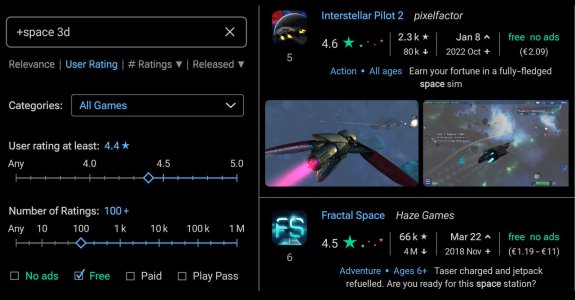- Apr 9, 2023
- 72
- 6
- 8
Searching with App Finder
App Finder does not currently understand natural language (this is also made fully clear in the user guide).
It searches by looking for specific words or phrases, as specified in the query.
If the query just consists of normal words separated by spaces, it returns exactly those apps where all the words appear (or forms of them, like the plural).
To allow alternatives for individual words, the OR-operator / can be used.
You will find more search operators in the user guide. Quotes are only needed to search for phrases, i.e. sequences of words (future versions will also allow the usage quotes to search for exact words).
So, with the considerations for the Play Store searches above,
The results are somewhat similar to those from the Play Store search with quotes and OR:
While this is already quite good, there are still many irrelevant apps returned because the words occur in an irrelevant context.
This problem could only be completely fixed with AI-based natural-language search, which is planned for the future.
However, App Finder's + operator can already often help to eliminate most irrelevant results.
Using the + operator
The + operator requires words to occur in title or summary (the summary is a short description of no more than 80 characters that developers must provide for every app, which can also be shown in App Finder’s result list).
Since every calculator app can be expected to have the word calculator in title or summary, we can use the + operator for it:
The effect is huge:
Note that + can be used very often, and to a great effect. For example, think of a search for browser apps, which certainly have browser in title or summary, or a search for email clients, which certainly have email in title or summary.
A slightly more complicated case would be a search for file managers because those are sometimes called file explorers. However, with App Finder this is also easy and intuitive: To require either of the phrases file manager or file explorer in title or summary, the query
Using filters
To find the probably best apps as fast as possible, App Finder has a user-rating filter with 0.5-star steps, and filters for the number of rantings, number of downloads, and the time since the last update.
There are further filters for apps without ads, free/paid apps, apps with or without in-app purchases, release date, age rating, and price range, and more.
Also note the systematic sort options for average rating, number of ratings, and release date, which may give much better orientation.
Further, App Finder immediately shows the exact result count when filters are applied or changed, so that you can adjust the filters if there are more or less results than you want to inspect.
For our example with calculator apps that can draw 3D graphs, you might arrive at the following filters if you wanted to get about 10 results:
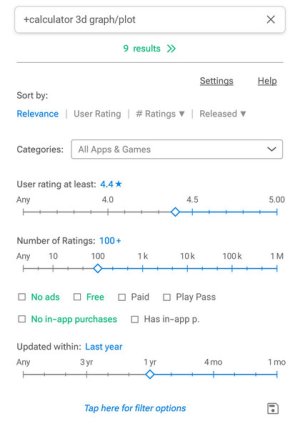
As you’ll see from my review of advanced calculator apps, GeoGebra and Scientific Calculator by Philip Stephens have the most advanced 3D graphing functionality. Hiper is maybe the overall best calculator app and also has 3D graphing. microMathematics is a very special app that probably can draw 3D graphs in higher quality than any other Android app.
All these apps are included in the total of 9 results.
For comparison with the Play Store search, you can check that if we just filter for 4.5+ stars, we get 14 results total, and all 11 apps from our list that have 4.5+ stars are included.
Comparison and Further Examples
The results for our search example (calculator apps that can draw 3D graphs) are summarized in the following table.
It shows the number of relevant apps (according to the description) with a good user rating (4.5+ stars) or high popularity (100k+ downloads) that are returned by the search engines.
Since the Play Store seems to hide two such apps deliberately (Mathematics by daboApps and Calculator++, see above), I have excluded them from counting.
The following table compares the results when filtering for 4.5+ stars:
Finally, compare the information in App Finder's result list with that in the Play Store's result list:

----------------------------------------------------------------------------------------
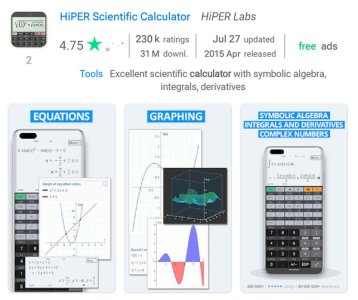
Here and in the following post you'll find comparisons of App Finder with the Play Store search for further examples.
Of course, examples do not prove that App Finder always returns better results than the Play Store, and sometimes you may find a good app with the Play Store that you don’t find with App Finder.
However, the problems with the Play Store search are clear enough, and the advantages of keyword search are well known as it is for example still used in library catalogues and many domain-specific search engines.
Also note that App Finder’s search is based on PostgreSQL, a highly reliable open-source database system with over 35 years of active development.
From all the above, it seems clear that
App Finder makes finding good apps significantly faster, easier, and more reliable.
App Finder does not currently understand natural language (this is also made fully clear in the user guide).
It searches by looking for specific words or phrases, as specified in the query.
If the query just consists of normal words separated by spaces, it returns exactly those apps where all the words appear (or forms of them, like the plural).
To allow alternatives for individual words, the OR-operator / can be used.
You will find more search operators in the user guide. Quotes are only needed to search for phrases, i.e. sequences of words (future versions will also allow the usage quotes to search for exact words).
So, with the considerations for the Play Store searches above,
seems to be a good query for our example.calculator 3d graph/plot
The results are somewhat similar to those from the Play Store search with quotes and OR:
- Of the first 10 results, there is 1 irrelevant app (number 10, which appears there because the description coincidentally contains all keywords and the user rating is very good). Of the next 10 results, there are 2 irrelevant apps for similar reasons.
- There are 126 results total. All 17 apps from our list are included, and within this first 48 results.
While this is already quite good, there are still many irrelevant apps returned because the words occur in an irrelevant context.
This problem could only be completely fixed with AI-based natural-language search, which is planned for the future.
However, App Finder's + operator can already often help to eliminate most irrelevant results.
Using the + operator
The + operator requires words to occur in title or summary (the summary is a short description of no more than 80 characters that developers must provide for every app, which can also be shown in App Finder’s result list).
Since every calculator app can be expected to have the word calculator in title or summary, we can use the + operator for it:
+calculator 3d graph/plot
The effect is huge:
- We now have just 53 results total and nearly no irrelevant apps (zero in the first 20 results).
- All 17 apps from the list are still included, within the first 30 results.
Note that + can be used very often, and to a great effect. For example, think of a search for browser apps, which certainly have browser in title or summary, or a search for email clients, which certainly have email in title or summary.
A slightly more complicated case would be a search for file managers because those are sometimes called file explorers. However, with App Finder this is also easy and intuitive: To require either of the phrases file manager or file explorer in title or summary, the query
can be used, which results in a very comprehensive and specific search for file managers.+"file manager/explorer"
Using filters
To find the probably best apps as fast as possible, App Finder has a user-rating filter with 0.5-star steps, and filters for the number of rantings, number of downloads, and the time since the last update.
There are further filters for apps without ads, free/paid apps, apps with or without in-app purchases, release date, age rating, and price range, and more.
Also note the systematic sort options for average rating, number of ratings, and release date, which may give much better orientation.
Further, App Finder immediately shows the exact result count when filters are applied or changed, so that you can adjust the filters if there are more or less results than you want to inspect.
For our example with calculator apps that can draw 3D graphs, you might arrive at the following filters if you wanted to get about 10 results:
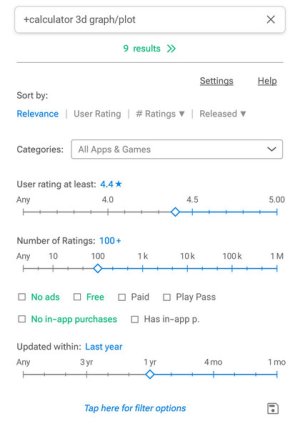
As you’ll see from my review of advanced calculator apps, GeoGebra and Scientific Calculator by Philip Stephens have the most advanced 3D graphing functionality. Hiper is maybe the overall best calculator app and also has 3D graphing. microMathematics is a very special app that probably can draw 3D graphs in higher quality than any other Android app.
All these apps are included in the total of 9 results.
For comparison with the Play Store search, you can check that if we just filter for 4.5+ stars, we get 14 results total, and all 11 apps from our list that have 4.5+ stars are included.
Comparison and Further Examples
The results for our search example (calculator apps that can draw 3D graphs) are summarized in the following table.
It shows the number of relevant apps (according to the description) with a good user rating (4.5+ stars) or high popularity (100k+ downloads) that are returned by the search engines.
Since the Play Store seems to hide two such apps deliberately (Mathematics by daboApps and Calculator++, see above), I have excluded them from counting.
| Play Store | Play Store | Play Store | App Finder | App Finder | |
| Query | calculator apps that can draw 3d graphs | calculator 3d graphs | “calculator” “3d” “graph” OR “graphs” OR “graphing” OR “plot” OR “plots” | calculator 3d graph/plot | +calculator 3d graph/plot |
| Relevant apps with 4.5+ stars or 100k+ ratings in the first 20 results | 3 | 5 | 11 | 11 | 13 |
| Relevant apps with 4.5+ stars or 100k+ ratings in the first 50 results | 5 | 7 | All 15 | All 15 | All 15 |
| Total number of results | ~240 | ~225 | ~110 | 126 | 53 |
The following table compares the results when filtering for 4.5+ stars:
| Play Store | Play Store | App Finder | |
| Query | calculator 3d graphs | “calculator” “3d” “graph” OR “graphs” OR “graphing” OR “plot” OR “plots” | +calculator 3d graph/plot |
| Relevant apps with 4.5+ stars in the first 20 results | 4 | 9 | All 10 |
| Relevant apps with 4.5+ stars in the first 50 results | 5 | All 10 | All 10 |
| Total number of results | ~230 | 30 | 14 |
Finally, compare the information in App Finder's result list with that in the Play Store's result list:

----------------------------------------------------------------------------------------
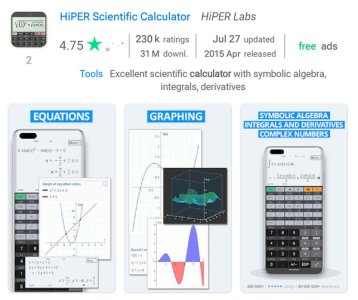
Here and in the following post you'll find comparisons of App Finder with the Play Store search for further examples.
Of course, examples do not prove that App Finder always returns better results than the Play Store, and sometimes you may find a good app with the Play Store that you don’t find with App Finder.
However, the problems with the Play Store search are clear enough, and the advantages of keyword search are well known as it is for example still used in library catalogues and many domain-specific search engines.
Also note that App Finder’s search is based on PostgreSQL, a highly reliable open-source database system with over 35 years of active development.
From all the above, it seems clear that
App Finder makes finding good apps significantly faster, easier, and more reliable.