Battery usage
- Thread starter dfaris
- Start date
You are using an out of date browser. It may not display this or other websites correctly.
You should upgrade or use an alternative browser.
You should upgrade or use an alternative browser.
tardus
Well-known member
- May 26, 2014
- 1,273
- 0
- 0
How can I tell what apps are using my battery the most? I use to only have a 5% drain if I left my phone overnight now its up to a 9% drain. I'm wondering what app I added is draining the battery the most.
Thx
Settings->About phone->Battery->Battery usage.
Scroll down to BATTERY USE DETAILS
Take a screen shot and post it if you'd like.
Aithan
Well-known member
- Dec 7, 2017
- 90
- 0
- 0
My T-Mobile branded V30+ lets me see, too.
Conveniently, the Battery Usage setting is also accessible in the Smart Cleaning icon (which handily also includes the Optimize Phone feature along with the Battery Saver and Test Hardware feature) that's tucked away in my LG's out-of-the-box Maintenance folder.
For me, on Maximum Battery Saver, and with my routine usage, I've lasted 34+ hours with about an hour and a half to spare. This includes listening to three+ consecutive hours of Hi-Fi music, intermittent Chrome browsing, all-day Skype Lite texting, all-day fiddling, downloading some of my app library, and a bit of this and that.
Don't know about anyone else, but Chrome along with Google Play Store can be battery vampires for me. I've left both on in the background and when I later checked my battery usage after, Chrome was the undisputed leader in both battery draining and memory hogging with Google Play Store right behind.
Even Skype which is notorious in any format for being a vampire wasn't that bad and I was texting like mad on it during the same time and when I wasn't, it was also in the background.
My solution was to disable background activities as much as I can along with data usage (I personally don't have anything related to either of the two that needs constant background refreshing or data usage) and it helped.
If you can get into Battery Usage, you can actually click on all of the listed apps and/or features and/or functionalities and do a compare and contrast.
A tip that I was told when I was struggling to figure out why my Android tablet's screen kept turning on by itself was to check for any apps that are 'Keep Awake' when they don't necessarily need to be.
I checked the apps/features/functions in my V30 that were the top offenders and wouldn't you know? The Google Play Store has a Keep Awake function and it was indeed awake and it had indeed been awake when it didn't need to be.
Don't know if any of this rings any bells for you, but that's my experience so far.
Conveniently, the Battery Usage setting is also accessible in the Smart Cleaning icon (which handily also includes the Optimize Phone feature along with the Battery Saver and Test Hardware feature) that's tucked away in my LG's out-of-the-box Maintenance folder.
For me, on Maximum Battery Saver, and with my routine usage, I've lasted 34+ hours with about an hour and a half to spare. This includes listening to three+ consecutive hours of Hi-Fi music, intermittent Chrome browsing, all-day Skype Lite texting, all-day fiddling, downloading some of my app library, and a bit of this and that.
EDIT: I made an error in reporting my battery usage. The 34+ hours also included time where I did NOT have Battery Saver on and where I was swapping between Battery Saver modes. So, in all likelihood, full-on Maximum Battery Saver is going to hold out even longer.
Don't know about anyone else, but Chrome along with Google Play Store can be battery vampires for me. I've left both on in the background and when I later checked my battery usage after, Chrome was the undisputed leader in both battery draining and memory hogging with Google Play Store right behind.
Even Skype which is notorious in any format for being a vampire wasn't that bad and I was texting like mad on it during the same time and when I wasn't, it was also in the background.
My solution was to disable background activities as much as I can along with data usage (I personally don't have anything related to either of the two that needs constant background refreshing or data usage) and it helped.
If you can get into Battery Usage, you can actually click on all of the listed apps and/or features and/or functionalities and do a compare and contrast.
A tip that I was told when I was struggling to figure out why my Android tablet's screen kept turning on by itself was to check for any apps that are 'Keep Awake' when they don't necessarily need to be.
I checked the apps/features/functions in my V30 that were the top offenders and wouldn't you know? The Google Play Store has a Keep Awake function and it was indeed awake and it had indeed been awake when it didn't need to be.
Don't know if any of this rings any bells for you, but that's my experience so far.
Last edited:
Aithan
Well-known member
- Dec 7, 2017
- 90
- 0
- 0
How do I go about checking the keep awake function? I went to settings/apps but could not find the functions part.
I'm new to android so I sure I'm just missing something.
Even though I knew of the existence of function, I only discovered 'proof' of it in my V30 by accident myself so you're not alone!
Settings -> General -> Under the Phone Management heading -> Battery & power saving -> Click on Battery usage.
This will pull up a list of your general stats on battery usage per app or certain phone functions or features (like Android's various system operations).
To see exact statistics for each app/function/feature, simply click on any of the listings.
Using Android System as an example, if you click it, you'll see a whole list of stats - CPU total, CPU background, etc. - and Keep Awake is amongst them and it lists for how long... which makes sense because it's our phone's OS.
If you look at something like Music, you'll probably also see a Keep Awake stat for it, too, which makes sense because it plays in the background and the album art can be shown on the lock screen.
On the other hand, if you look at an example like Chrome, depending on how aggressive your browser settings are, you may or may not see any Keep Awake statistics. Chrome is a resource hog for me and I seldom if ever need it to run in the background and so I'm very aggressive in making sure it uses as little resources (including data) as possible.
That said, I hope that helps and as some suggestion: if you've updated any apps lately, give them a looksee to see if any of your settings might have changed - especially if you use any particular clock, alarm, or nighttime-related settings.
Automatic app updates might also be contributing; for me, I've had it set so that it will update apps through Wi-Fi only... but if I let them auto-update, too, I might have apps updating throughout the night while I sleep because at home, I'm on Wi-Fi.
I agree with tardus; if it still isn't making sense, post a screenshot of the Battery Usage screen and maybe we can help troubleshoot.
Aithan
Well-known member
- Dec 7, 2017
- 90
- 0
- 0
Hey there!
Please post a screenshot of your 1) Battery & Power screen and 2) the screen that shows up when you click on Battery Usage
If Battery Usage details is not showing, then I have no idea what's going on because my device hasn't had any problems with that, even from the beginning.
My Battery Usage screen shows:
1) real-time graph which you can view over time by scrolling the graph back and forth
2) Usage on battery
3) Estimated time remaining
4) Last 3 h of usage
After that, it shows Battery use details which lists all of my apps and various functions which can all be clicked to view details.
Here's what it all looks like:
(Please Note: I'm on Maximum Battery Saver mode which is why my screen is so dark and my text is all orange.)
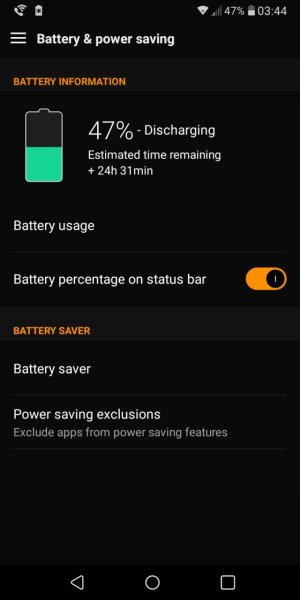
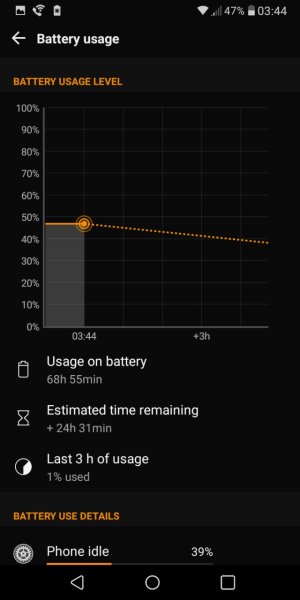
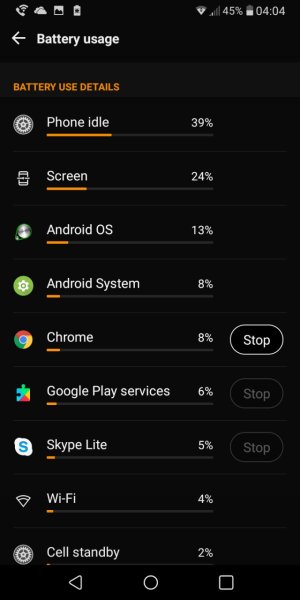
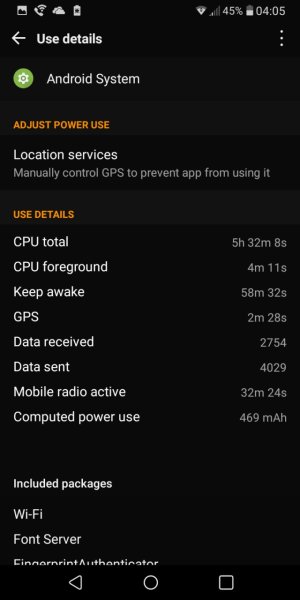
On the 4th screenshot that I posted, I used Android System as my example
You can see the details for Android System and in those details, you can see the Keep awake function that I was talking about earlier.
That said, each of your apps and functions should show such information when you click them on the list.
Please post a screenshot of your 1) Battery & Power screen and 2) the screen that shows up when you click on Battery Usage
If Battery Usage details is not showing, then I have no idea what's going on because my device hasn't had any problems with that, even from the beginning.
My Battery Usage screen shows:
1) real-time graph which you can view over time by scrolling the graph back and forth
2) Usage on battery
3) Estimated time remaining
4) Last 3 h of usage
After that, it shows Battery use details which lists all of my apps and various functions which can all be clicked to view details.
Here's what it all looks like:
(Please Note: I'm on Maximum Battery Saver mode which is why my screen is so dark and my text is all orange.)
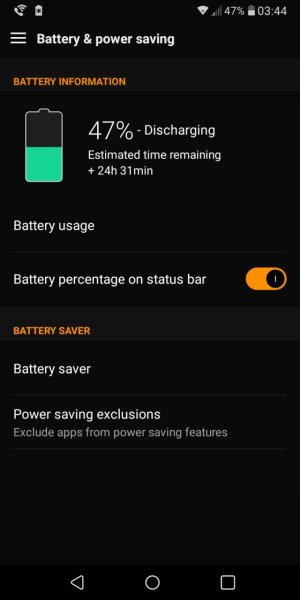
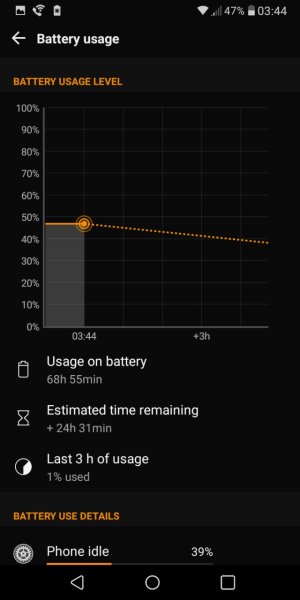
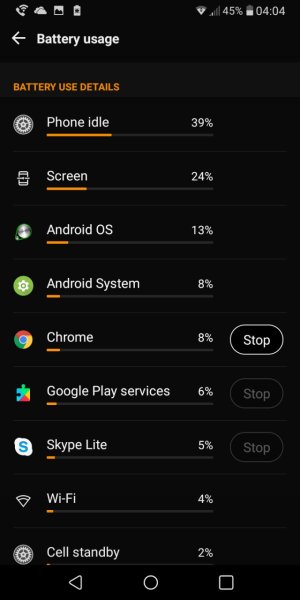
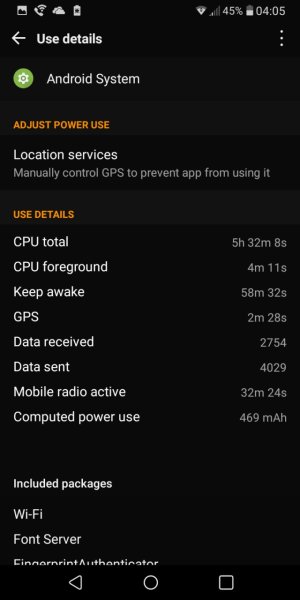
On the 4th screenshot that I posted, I used Android System as my example
You can see the details for Android System and in those details, you can see the Keep awake function that I was talking about earlier.
That said, each of your apps and functions should show such information when you click them on the list.
NationalTrust
Well-known member
- Sep 20, 2017
- 193
- 4
- 18
Thanks Aithan, When I go to battery & power and tap on battery usage my details says "Battery usage data not available" How do I get this to show me what you see? It also only shows 3 hours of use. Can I get a longer period like 6 or 8 hours?
Make sure you're not looking right after it's been charged. Mine did the same thing, when I checked yesterday morning, after taking it off the charger. This morning it's working like Aithan explained.
Aithan
Well-known member
- Dec 7, 2017
- 90
- 0
- 0
Make sure you're not looking right after it's been charged. Mine did the same thing, when I checked yesterday morning, after taking it off the charger. This morning it's working like Aithan explained.
And that might be why I haven't caught seeing it yet. I seldom check the details while I'm charging unless it's to check on my charge time.
So if you're seeing it, too, then that would be / might be expected b
Aithan
Well-known member
- Dec 7, 2017
- 90
- 0
- 0
Make sure you're not looking right after it's been charged. Mine did the same thing, when I checked yesterday morning, after taking it off the charger. This morning it's working like Aithan explained.
And that might be why I haven't caught (or paid attention?) seeing it yet. I seldom check the details while I'm charging unless it's to check on my charge time.
So if you're seeing it, too, then that would be / might be expected behavior.
I was able to see the details after leaving it of the charger for awhile. I limited the Google app since I use other apps for most thing like directions, notifications and other things and my battery is back to only losing 5% during the over night hours. Since I'm new to android how can I tell what apps I can disable and not effect other apps? Do other apps use some information that the google app was getting or do they get that information on thee own?
Similar threads
- Replies
- 7
- Views
- 673
- Replies
- 0
- Views
- 465
- Replies
- 1
- Views
- 543
- Replies
- 8
- Views
- 1K
Latest posts
-
-
Question Who owned Samsung A05 that have lots of touch malfunctioms?
- Latest: Rendell Sibal
-
Trending Posts
-
-
News The best retrofit smart door lock is now available in the U.S.
- Started by AC News
- Replies: 0
-
-
Anyone thinking of getting the GW8?
- Started by mlblack16
- Replies: 3
-
News Google Home makes it even easier to share your smart home devices with others
- Started by AC News
- Replies: 0
Members online
Total: 1,807 (members: 6, guests: 1,801)
Forum statistics

Space.com is part of Future plc, an international media group and leading digital publisher. Visit our corporate site.
© Future Publishing Limited Quay House, The Ambury, Bath BA1 1UA. All rights reserved. England and Wales company registration number 2008885.
