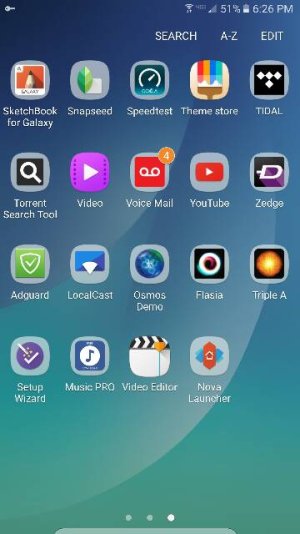- Aug 5, 2014
- 401
- 0
- 0
I apologize if this has been posted in this forum before.
Anyone who would like to change there DPI setting on your Note 5, here is what I found. It works on the s6/s6e/s6e+, note 5, and s7/s7e running marshmallow ONLY.
Step 1.Step 1. Install Nova Launcher. If you're not already using it, there's no need to dump your current launcher, we just need Nova to enable the hidden DPI scaling setting.
Step 2. Open Nova Launcher. You don't need to set it as the default launcher, just open it once.
Step 3. Go to the Nova Launcher homescreen, long-press in an empty space, then select 'Widgets'.
Step 4. Find the 'Activities' widget, then drag and drop it on a homescreen.
Step 5. Find the 'Settings' folder, then choose .DisplayScalingActivity. Doing so will create a new icon on the homescreen.
Step 6. Tap the icon. Once the activity opens, select the 'Condensed' display mode.
Step 7. Your Galaxy S7 will now need to be rebooted. Once Android loads back up, UI elements should now be smaller.
Note: once you've enabled the 'Condensed' display mode on your Galaxy S7 device, you can switch back to your favorite launcher.
Posted via the Android Central App
Anyone who would like to change there DPI setting on your Note 5, here is what I found. It works on the s6/s6e/s6e+, note 5, and s7/s7e running marshmallow ONLY.
Step 1.Step 1. Install Nova Launcher. If you're not already using it, there's no need to dump your current launcher, we just need Nova to enable the hidden DPI scaling setting.
Step 2. Open Nova Launcher. You don't need to set it as the default launcher, just open it once.
Step 3. Go to the Nova Launcher homescreen, long-press in an empty space, then select 'Widgets'.
Step 4. Find the 'Activities' widget, then drag and drop it on a homescreen.
Step 5. Find the 'Settings' folder, then choose .DisplayScalingActivity. Doing so will create a new icon on the homescreen.
Step 6. Tap the icon. Once the activity opens, select the 'Condensed' display mode.
Step 7. Your Galaxy S7 will now need to be rebooted. Once Android loads back up, UI elements should now be smaller.
Note: once you've enabled the 'Condensed' display mode on your Galaxy S7 device, you can switch back to your favorite launcher.
Posted via the Android Central App