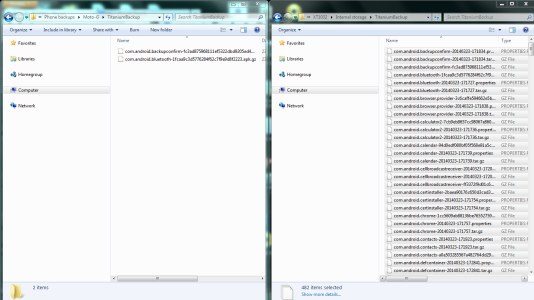- Oct 7, 2013
- 38
- 0
- 0
I'm having trouble copying Titanium Backup files from my phone to my PC (Android 4.4.2 / Windows 7).
I'm connected via USB, with developer mode turned on, using MTP connection.
I've accessed the internal memory on the phone in Windows Explorer:
Computer\XT1032\Internal storage\TitaniumBackup
...and just want to copy and paste all the backup files to my PC hard drive, to back them up.
Although I can see all the files in Windows Explorer on the phone memory, when I try to copy / paste them to the hard drive, either nothing happens or only 1 file copies over. There are 482 files to copy over. I don't understand why it's not working.
I tried select all > copy / paste (and keyboard shortcuts), dragging and dropping, but neither work. The copy function IS available in the context sensitive menu, as is paste, so it's available to use, but just doesn't work.
Hope someone can help?
I'm connected via USB, with developer mode turned on, using MTP connection.
I've accessed the internal memory on the phone in Windows Explorer:
Computer\XT1032\Internal storage\TitaniumBackup
...and just want to copy and paste all the backup files to my PC hard drive, to back them up.
Although I can see all the files in Windows Explorer on the phone memory, when I try to copy / paste them to the hard drive, either nothing happens or only 1 file copies over. There are 482 files to copy over. I don't understand why it's not working.
I tried select all > copy / paste (and keyboard shortcuts), dragging and dropping, but neither work. The copy function IS available in the context sensitive menu, as is paste, so it's available to use, but just doesn't work.
Hope someone can help?