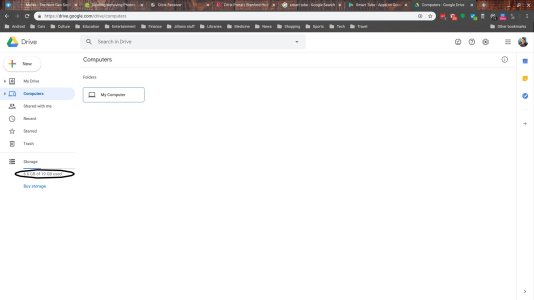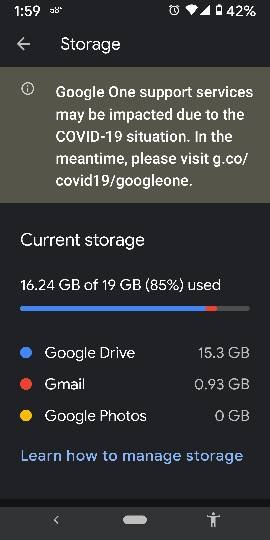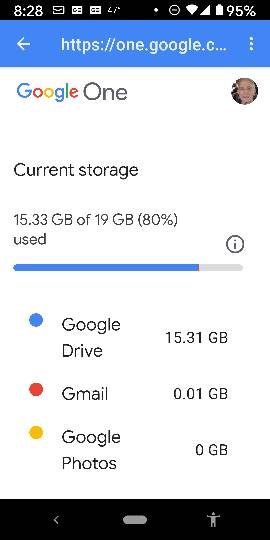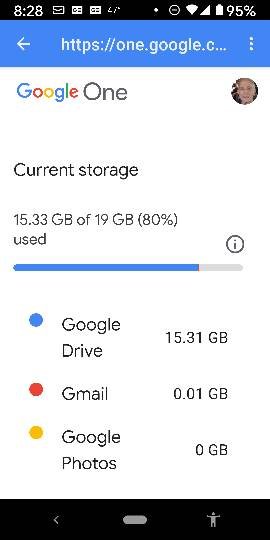Deleting/removing Photos
- Thread starter IMANUT46
- Start date
You are using an out of date browser. It may not display this or other websites correctly.
You should upgrade or use an alternative browser.
You should upgrade or use an alternative browser.
SactoKingsFan
Well-known member
- Nov 1, 2013
- 2,785
- 0
- 0
- Mar 9, 2012
- 168,215
- 8,774
- 113
Up until July 2019, Google Photos were also shown in Google Drive under the Google Photos folder. These photos didn't take up any more additional space in your Google Drive (i.e., they weren't double-dipping). Now that Google Photos and Google Drive no longer sync up, you can delete the Google Photos folder in your Drive without fear of losing the same photos in your Google Photos cloud. (There's actually a message on the desktop Google Photos website that says "This folder no longer syncs with Google Photos. Your photos are safe in Google Photos.")
That being said, I don't believe deleting the Google Photos folder from your Drive will free up any space, because the Google Photos folder doesn't take up space itself. Think of it as more of a portal through which Google Photos used to be able to show your photos.
That being said, I don't believe deleting the Google Photos folder from your Drive will free up any space, because the Google Photos folder doesn't take up space itself. Think of it as more of a portal through which Google Photos used to be able to show your photos.
- Mar 9, 2012
- 168,215
- 8,774
- 113
Open your Google Drive app, tap the menu button at the upper left, then tap Storage. You should see a graphic representation of what's using your Drive space in very general terms (for me, there's Google Drive, Gmail, and Google Photos). I don't think there's a way to drill down to be more granular, at least not visually.
One easy way to tell if your photos are taking up any space would be to open Google Drive on your computer browser, then click on the "GB" line under Storage (in the left column). This will show you all of your Drive files and how much space each one takes up. Now click the down arrow icon next to Storage Used so that the sorting changes to lowest to highest, and start looking for your photos. If they say 0 bytes, then you know they're not taking up any Drive space.
One easy way to tell if your photos are taking up any space would be to open Google Drive on your computer browser, then click on the "GB" line under Storage (in the left column). This will show you all of your Drive files and how much space each one takes up. Now click the down arrow icon next to Storage Used so that the sorting changes to lowest to highest, and start looking for your photos. If they say 0 bytes, then you know they're not taking up any Drive space.
- Oct 4, 2014
- 2,909
- 8
- 38
Your instructions are just what I was looking for.
As usual, my inexperience is magnified by my inability to get the same result as your instructions suggested. I can't get the screens that would provide the info that I need. The Gb line is nowhere to be found. I know that I'm missing something. Please, what is it?
As usual, my inexperience is magnified by my inability to get the same result as your instructions suggested. I can't get the screens that would provide the info that I need. The Gb line is nowhere to be found. I know that I'm missing something. Please, what is it?
- Mar 9, 2012
- 168,215
- 8,774
- 113
Converting what to notes? If you mean converting them to Google Keep Notes, then no, because Keep also uses Drive space.
Actually, you can access what I was saying above if you use the Request Desktop Site option in Chrome. Go to drive.google.com on your phone's Chrome browser, then tap the Chrome menu button, then check Desktop Site. Now try tapping that GB line. (I just figured that out.)
Actually, you can access what I was saying above if you use the Request Desktop Site option in Chrome. Go to drive.google.com on your phone's Chrome browser, then tap the Chrome menu button, then check Desktop Site. Now try tapping that GB line. (I just figured that out.)
- Oct 4, 2014
- 2,909
- 8
- 38
Here's the latest. I hope you don't mind that I keep pestering this Group.
I followed your instructions and got to the Gb line. Unfortunately I can't see the individual files that make up the total size of 18gb. In fact, I went through all the files in Drive, removed files I no longer use or need, but file size did not change. I then went to the trash and found a huge amount of files. I permanently removed the files but the size of the files in DRIVE. didn't change. What's going on? What am I doing wrong. How do I reduce the size of my Drive. If I deleted all the photos in DRIVE, what would the consequences.
I followed your instructions and got to the Gb line. Unfortunately I can't see the individual files that make up the total size of 18gb. In fact, I went through all the files in Drive, removed files I no longer use or need, but file size did not change. I then went to the trash and found a huge amount of files. I permanently removed the files but the size of the files in DRIVE. didn't change. What's going on? What am I doing wrong. How do I reduce the size of my Drive. If I deleted all the photos in DRIVE, what would the consequences.
- Oct 4, 2014
- 2,909
- 8
- 38
Here's a screenshot. I didn't realize that emails that I saved are in DRIVE. If I removed the duplicate photos in DRIVE, would that have an impact on drive space?
Here's that screen shot I forgot to send.
Attachments
- Mar 9, 2012
- 168,215
- 8,774
- 113
If the photos are truly duplicates of those saved in your Google Photos, then I don't think they're taking up a lot of space, because then they'd also show up as taking up more than 0 GB in Google Photos. It's possible to save a photo in Google Drive only, though, and that would use up space. So if you find a photo in your Google Drive folders that is NOT duplicated in Google Photos, then deleting that photo from Google Drive would free up some space.
If you use the method we previously discussed to see how much space each file is taking up in Google Drive (i.e, the one where you have to view the Drive website in Desktop Mode), you can sort it to show largest files first. Can you tell from that what kinds of files are taking up the most space?
If you use the method we previously discussed to see how much space each file is taking up in Google Drive (i.e, the one where you have to view the Drive website in Desktop Mode), you can sort it to show largest files first. Can you tell from that what kinds of files are taking up the most space?
- Oct 4, 2014
- 2,909
- 8
- 38
I'm obviously not doing something right. I've gotten to the DESKTOP MODE and attached are 2 screen shots to show you the files that Google Drive lists. I don't recognize the names of most of the files and they certainly don't add up to the total that Drive reports. Perhaps my problem is that I don't have a COMPUTER available and are restricted to my smartphone.
- Oct 4, 2014
- 2,909
- 8
- 38
I'm obviously not doing something right. I've gotten to the DESKTOP MODE and attached are 2 screen shots to show you the files that Google Drive lists. I don't recognize the names of most of the files and they certainly don't add up to the total that Drive reports. Perhaps my problem is that I don't have a COMPUTER available and are restricted to my smartphone.
Attachments
- Oct 4, 2014
- 2,909
- 8
- 38
I don't know what's wrong with me this morning but I'm acting like I'm BRAIN DEAD.
I forgot how to attach the 2 screens and then when I tried to send them, I screwed up. Here are both.
You mentioned before that old, saved emails take up space, and since I had a ton of them, I removed many of them. It did not reduce the overall storage.
However, I found hundreds of deleted Drive files in the trash. I also couldn't find a method to remove them as a group (like select all) without selecting a smaller group and removing them.
I'm sorry I have belabored this issue but I am paranoid about running out of storage space. Thanks for your patience.
Attachments
- Oct 4, 2014
- 2,909
- 8
- 38
I don't know what's wrong with me this morning but I'm acting like I'm BRAIN DEAD.
I forgot how to attach the 2 screens and then when I tried to send them, I screwed up. Here are both.
You mentioned before that old, saved emails take up space, and since I had a ton of them, I removed many of them. It did not reduce the overall storage.
However, I found hundreds of deleted Drive files in the trash. I also couldn't find a method to remove them as a group (like select all) without selecting a smaller group and removing them.
I'm sorry I have belabored this issue but I am paranoid about running out of storage space. Thanks for your patience.
I just noticed that my previous post didn't include 1 of the files I tried to send.
Attachments
- Mar 9, 2012
- 168,215
- 8,774
- 113
That's not what I'm seeing when I toggle on the Desktop Site option in the Chrome menu, even if I'm in Lite Mode. To review:
1. Open Chrome, and go to drive.google.com.
2. Tap the Chrome menu button at the upper right.
3. Tap the Desktop Site checkbox so that it's checked on.
4. You should now see the Google Drive page as if you were on a computer (which means the text will be pretty small). If necessary, pinch to zoom so you can see and tap things more easily.
5. In the left column, under Storage, tap the "x.x GB of xx GB used" line.
6. Now what do you see?
1. Open Chrome, and go to drive.google.com.
2. Tap the Chrome menu button at the upper right.
3. Tap the Desktop Site checkbox so that it's checked on.
4. You should now see the Google Drive page as if you were on a computer (which means the text will be pretty small). If necessary, pinch to zoom so you can see and tap things more easily.
5. In the left column, under Storage, tap the "x.x GB of xx GB used" line.
6. Now what do you see?
- Mar 9, 2012
- 168,215
- 8,774
- 113
To empty Trash, you also have to use the web interface for Drive in Desktop Mode (not the app). Tap the Trash option in the left column, then tap the downward arrow right next to the main Trash title you see over all of the files. You should see an Empty Trash option appear.
Similar threads
- Replies
- 0
- Views
- 233
- Replies
- 10
- Views
- 606
- Replies
- 3
- Views
- 646
- Replies
- 1
- Views
- 226
Trending Posts
-
How to clear cache partition and how to apply a set of icons
- Started by racedog
- Replies: 1
-
News Android 15 is widely rolling out for Motorola Razr Plus 2024 owners in the US
- Started by AC News
- Replies: 0
-
Free Ultra-Thin Phone Case – Fiberborne Looking for Testers!
- Started by deardave
- Replies: 0
-
News NotebookLM gets Gemini 2.5 Flash as it prepares to launch as a standalone app
- Started by AC News
- Replies: 0
-
News I'm done buying Google Nest products
- Started by AC News
- Replies: 1
Members online
Total: 4,503 (members: 9, guests: 4,494)
Forum statistics

Space.com is part of Future plc, an international media group and leading digital publisher. Visit our corporate site.
© Future Publishing Limited Quay House, The Ambury, Bath BA1 1UA. All rights reserved. England and Wales company registration number 2008885.