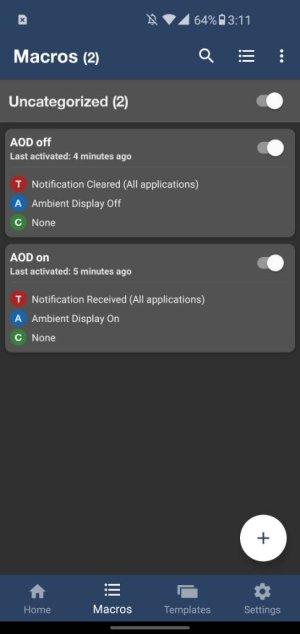- Aug 7, 2018
- 914
- 13
- 18
Not a fan of the "Always distracting you Display" ?
Miss the simple LED that drained no battery at all or needlessly kept AMOLED pixels on?
Someone on reddit has showed me an amazing trick which essentially makes the Always-On Display behave like a notification LED.
In order words, it turns it into an SOD, or "Sometimes-On Display".
This thing REALLY works.
It's pretty easy, took me just a few minutes. It does require plugging in the phone to a computer and granting one permission with ADB.
Step 1. Download Macrodroid from the Play Store https://play.google.com/store/apps/details?id=com.arlosoft.macrodroid and go through the usual intro screens
Step 2. Plug the phone into a computer, open ADB/terminal and enter the following:
adb shell pm grant com.arlosoft.macrodroid android.permission.WRITE_SECURE_SETTINGS
Step 3. Create a macro that will activate AOD when a notification comes in, and another one that will deactivate it once the notification is cleared. Below is a photo of what it would look like once you create them.
First you select the Trigger, which for the "AOD on" macro will be "Notification Received", then select the Action which will be "Ambient Display On".
For the "AOD off" macro, the Trigger will be "Notification Cleared" and the Action will be "Ambient Display Off".
Step 4 (Optional). If you want it to only activate for certain apps: When creating the macro that enables AOD, select just those apps whose notifications will wake the AOD (you can select system apps too).
Otherwise, something even as trivial as the automatic screenshot notification will trigger AOD and maintain it on.
Step 5. If you're on a Samsung device for example, medium power saving mode may force disable AOD. You can keep that mode on but just uncheck the "Disable AOD" option.
Step 6.Keep AOD off in the phone's settings (for Samsungs at least)
Step 7. Enjoy your new SOD that will only light up when you actually have a notification!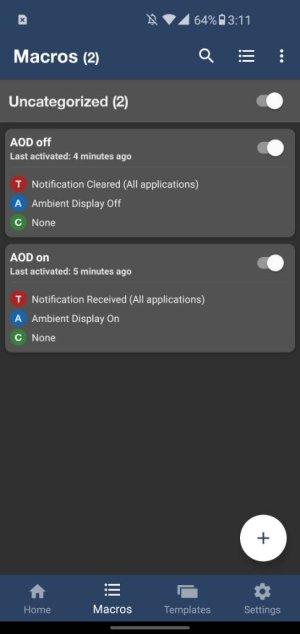
Miss the simple LED that drained no battery at all or needlessly kept AMOLED pixels on?
Someone on reddit has showed me an amazing trick which essentially makes the Always-On Display behave like a notification LED.
In order words, it turns it into an SOD, or "Sometimes-On Display".
This thing REALLY works.
It's pretty easy, took me just a few minutes. It does require plugging in the phone to a computer and granting one permission with ADB.
Step 1. Download Macrodroid from the Play Store https://play.google.com/store/apps/details?id=com.arlosoft.macrodroid and go through the usual intro screens
Step 2. Plug the phone into a computer, open ADB/terminal and enter the following:
adb shell pm grant com.arlosoft.macrodroid android.permission.WRITE_SECURE_SETTINGS
Step 3. Create a macro that will activate AOD when a notification comes in, and another one that will deactivate it once the notification is cleared. Below is a photo of what it would look like once you create them.
First you select the Trigger, which for the "AOD on" macro will be "Notification Received", then select the Action which will be "Ambient Display On".
For the "AOD off" macro, the Trigger will be "Notification Cleared" and the Action will be "Ambient Display Off".
Step 4 (Optional). If you want it to only activate for certain apps: When creating the macro that enables AOD, select just those apps whose notifications will wake the AOD (you can select system apps too).
Otherwise, something even as trivial as the automatic screenshot notification will trigger AOD and maintain it on.
Step 5. If you're on a Samsung device for example, medium power saving mode may force disable AOD. You can keep that mode on but just uncheck the "Disable AOD" option.
Step 6.Keep AOD off in the phone's settings (for Samsungs at least)
Step 7. Enjoy your new SOD that will only light up when you actually have a notification!