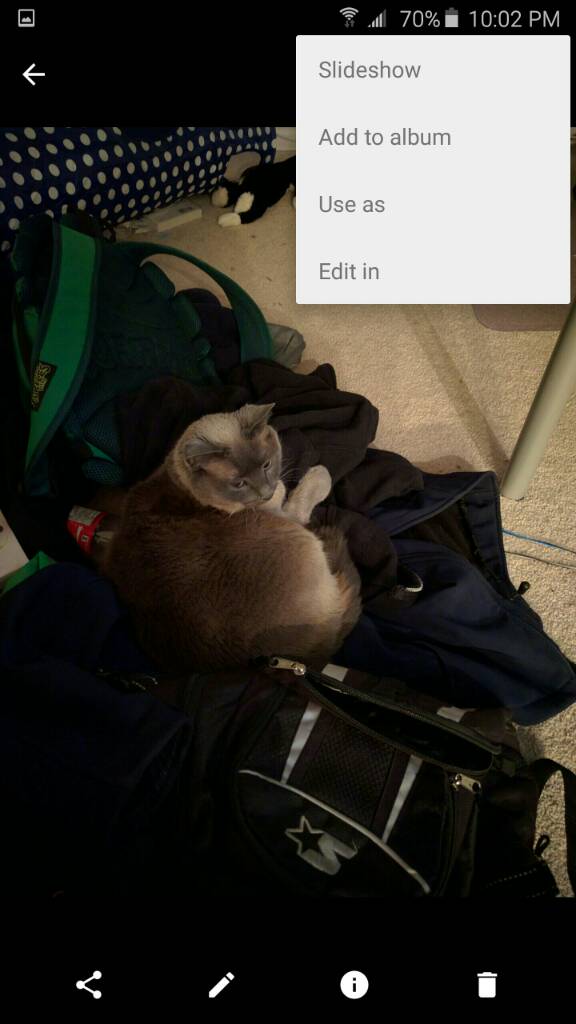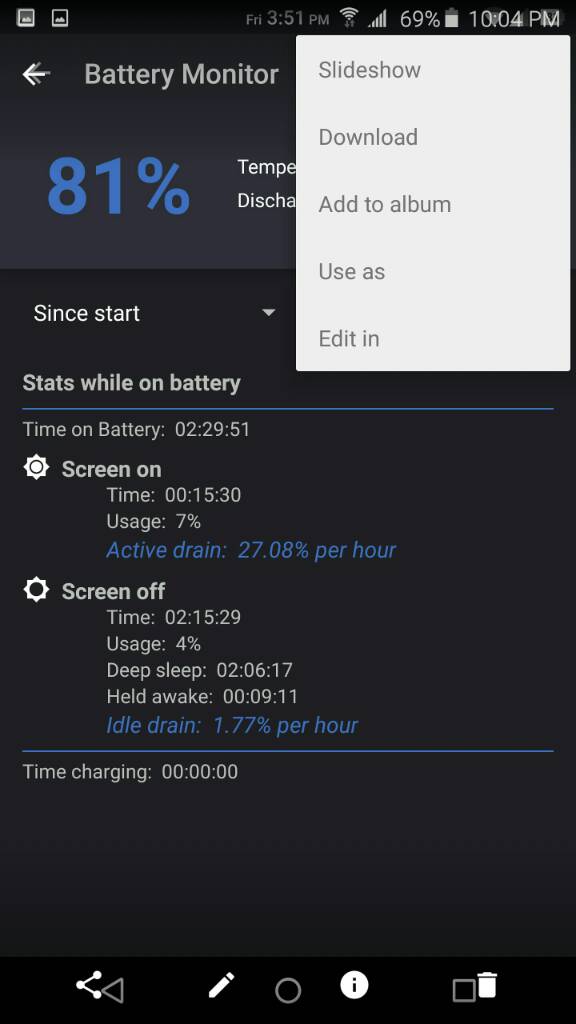- Nov 14, 2012
- 353
- 0
- 0
I just switched from a Nexus 6P to a Galaxy Note 5, and am wanting to use one of my photos uploaded to Google Photos as my lock screen wallpaper. Problem is, a bunch of my photos stored in the cloud are unable to be downloaded (the download option isn't listed in the menu when I open some photos).
I can view the photos just fine on both mobile and desktop.
Any ideas?
I can view the photos just fine on both mobile and desktop.
Any ideas?