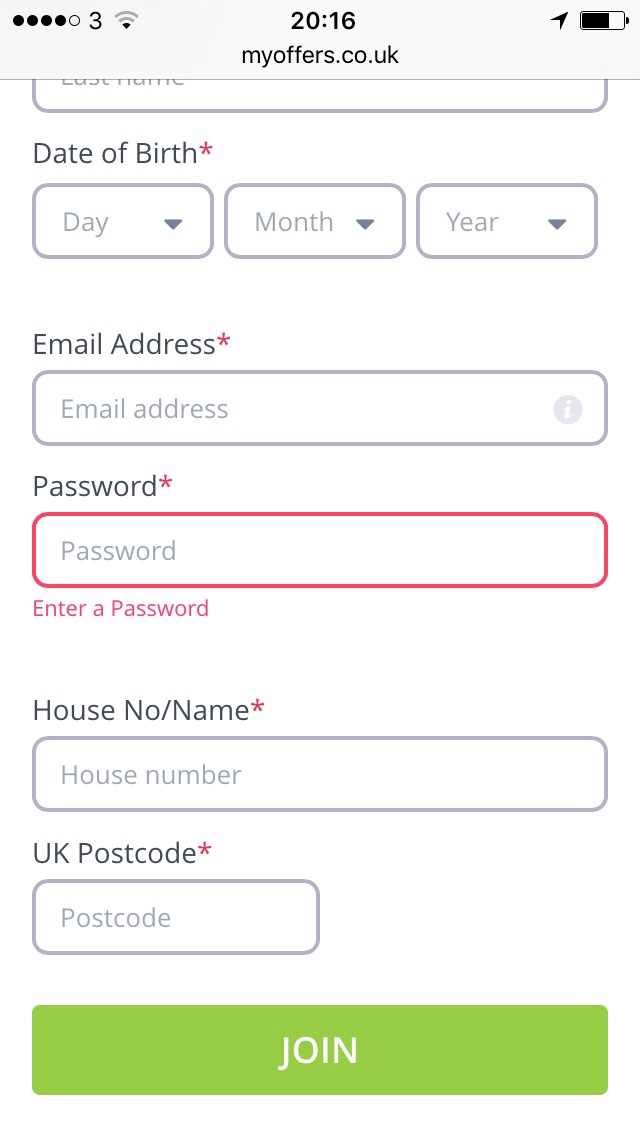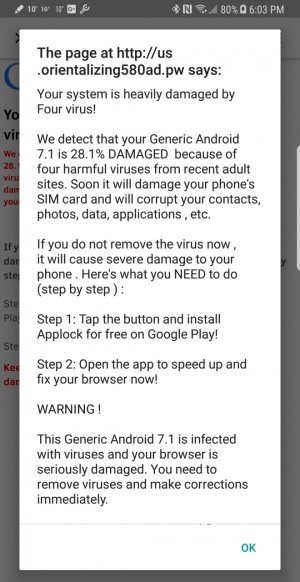- Jan 13, 2011
- 3,938
- 95
- 0
If you find yourself plagued with annoying pop-up ads, here are several steps to take in getting rid of these annoying pests.
"Why am I getting these for?" you may ask. Your phone has been infested with adware. The most common way of getting adware is by downloading \ installing non trusted apps/files to your device that has the adware hidden in them.
First, let's boot into safe mode. This will deactivate all third-party apps installed on your device. If the pop up(s) have stopped you know a third-party app is the source. If you can find the responsible app you will not have to reset your device.
Now start by making a list of all recent downloads you made. Starting with the most recent, uninstall apps one by one until the pop ups stop. Note which one took away the pop ups. That way you can avoid it in the future and if possible report the app/download as spam/adware.
Wipe system cache via recovery afterwards.
Secondly, if you have uninstalled all user apps and you still get pop ups, it's time to wipe all app cache. (Setting>System>Storage) Turn device off, boot into recovery and wipe system cache.
Finally, if neither of the above worked, you will need to preform a factory data reset. Before you do so, backup only the most important things you need. Go to settings>back up and reset>Uncheck automatic restore.
Preform the FDR. Upon setting your device back up, make sure not to restore via your Google account. Select set up as New Device.
NOTE: Restoring your device via Google backup can infact restore the very files that are causing you problems.
Root users, you may need to reflash back to stock. Since root permission allows system files to be altered, a simple FDR may not get rid of the adware.
"Why am I getting these for?" you may ask. Your phone has been infested with adware. The most common way of getting adware is by downloading \ installing non trusted apps/files to your device that has the adware hidden in them.
First, let's boot into safe mode. This will deactivate all third-party apps installed on your device. If the pop up(s) have stopped you know a third-party app is the source. If you can find the responsible app you will not have to reset your device.
Now start by making a list of all recent downloads you made. Starting with the most recent, uninstall apps one by one until the pop ups stop. Note which one took away the pop ups. That way you can avoid it in the future and if possible report the app/download as spam/adware.
Wipe system cache via recovery afterwards.
Secondly, if you have uninstalled all user apps and you still get pop ups, it's time to wipe all app cache. (Setting>System>Storage) Turn device off, boot into recovery and wipe system cache.
Finally, if neither of the above worked, you will need to preform a factory data reset. Before you do so, backup only the most important things you need. Go to settings>back up and reset>Uncheck automatic restore.
Preform the FDR. Upon setting your device back up, make sure not to restore via your Google account. Select set up as New Device.
NOTE: Restoring your device via Google backup can infact restore the very files that are causing you problems.
Root users, you may need to reflash back to stock. Since root permission allows system files to be altered, a simple FDR may not get rid of the adware.
Last edited: