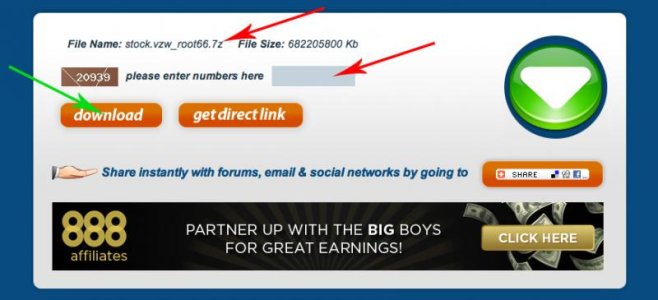UPDATED November 8th 2012
***** DISCLAIMER *****
I am in no way responsible for what you do to your device.. Use at your own risk! I in no way take credit for this guide... all credit goes to INVISIBLEK & DroidStyle... I'm just passing along the info!
***** DISCLAIMER *****
I am in no way responsible for what you do to your device.. Use at your own risk! I in no way take credit for this guide... all credit goes to INVISIBLEK & DroidStyle... I'm just passing along the info!


[NOTE]- There are a few methods of Rooting the Verizon Galaxy S3 (SCH-i353). Choose one
- Method 1: How to Install Adam Outler's Casual for Rooting/Unlocking Bootloader/CWM Recovery (Mac/Linux)
- Method 2: How to Root/Unlock Bootloader/Flash Custom Recovery (Windows)
- Method 3: How to Root/Recovery/Bootloader Unlock using ODIN/Heimdall (Windows) & Return to Stock
Select one of the following methods
Method 1: How to Install Adam Outler's Casual for Rooting/Unlocking Bootloader/CWM Recovery (Mac/Linux)
Step 1: Download and install these files on your pc:
Samsung driver- http://tinyw.in/Fdoz
Adam Outler's Casual- Dev-Host - Verizon-GS3-CASUAL-Revision131a.jar - The Ultimate Free File Hosting / File Sharing Service
Java JDK- http://www.oracle.com/technetwork/ja...s-1591156.html
Step 2: On your device, Make sure USB Debugging(settings/developer options/usb debugging) and Install of Unknown Sources(settings/security/unknown source) is checked.(Also, make sure there are no other android devices, emulators, or any tethering programs running!!).
Step 3: Double click on the Casual file you downloaded in step1, you should here a voice say "casual", then the program should open.
Step 4: While fully booted up into android, Plug your device into the pc using the oem usb cable. Casual should come up in green letters saying "device connected".
Step 5: Congrats, you are now ready to flash away.
Step 6: If you are not currently rooted, then flash DebugFSroot first, DO IT!
Step 7: Next flash unsecure aboot to unlock bootloader, DO IT!
Step 8: Finally flash ClockWork Mod Recovery(it should be version cwm 6.0.1), DO IT!
Step 9: If you want to flash a Custom ROM: [GUIDE] VZW Galaxy S3 Flashing Guide
*If you insist on using windows, try running Casual thru WUBIMethod 1
Method 2: How to Root/Unlock Bootloader/Flash Custom Recovery (Windows)
* This works with all Current stock builds...VRALF2, VRALG1, VRALG7, VRALHD and VRALHE... However it does not work for VRBLI5 JellyBean.
Step 1: Download these files to pc:
Samsung Driver- http://tinyw.in/Fdozhttp://tinyw.in/Fdoz
RootDebugFS- Goo.im Downloads - Downloading Root Debug FS.7z
OR
SuperSU RootDebugFS- http://beta.androidfilehost.com/?fid...77933525140108
Step 2: Install samsung driver and unzip the root tool(use a program such as 7zip) to a folder of choice.
Step 3: Connect device with oem usb cable to pc.
Step 4: On your device, Make sure USB Debugging(settings/developer options/usb debugging) and Install of Unknown Sources(settings/security/unknown source) is checked.(Also, make sure there are no other android devices, emulators, or any tethering programs running!!).
Step 5: Open the Root Tool folder you downloaded in step 1 and Double click "RootDebugFS", press 1, then hit enter.
Step 6: Agree to the 4 disclaimers by pressing any key after each one pops up.
Step 7: Once the root process starts DO NOT UNPLUG YOUR DEVICE until it completes.
*Congrats you should now be rooted! Continue following instructions for unlocking bootloader and flashing a custom recovery*
Step 8: Download the EZ-Unlock app to your device from HERE. (Only use version 1.2 for now as the latest version has issues!)
Step 9: Open app and select unlock, Now your unlocked...yup its that easy!
Step 10: Download the EZ-recovery app to your device from HERE.
Step 11: Open app and select recovery. Next tap pulldown menu, select CWM 6.0.1, then select flash.
Step 12: If you want to flash a Custom ROM: [GUIDE] VZW Galaxy S3 Flashing GuideMethod 2
Method 3: How to Root/Recovery/Bootloader Unlock using ODIN/Heimdall (Windows) & Return to Stock
Important information:
- If you get to a point where you don't want to go any further, or things don't work, you can always flash the stock ROM (extract the .tar.md5 from the zip) using Odin in your bootloader. Get that here: http://forum.xda-dev...d.php?t=1755386
IMPORTANT
I noticed this boot chain would not allow me to flash the stock kernel from the VRALG1 stock rom via odin. I had to upgrade my boot chain back to the stock one.
Running this boot chain may cause issues later so I do recommend flashing back to the stock one once you have your custom recovery . (details below)
INTRO
I want to give a quick intro into what we are going to do here. Hopefully it will help out with questions that people have while attempting this process. As we all know, Verizon thought it to be a good idea to have Samsung lock the bootloader on this device. (see my message for Verizon at the top of this post)
What the locked bootloader prevents us from doing is flashing, via odin, a custom recovery or kernel. What we can do however, is revert to an older (semi-insecure) bootchain which we have acquired, flash our custom recovery, and then continue on from our freshly flashed custom recovery by flashing an unlocked bootloader and anything else we want.
Kernels from the newer OTA's prevent us from doing this process. We'll need to flash a kernel too. See below...
Downloads
1. Root.zip: Download - Mirror
2. Samsung SGS3 Drivers: http://downloadcente...er_v1_4_6_0.exe
3. Odin 3.0.7: http://samsung-updates.com/Odin307.zip
4. VRALEC bootchain: Download - Mirror
5. VRALF2 kernel: Download - Mirror
6. Recovery (choose one): TWRP 2.2.2.1 (unofficial): Download - Mirroror CWM 6 Touch: Download -Mirror
7. VRALF2 bootchain: Download - Mirror
8. VRALE6 bootloader: Download - Mirror
ROOT AND RECOVERY
1. Copy Root.zip and VRALE6.bootloader.zip to your sdcard, for use later. (downloads 1 and 8)
2. Install the Samsung drivers (download 2)
3. Boot into Odin mode on your device. (Power off the device, hold Vol- Home and Power until you get the warning message, then press Vol+)
4. Flash VRALEC.bootchain.tar.md5 (download 4) via odin (download 3) in the PDA slot. Your phone will reboot.
5. Flash VRALF2 kernel (download 5) via odin (same as previous step, just use the file from download 5)
6. Boot back into Odin mode and flash a custom recovery (download 6) (also in the PDA slot) such as cwm touch or twrp:
7. Flash back to the VRALF2 bootchain (download 7) via odin (same as step 4)
8. Boot into your new recovery mode by turning off your device and holding Vol+, Home and Power
9. Flash root.zip and VRALE6.bootloader.zip from step 1 in recovery mode
10. Profit!
This does increment your flash counter. But there is a remedy! See here: http://forum.xda-dev...d.php?t=1494114
BACK TO STOCK
Reset flash counter first using Triangle Away: http://forum.xda-dev...d.php?t=1494114
Flash the stock bootchain VRALF2 via PDA in Odin: Download - Mirror
Flash the stock rom VRALF2 via PDA in Odin: Unzip first!Method 3
Unroot: How to Reset the Flash Counter, Unroot and Return to Stock.
Here?s a video tutorial showing you how to unroot your Verizon Galaxy S3 SCH-I535 completely back to factory using Odin or without a computer and straight from your device using the app Mobile ODIN.
Before you unroot, you can also use Triangle Away app to reset binary count.
Using Triangle Away to Reset Binary Account:
This will get you completely back to day one when you got your new Verizon Galaxy S3, no traces of rooting whatsoever.
Also, if you do a ?factory reset? (at end of video), IT WILL COMPLETELY ERASE EVERYTHING ON YOUR INTERNAL STORAGE so make a backup of your photos and videos before following this unroot method!!!
Using Mobile ODIN to Unroot... No computer required (easiest method/requires payment for app):
[video=youtube;vVVHRyDb4IQ]http://www.youtube.com/watch?feature=player_embedded&v=vVVHRyDb4IQ[/video]
Download Verizon Galaxy S3 Stock ROM
Download USB Drivers (if needed)
Using ODIN to Unroot... Computer required (PC):
Download Verizon Galaxy S3 Stock ROM
Download USB Drivers (if needed)
Unroot/Return to stock*Credit goes to Adam Outler, Noxious Ninja, H3llsdr0id, mmmeff, and all others involved!!!Credits
Select one of the following methods

Last edited by a moderator: