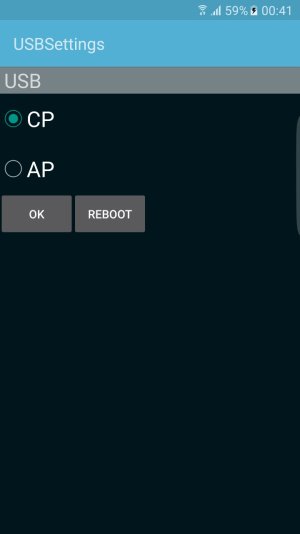Hi guys, i have the exact same issue with s6 edge. OTG USB works fine but i cant connect my phone as mtp to my laptop. it recognise my phone as ADB interface & USB composite device but no MPT/PTP which mean no data transfer or smartswitch/kies. please help to fix this.
Help my Galaxy S6 Edge is not showing MTP/PTP and also fast charging isn't working?
- Thread starter inclementia
- Start date
You are using an out of date browser. It may not display this or other websites correctly.
You should upgrade or use an alternative browser.
You should upgrade or use an alternative browser.
M Stuart
Well-known member
- Jun 5, 2014
- 57
- 0
- 0
Hi guys, i have the exact same issue with s6 edge. OTG USB works fine but i cant connect my phone as mtp to my laptop. it recognise my phone as ADB interface & USB composite device but no MPT/PTP which mean no data transfer or smartswitch/kies. please help to fix this.
Yes, if adb "sees" you phone chances are *#0808# will take care of it.
I got tired of trying to find solutions for this so I contacted Amazon and they sent me a replacement (big thumbs up to these guys and their awesome customer service). The replacement works as expected.
Wildly speculating here, but my thinking is that some of the pins on the microUSB port are not working for whatever reason so full communication between the phone and other devices is not possible (that stops the phone from fast-charging and being visible by PCs), but that doesn't prevent the others from working, hence why the phone still manages to charge.
Hi dear friends,
My s6 edge has got the same problem since a week!
I also did the all options and the ways that you guys have suggested to do... but , it did not worked
Also at the mean time i can see that the charging time has got longer than before...... for example before in proximately 15 minutes it was fully charged but now in 5 to 6 hours it become fully charged!
I think there must be some technical issue or faulty with this version of this phone at ( mini usb port/ charging port )
But still I am not sure what could be the main error or faulty?
Could you please find something helpful dear friends
Thanks and kind regards
My s6 edge has got the same problem since a week!
I also did the all options and the ways that you guys have suggested to do... but , it did not worked
Also at the mean time i can see that the charging time has got longer than before...... for example before in proximately 15 minutes it was fully charged but now in 5 to 6 hours it become fully charged!
I think there must be some technical issue or faulty with this version of this phone at ( mini usb port/ charging port )
But still I am not sure what could be the main error or faulty?
Could you please find something helpful dear friends
Thanks and kind regards
Also have this issue the last few days. Worked fine just a few days ago.
No phone trauma. Lots of samsung and appstore updates, no Idead if this affected it.
I suspect there is something physically wrong in the micro usb port. Like one small pin is bent, but this is pure speculation as I can't see well in there.
I have tried the above fixes. Factory reset, *#0808#, and so on.
Samsung galaxy s6.
Phone also stopped working with my gear VR.
No phone trauma. Lots of samsung and appstore updates, no Idead if this affected it.
I suspect there is something physically wrong in the micro usb port. Like one small pin is bent, but this is pure speculation as I can't see well in there.
I have tried the above fixes. Factory reset, *#0808#, and so on.
Samsung galaxy s6.
Phone also stopped working with my gear VR.
patman1784
New member
- Feb 14, 2016
- 1
- 0
- 0
I had the same problem as some in here. This thread didn't solve my issue nor did many other suggestions from other sites but I did find my solution. My S6 Edge when connected to my new Surface Pro 4 on Windows 10 would charge and not show up as a media device. It worked fine on my older Windows 7 laptop. I downloaded and installed the Media features pack for windows 10 (insert your version here) and make sure you pick the right file (32 or 64 bit). I rebooted and next time I plugged in my S6 it was connected as a media device.
Hope this helps some of you out there.
Hope this helps some of you out there.
tempUser10
New member
- Mar 31, 2016
- 1
- 0
- 0
Stupidly, I made the mistake by selecting "Use USB for Charging" on my Samsung S7 edge (I know this is for the S6), which caused me to loose the other options for transferring data and only displayed the "cable charging".
I managed to fix this issue by going onto the dialler *#0808# and changing the option to "CP" - only because when I tried selecting the option "MTP + ADB" under "AP", it would say that it saved the changes but would not keep the selection after I went onto it again. Whereas, changing it to "CP" solved the problem and it once again showed me the options for transferring data from my android phone to my laptop using the cable that came with the phone.
Hope this helps anyone that come across this issue.
(Only made an account to post this reply)
On second thoughts.. it was a temporary solution. Once the usb was unplugged, the USB options stayed and after changing it to AP, still have the same issue. Final note: there was an issue with one of my USB port which I was using.
I managed to fix this issue by going onto the dialler *#0808# and changing the option to "CP" - only because when I tried selecting the option "MTP + ADB" under "AP", it would say that it saved the changes but would not keep the selection after I went onto it again. Whereas, changing it to "CP" solved the problem and it once again showed me the options for transferring data from my android phone to my laptop using the cable that came with the phone.
Hope this helps anyone that come across this issue.
(Only made an account to post this reply)
On second thoughts.. it was a temporary solution. Once the usb was unplugged, the USB options stayed and after changing it to AP, still have the same issue. Final note: there was an issue with one of my USB port which I was using.
Attachments
Last edited:
dylanholmes222
New member
- Apr 13, 2016
- 1
- 0
- 0
This has been driving me crazy. I discovered this issue after buying my 2016 civic which has android auto. Nothing would work to get the car or PC to recognize my Note 5, charging only over usb. I tried: compressed air to clean the port, factory reset *#0808# method, usb debugging on developer mode, nothing worked... so I decided to get an insurance replacement, but since that was ordered I thought I might as well mess with the physical USB port. I scraped the pins with a knife and bent the pin array block thing up (it looked really close to bottom to me) and guess what, MTP RECOGNITION. Turns out the USB charging cables bundled with the early adopters where poorly designed and actually damaged the USB ports with normal use over time. WTF Samsung...
Nikkisupermom
New member
- May 11, 2016
- 1
- 0
- 0
Mine was doing the same thing yours did there was an error at the bottom of my screen that always said: the last usb device you connected to this computer malfunctioned
When I searched that I found this
Solution 1: Remove Power Supply to Fix USB Device Not Recognized
Step 1:
Remove your Power Supply plug from PC.
Step 2:
Now Restart your PC.
Step 3:
Not connect your USB device to the USB ports. That’s it.
Step 4:
After the USB device connected to your PC, then plug in Power Supply to PC.
Solution 2: Uninstall Unknown USB device
If the above method is not working, then use below steps to solve this issue.
Step 1:
Open RUN (Windows Logo + R) and type “devmgmt.msc” and click OK.
Step 2:
Now expand Universal Serial Bus controllers.
Step 3:
Attach your device which is not recognized.
Step 4:
You will see an Unknown USB device (Port reset failed) with yellow sign in Universal Serial Bus controllers.
Unknown USB device (Port reset failed)
Step 5:
Now right click on it and click Uninstall to remove them.
Step 6:
Now restart your PC, the drivers are automatically reinstall after restart. That’s it.
Step 7:
If not working, then follow below Solution.
Solution 3: Re-install USB Drivers
If USB Device Not Recognized because of corrupt USB drivers, then below steps are solve the corrupt USB drivers and also solve USB not recognized problem.
Step 1:
Open Device Manager (Right Click on Windows Logo and Click Device Manager).
Step 2:
Now find and expand Universal Serial Bus controllers. Now right click on USB drivers and click Uninstall. Do for all USB drivers one by one.
Step 3:
Now Restart your PC. The USB drivers are automatically re-install and solve the corrupted USB devices.
There is more if these don't work....https://www.wiknix.com/usb-device-not-recognized/
When I searched that I found this
Solution 1: Remove Power Supply to Fix USB Device Not Recognized
Step 1:
Remove your Power Supply plug from PC.
Step 2:
Now Restart your PC.
Step 3:
Not connect your USB device to the USB ports. That’s it.
Step 4:
After the USB device connected to your PC, then plug in Power Supply to PC.
Solution 2: Uninstall Unknown USB device
If the above method is not working, then use below steps to solve this issue.
Step 1:
Open RUN (Windows Logo + R) and type “devmgmt.msc” and click OK.
Step 2:
Now expand Universal Serial Bus controllers.
Step 3:
Attach your device which is not recognized.
Step 4:
You will see an Unknown USB device (Port reset failed) with yellow sign in Universal Serial Bus controllers.
Unknown USB device (Port reset failed)
Step 5:
Now right click on it and click Uninstall to remove them.
Step 6:
Now restart your PC, the drivers are automatically reinstall after restart. That’s it.
Step 7:
If not working, then follow below Solution.
Solution 3: Re-install USB Drivers
If USB Device Not Recognized because of corrupt USB drivers, then below steps are solve the corrupt USB drivers and also solve USB not recognized problem.
Step 1:
Open Device Manager (Right Click on Windows Logo and Click Device Manager).
Step 2:
Now find and expand Universal Serial Bus controllers. Now right click on USB drivers and click Uninstall. Do for all USB drivers one by one.
Step 3:
Now Restart your PC. The USB drivers are automatically re-install and solve the corrupted USB devices.
There is more if these don't work....https://www.wiknix.com/usb-device-not-recognized/
tamasvarga
New member
- May 30, 2016
- 2
- 0
- 0
Hi!
Did you find any solution for this?
Problems:
- I can't connect my S6 to PC. When I plug in the USB cable, it says the device is charging slowly, if I tap it, nothing happens. (original cable)
- I can't fast charge the phone with original charger and cable
- Gear VR not connecting, I just hear a repeating sound, and the phone freezes after disconnecting
I also had some software updates, I don't know if it caused the problems or it's hardware related. I tried everything, developer options on, USB debugging is on, tried *#0808#, rebooted multiple times, cleaned the USB port with air duster. Interesting thing is, that sometimes it works (maybe because I'm messing with the settings), but later it's wrong again.
Phone model: SM-G920F
Android version: 6.0.1
Thanks in advance!
Did you find any solution for this?
Problems:
- I can't connect my S6 to PC. When I plug in the USB cable, it says the device is charging slowly, if I tap it, nothing happens. (original cable)
- I can't fast charge the phone with original charger and cable
- Gear VR not connecting, I just hear a repeating sound, and the phone freezes after disconnecting
I also had some software updates, I don't know if it caused the problems or it's hardware related. I tried everything, developer options on, USB debugging is on, tried *#0808#, rebooted multiple times, cleaned the USB port with air duster. Interesting thing is, that sometimes it works (maybe because I'm messing with the settings), but later it's wrong again.
Phone model: SM-G920F
Android version: 6.0.1
Thanks in advance!
DanaHauser
New member
- Jul 5, 2016
- 1
- 0
- 0
Hi Frustrated!
It's your USB cable.
The S6 and your PC need the deed for speed. Get rid of your old cables and all will be fine.
Dana.
It's your USB cable.
The S6 and your PC need the deed for speed. Get rid of your old cables and all will be fine.
Dana.
buzzyclonecattleman
Well-known member
- Oct 12, 2012
- 53
- 0
- 0
Downloading files (music, photos or Word) from your samsung S6 or 7 to a computer.
I was having the same problem to transfer files from my Samsung, so I went to customer service and learned how. Here it is, hope it helps you.
1. Connect phone to computer with a USB
2. Swipe down from top left corner and click on ´connected as a video device´
3. Choose either ´transfering files´or transfering images´ and your phone will return to home screen. You won´t touch the phone after this, just the computer.
4. Now go to ´my computer´ and you will see your samsung on the side menu and on the active page.
5. Double click Samsung and ´phone will appear on the active page´.
6. Double click ´phone´ and your files will appear. Click one and your files on the phone will appear. DCIM for your photos,( Camera or screenshot will appear), your music and other files will also show. Open the files you wish to copy to your computer with the left click and drag or copy to the computer file you want to copy them to. If you want to move them to your computer while deleting them on the phone, use the right click, move them to the file and it will ask you if you want to copy or move, click move. And that’s it, I hope this has been helpful.
I was having the same problem to transfer files from my Samsung, so I went to customer service and learned how. Here it is, hope it helps you.
1. Connect phone to computer with a USB
2. Swipe down from top left corner and click on ´connected as a video device´
3. Choose either ´transfering files´or transfering images´ and your phone will return to home screen. You won´t touch the phone after this, just the computer.
4. Now go to ´my computer´ and you will see your samsung on the side menu and on the active page.
5. Double click Samsung and ´phone will appear on the active page´.
6. Double click ´phone´ and your files will appear. Click one and your files on the phone will appear. DCIM for your photos,( Camera or screenshot will appear), your music and other files will also show. Open the files you wish to copy to your computer with the left click and drag or copy to the computer file you want to copy them to. If you want to move them to your computer while deleting them on the phone, use the right click, move them to the file and it will ask you if you want to copy or move, click move. And that’s it, I hope this has been helpful.
abdoomaster
New member
- Aug 29, 2016
- 1
- 0
- 0
I have the same problem. Just developed after the most recent Verizon OTA update. Took it into the VZW store where after a couple of people tried to work on it, suggested I either buy a new phone or do a factory reset. I opted for factory reset but needed to back up my phone before I hit the button. Unfortunately when I plugged in my oem cable it shows that the last USB malfunctioned. Tried other ports on my laptop to no avail.
What is the *#808# I keep seeing in these threads? Any other way to back up? I am FED UP...
What is the *#808# I keep seeing in these threads? Any other way to back up? I am FED UP...
Manolis Christodoulou
New member
- Jul 17, 2013
- 1
- 0
- 0
I have the same problem but it is going more complicated according to some test I have done.
Two phones, two computers. HTC One Lollipop and Galaxy S7 Marshmallow , and Vaio Laptop Ubuntu 16.04 and Lenovo S100 Chromebook Chrome OS 53 stable.
Now MTP connection tests:
VAIO - HTC One - Works
VAIO - S7 - Works
S100 - HTC One - Works
S100 - S7 - The phone doesn't recognize USB connection. It only charges with no other options.
Tried #0808#, tried USB troubleshooting, nothing worked. I used the same cable in all tests. If it is the phone why it connects to VAIO. If it is the Chromebook why it connects to HTC One? Big mess.
Two phones, two computers. HTC One Lollipop and Galaxy S7 Marshmallow , and Vaio Laptop Ubuntu 16.04 and Lenovo S100 Chromebook Chrome OS 53 stable.
Now MTP connection tests:
VAIO - HTC One - Works
VAIO - S7 - Works
S100 - HTC One - Works
S100 - S7 - The phone doesn't recognize USB connection. It only charges with no other options.
Tried #0808#, tried USB troubleshooting, nothing worked. I used the same cable in all tests. If it is the phone why it connects to VAIO. If it is the Chromebook why it connects to HTC One? Big mess.
Asterix Gaulois
New member
- Nov 21, 2016
- 1
- 0
- 0
Have you tried looked in the "Developer Options>.USB Configuration"? If you have that option, you will a list of choice for each mode of USB connection.
Regards,
Regards,
Similar threads
- Replies
- 11
- Views
- 11K
- Replies
- 6
- Views
- 4K
- Replies
- 18
- Views
- 12K
- Replies
- 4
- Views
- 1K
- Replies
- 2
- Views
- 1K
Trending Posts
-
-
Let's see your Pixel 10 and 10 Pro photos!
- Started by atliens
- Replies: 172
-
-
Can I get the android 12 easter egg paint chips widget on android 16?
- Started by prigowasu
- Replies: 1
-
Members online
Total: 3,183 (members: 9, guests: 3,174)
Forum statistics

Space.com is part of Future plc, an international media group and leading digital publisher. Visit our corporate site.
© Future Publishing Limited Quay House, The Ambury, Bath BA1 1UA. All rights reserved. England and Wales company registration number 2008885.