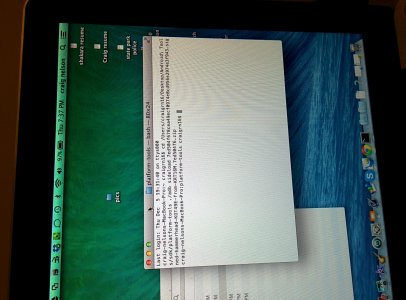Help on side loading OTA
- Thread starter craigrn16
- Start date
You are using an out of date browser. It may not display this or other websites correctly.
You should upgrade or use an alternative browser.
You should upgrade or use an alternative browser.
anon(847090)
Well-known member
- Jul 8, 2012
- 6,655
- 31
- 0
I have the file and have been trying to manually update my phone since I got off work. For some reason it is not working don't know what I am doing wrong. I have a Mac not that it matters but maybe I'm having the wrong commands.
place the ota on the fastboot folder and make sure you use ./ before the command
- Oct 7, 2010
- 622
- 18
- 0
place the ota on the fastboot folder and make sure you use ./ before the command
You put yours in the fast boot folder not the platform tools folder?
anon(847090)
Well-known member
- Jul 8, 2012
- 6,655
- 31
- 0
You put yours in the fast boot folder not the platform tools folder?
what i meant was place the ota file in the folder which has this file "adb" or fastboot.
the last time i checked mac sdk had that file under "platform" folder
then open terminal on that folder and type
./adb sideload [replace this with actual ota file name].zip
- Oct 7, 2010
- 622
- 18
- 0
platform tools usually. I'll take a pic and put it up so you can see what I am getting when I put in the commandswhat i meant was place the ota file in the folder which has this file "adb" or fastboot.
the last time i checked mac sdk had that file under "platform" folder
then open terminal on that folder and type
./adb sideload [replace this with actual ota file name].zip
anon(847090)
Well-known member
- Jul 8, 2012
- 6,655
- 31
- 0
platform tools usually. I'll take a pic and put it up so you can see what I am getting when I put in the commands
i am downloading the sdk to look at it... i will update soon.
anon(847090)
Well-known member
- Jul 8, 2012
- 6,655
- 31
- 0
platform tools usually. I'll take a pic and put it up so you can see what I am getting when I put in the commands
yup place the ota files in platform-tools
open terminal from launchpad
type cd then leave a space after cd and then drag drop the platform-tools folder on to the terminal and hit enter on terminal
it should show something like this MyMacBook-Pro: platform-tools Username$
connect ur device to mac and boot ur phone to fastboot mode
then type ./adb sideload [filename.zip]
anon(847090)
Well-known member
- Jul 8, 2012
- 6,655
- 31
- 0
View attachment 95416This is what keeps coming up
ok u typed cd [path] ./adb sideload all at the same time..
as per the screenshot u r on "platform-tools" on the terminal which is good.
before U DO THIS MAKE SURE THE DEVICE IS CONNECTED TO MAC AND THE PHONE IS IN FASTBOOT MODE
now do this type (or copy paste) below to terminal
./adb sideload [filename].zip
and then HIT ENTER
anon(847090)
Well-known member
- Jul 8, 2012
- 6,655
- 31
- 0
- Oct 7, 2010
- 622
- 18
- 0
Ok judging from the screen shot what did I do wrong?ok u typed cd [path] ./adb sideload all at the same time..
as per the screenshot u r on "platform-tools" on the terminal which is good.
before U DO THIS MAKE SURE THE DEVICE IS CONNECTED TO MAC AND THE PHONE IS IN FASTBOOT MODE
now do this type (or copy paste) below to terminal
./adb sideload [filename].zip
and then HIT ENTER
Download the fastboot and ADB tools from here http://forum.xda-developers.com/attachment.php?attachmentid=1396782&d=1350078941
Unzip the folder to your desktop (just to make it easy) - there should be a folder called "android" now.
Open terminal, type "cd Users/yourname/Desktop/android" - where yourname is whatever your user name is
Put your N5 in recovery mode - from power off , hold power and volume down
Connect the device through usb
Verify ABD and fastboot in terminal by typing "./adb devices" - it should find your device and return something like "daemon not running. starting it now on port 5037 * * daemon started successfully
Select "recovery mode" - you should get dead android guy
Hold the power button and hit volume up
Select "apply update from ADB"
In terminal type ./adb sideload - make sure to hit space after "sideload" and then drag the OTA file.zip into the terminal window and hit return.
Note: the OTA file name is massive and I found making sure the terminal window is wide enough to see the whole command with the file name on one line helps to not cut anything off.
Your device should take over from here...
Hope this helps - I took all this info from a few different threads from XDA Forums and some searching Google.
Unzip the folder to your desktop (just to make it easy) - there should be a folder called "android" now.
Open terminal, type "cd Users/yourname/Desktop/android" - where yourname is whatever your user name is
Put your N5 in recovery mode - from power off , hold power and volume down
Connect the device through usb
Verify ABD and fastboot in terminal by typing "./adb devices" - it should find your device and return something like "daemon not running. starting it now on port 5037 * * daemon started successfully
Select "recovery mode" - you should get dead android guy
Hold the power button and hit volume up
Select "apply update from ADB"
In terminal type ./adb sideload - make sure to hit space after "sideload" and then drag the OTA file.zip into the terminal window and hit return.
Note: the OTA file name is massive and I found making sure the terminal window is wide enough to see the whole command with the file name on one line helps to not cut anything off.
Your device should take over from here...
Hope this helps - I took all this info from a few different threads from XDA Forums and some searching Google.
Holding volume up plus power doesn't work for me. I've seen a few other reports of people having this issue with 4.4. Is there any way to use adb/fastboot to force the phone into recovery?
- Oct 7, 2010
- 622
- 18
- 0
Download the fastboot and ADB tools from here http://forum.xda-developers.com/attachment.php?attachmentid=1396782&d=1350078941
Unzip the folder to your desktop (just to make it easy) - there should be a folder called "android" now.
Open terminal, type "cd Users/yourname/Desktop/android" - where yourname is whatever your user name is
Put your N5 in recovery mode - from power off , hold power and volume down
Connect the device through usb
Verify ABD and fastboot in terminal by typing "./adb devices" - it should find your device and return something like "daemon not running. starting it now on port 5037 * * daemon started successfully
Select "recovery mode" - you should get dead android guy
Hold the power button and hit volume up
Select "apply update from ADB"
In terminal type ./adb sideload - make sure to hit space after "sideload" and then drag the OTA file.zip into the terminal window and hit return.
Note: the OTA file name is massive and I found making sure the terminal window is wide enough to see the whole command with the file name on one line helps to not cut anything off.
Your device should take over from here...
Hope this helps - I took all this info from a few different threads from XDA Forums and some searching Google.
Yea that don't work. Thanks for your help though. Don't know what's up. It's wierd cause I've done this before with my old Galaxy Nexus in the past. I don't know why I can't do this simple task.
indianajonze
Well-known member
- Apr 26, 2010
- 445
- 13
- 0
you have to hold power and THEN quickly press volume up. do not press them both simultaneously as some guides indicate
you have to hold power and THEN quickly press volume up. do not press them both simultaneously as some guides indicate
Worked like a charm. Thank you!
Unfortunately, my work computer is not set up with adb. I'll have to wait until I get home.
Similar threads
- Replies
- 10
- Views
- 989
- Replies
- 3
- Views
- 3K
- Replies
- 14
- Views
- 1K
- Question
- Replies
- 5
- Views
- 2K
Trending Posts
-
Anyone else feel phone upgrades are getting boring?
- Started by filhalbate
- Replies: 11
-
-
-
Forum statistics

Space.com is part of Future plc, an international media group and leading digital publisher. Visit our corporate site.
© Future Publishing Limited Quay House, The Ambury, Bath BA1 1UA. All rights reserved. England and Wales company registration number 2008885.