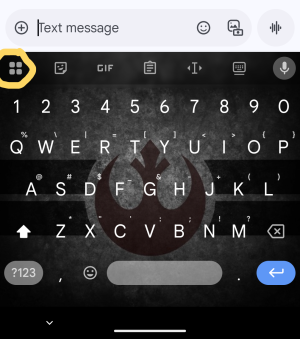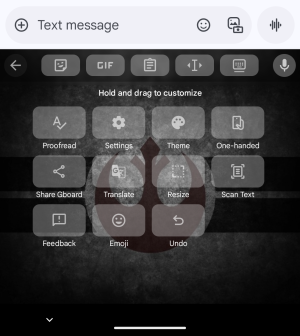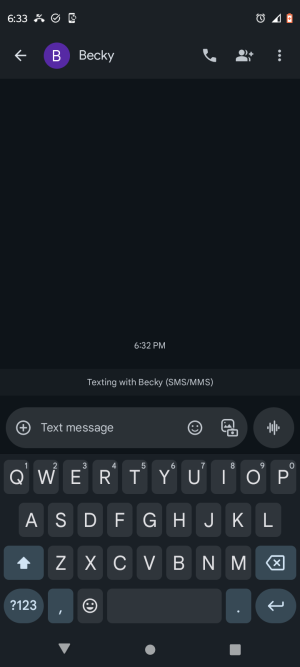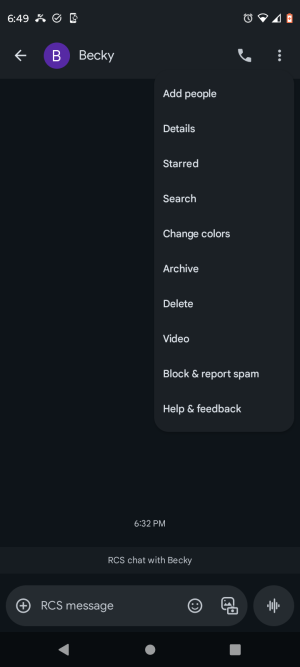Moto G Play - 2023. The microphone that I could press to speak and have my voice translated into text for messaging has disappeared. I cannot find a settings option that brings it back. Google Voice Typing is turned on. On text messages, now I only have an icon that brings up voice recording, but attaches the audio recording, which is not what I want.
I'd prefer the default microphone to be returned, but if there are other options for voice-to-text, I'm fine with that. Any pointers are greatly appreciated.
I'd prefer the default microphone to be returned, but if there are other options for voice-to-text, I'm fine with that. Any pointers are greatly appreciated.