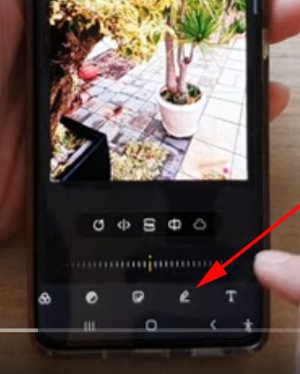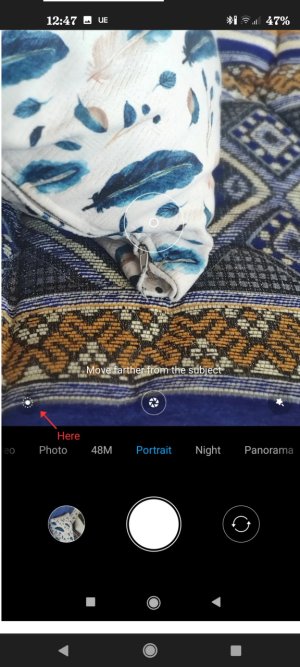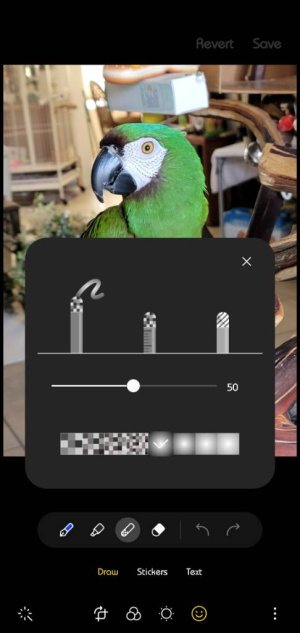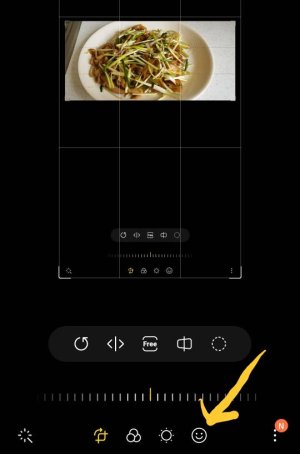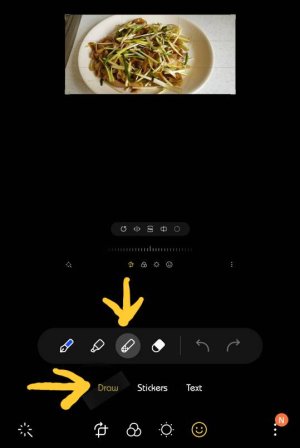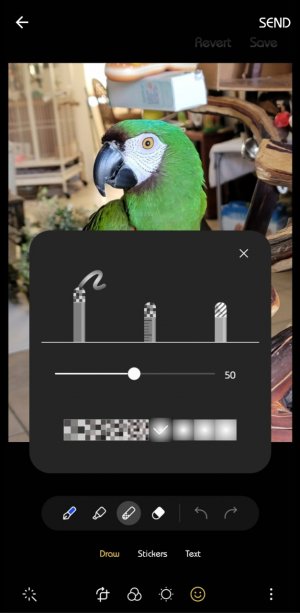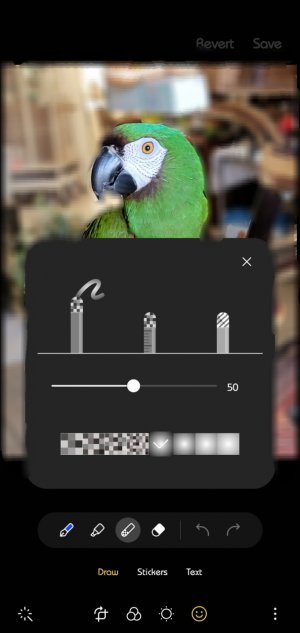** sorry, the title should read "how to blur a picture" i was not able to edit the title..my apology
i have been searching online on how to blur a picture, but not been able to find anything.
however, after i do a screen capture, i can tap on the 'edit' pen icon and able to blur the screenshot.
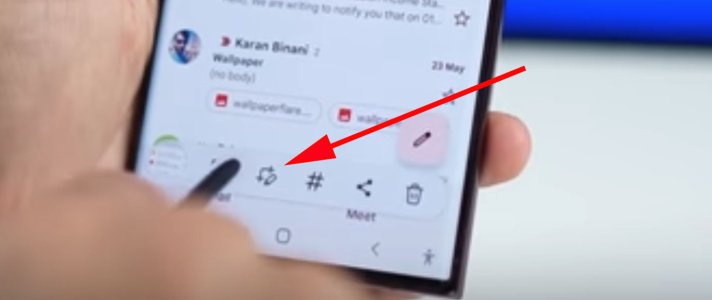
but i do not see the 'edit' pen icon when i open a picture
any help would be appreciated.
i have been searching online on how to blur a picture, but not been able to find anything.
however, after i do a screen capture, i can tap on the 'edit' pen icon and able to blur the screenshot.
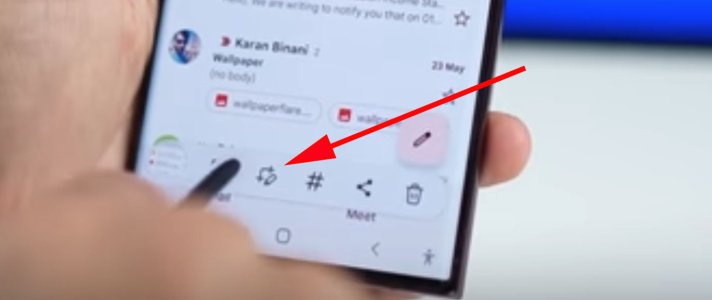
but i do not see the 'edit' pen icon when i open a picture
any help would be appreciated.