Thought I would add to this, got my HTC 10 from Verizon on 7/1 and later that day got the update for nougat. After that the Android os was using upwards of 40% of the battery, Android system using 28%. The phone was constantly awake and would drain overnight on airplane mode. Did 2 factory resets, cleaned cache partition, ran in safe mode, and disabled literally every app and service. Something deep in the software is keeping the phone awake and killing the battery. Was told to go to the corporate store where they had laptops and could downgrade me back to 6, yet when I got there they looked at me like I had 2 heads. Ended up exchanging the phone and am holding off the 7 update until I know this isn't going to happen. If you are dealing with this problem and your phone is not rooted there is no hope for you until an update is released to fix this.
The sad fact of the matter is...Android phones are not the 'Perfect' phone as advertised. Running all features -Location, Auto Sync, Backup & Reset, Bluetooth, Fitness Sync, ect), and all installed apps with their background processes going at all times, plus the phones' radio will kill your battery while idling (Screen Off).
My experience to better battery life has been one of compromise. Disabling apps I will never use, disabling Auto Sync, (I do it manually), disabling location (Until I use GPS), vibration, body sensors, Automatic updates from Playstore (I do it manually), Automatic Android updates (You can check periodically), disable Wi-Fi when outside (It is scanning while you are walking around, a battery drainer), Disabling Facebook app (A known battery hog), I use my browser. There is so much more...
Have you tried using the Greenify app? It hibernates most apps while your phone is in 'Doze' mode.
Have you tried checking permissions in your individual apps and turning some off?
Before disabling an app, clear it's data first.
It is not 'Normal' for Android to lose 50-70% overnight (6-8 hour period). Possibly a rouge app(s).
What is 'Running' while your screen is off? ...Routine maintenance, apps polling for messaging, there are analytics (I call it spying) performed for advertising (Through separate apps & Google itself), app usage, crash reports (Even if your phone doesn't crash) how, and when you use your device, what apps you have installed, there are update scans for individual apps through google Play Services, which then all gets sent to Google servers from your device. Android OS must process these actions, which may account for high 'Android OS' 'Google Play Services', or 'Google Services' use in Battery History. Of course, these actions chip away at your battery while you sleep. Certain OS level processes still occur in Safe or Airplane Mode (Though Lessened)
I am simplifying, but I hope you get the picture.
My HTC 10 is rooted and heavily optimized, so I experience 0.3% per hour battery idle drain in an 8 hour span (While I'm sleeping). Root is not for everyone, but one can lessen the drain effects slightly through compromise while not being rooted.
Eric Peterson8
Can someone explain how GSam shows what is keeping the phone awake? My Galaxy s6 is not rooted. The held awake screen almost never shows "deep sleep" (1% at most). The doze time light to deep ratio is about 5:1 The app usage screen shows just "combined app usage", and it varies widely whether I use the phone or not, but generally it is 40 to 90%. The rest is generally screen or "held awake".
Preferably, if you could take screenshots of your GSAM report, and post it, we could probably narrow things down. I use Better Battery stats as it provides a visual display, and an option to generate a log. I also use Wakelock Detector. I am rooted, but there are still avenues you can pursue.
I would suggest letting your device idle (Don't touch phone for 6 hours), generate the GSAM screenshots, and post them.
My Better Battery Stats 'Summary' shows battery drain during 'Doze', the next shot shows items with significant 'Wakeups' while the screen is off 'Alarms', and the Battery usage history in a 6 h 58 m period.

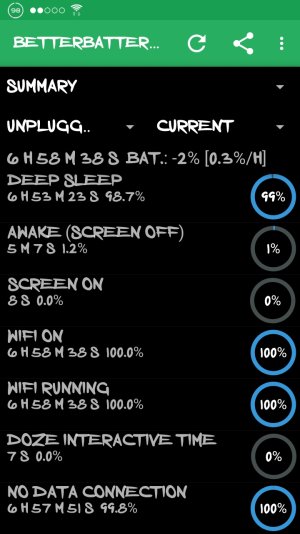
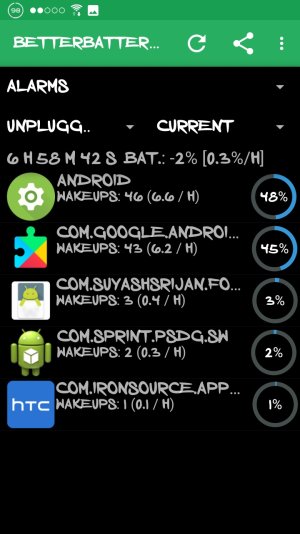
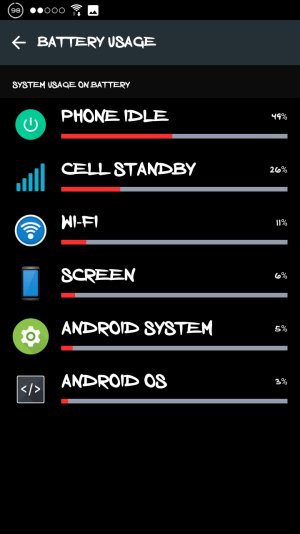
 . More on the wifi subject: I also used to use the Lallma app and configured it to switch on the wifi (if disabled) and autosync once an hour. When auto sync was completed it would turn off autosync until the next hour. I liked it but I got tired of having to turn on auto sync when I manually wanted to check my emails and other things. I simply settled for the entire wifi (and mobile data manually off at home) being disabled whilst screen is off setting and unistalled the llamna app. So when I switch the screen on I get the auto sync that I need and when screen is off auto sync is off by virtue of the fact that WiFi and mobile data is disabled. Another reason i I kinda like that settingv WiFi off when screen is off seeing if that it helps to control internet and smartphone addiction. Now instead of getting instant updates on everything all the time. I only get notifications when the screen is on! Totally agree with you venonmob on the apps. There are a lot of badly written apps that strain the phone for no reason. Gsam battery manager takes care of that issue for me. I can see which apps are dominating the battery usage and then either change notification/sync/permission settings or delete it completely.
. More on the wifi subject: I also used to use the Lallma app and configured it to switch on the wifi (if disabled) and autosync once an hour. When auto sync was completed it would turn off autosync until the next hour. I liked it but I got tired of having to turn on auto sync when I manually wanted to check my emails and other things. I simply settled for the entire wifi (and mobile data manually off at home) being disabled whilst screen is off setting and unistalled the llamna app. So when I switch the screen on I get the auto sync that I need and when screen is off auto sync is off by virtue of the fact that WiFi and mobile data is disabled. Another reason i I kinda like that settingv WiFi off when screen is off seeing if that it helps to control internet and smartphone addiction. Now instead of getting instant updates on everything all the time. I only get notifications when the screen is on! Totally agree with you venonmob on the apps. There are a lot of badly written apps that strain the phone for no reason. Gsam battery manager takes care of that issue for me. I can see which apps are dominating the battery usage and then either change notification/sync/permission settings or delete it completely.