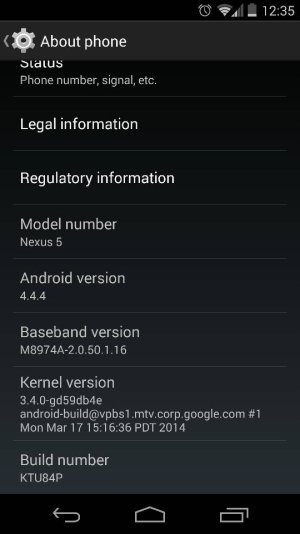How to update Android to Ver. 5 without wiping your phone of all apps and data
1. Download and install the ADB tool (Android Debug Bridge) and the fastboot.exe file from this link:
[TOOL]Minimal ADB and Fastboot [11-6-14] | Android Development and Hacking | XDA Forums
Normally you have to install the entire Android SDK (Software Development Kit) library to get these files, but the above link will install only the files needed to sideloaad the new version of Android WITHOUT WIPING ALL DATA AND PROGRAMS FROM YOUR PHONE.
Remember the complete name of the folder in which you install ADB and fastboot; you will need this folder in Step 6.
After you complete this step verify your system has the correct Android USB driver installed. Do this by opening Device Manager and expand Other Devices. You should NOT see your phone with a yellow exclamation mark; if you do you need to install the latest Google USB driver for your version of Windows.
2. Turn on USB Debugging in phone by going to Settings > Developer Options > USB debugging.
3. Connect the phone to your PC through USB and make sure it’s connected.
4. Use the desktop shortcut installed in Step 1 to open a Command Prompt window and run the command ‘adb devices’. If your phone is connected you’ll see the serial # of the device followed by Device – Something like : ‘022c732d8a4cca82 device’
5. Download the zip file from Google from the link below to your PC for your particular Nexus device. The zip file you download will have a very long, complicated name. Rename the downloaded file to something easy to type – I changed it to Lollipop.zip.
6. Move the zip file into the folder you created in Step 1.
7. In the Command window you opened in Step 4 enter the command ‘adb reboot bootloader’ and your phone will reboot into the bootloader.
8.Press the Volume buttons on your device until you see ‘Recovery Mode’ and use the Power button to select it.
9. Next your device will boot to a screen with a small Android logo with an exclamation mark and an open belly. "No Command" will display below the logo.
10. Press Volume Up and Power at the same time to get into stock recovery.
11. Using the volume buttons, scroll to ‘apply update from ADB’ (usually 2nd option from the top of the list) and then press the Power button to choose it.
12. On your PC in the command prompt window, type ‘adb sideload Lollipop.zip’. This will start the process of sending Lollipop to your phone (you'll see a message giving you the current % completed); after it reaches 100% the phone will start updating itself.
13. There will be several messages on the phone during the update - be patient. The message 'Installing update...' is NOT the last message. Wait for the message 'Install from ADB complete."
14. Press the Down volume button to reach the 'wipe cache partition" command (usually the last one in the list) and push the power button to select it. You'll see messages about wiping/formatting the cache - be patient, do not interrupt this process. (I did that once when installing KitKat and it prevented my phone from seeing any wireless network.) When the process is complete you will see the message 'Cache wipe complete" and the command 'reboot system now' will be highlighted.
15. Push the power button to reboot into Lollipop. The first boot takes a long time - after the spinning balls you'll see a message 'Android is updating..." and a count-up for every app you have on your phone. Be patient (again) - you don't want to interrupt this process. Subsequent reboots will happen at normal speed.
=======================
I adapted the above steps from several sources I found online as well as from my own experience with sideloading KitKat. There are a lot of steps but they do work (I just did them) and they are pretty straightforward. I included some extra info about what to expect for folks who have not done this before.