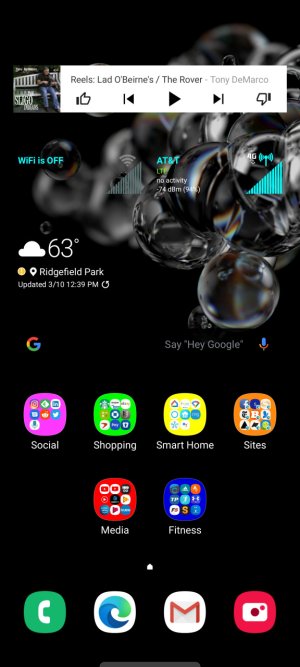- Apr 26, 2010
- 445
- 13
- 0
is there a way to do this with the s20? on pixel i used an app called gmd full screen immersive, but it doesn't seem to work on samsung (and isnt supported anymore). basically, in keeping with the theme of gesture navigation and removing the bottom buttons, i'd like to also entirely hide the top status/notification bar so that the home screen is just one unbroken full screen image. possible?