Expand your screen size by hiding the Home Touch Buttons!
This tip really makes the LG V20 look practically bezel less. Go to Settings, Display , Home and touch buttons, Hide home touch buttons and turn them all ON. This will remove the dock from the screen. When you want your dock (or Home and touch Buttons) to reappear just swipe up from the bottom of the screen.
The Home and Touch buttons will always stay on when in "settings"
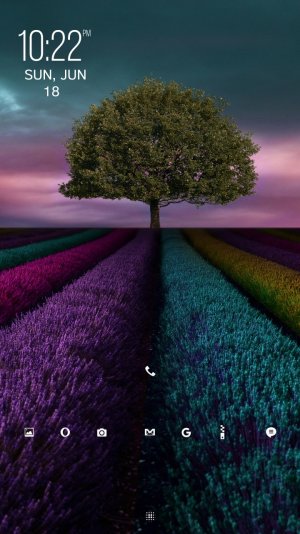
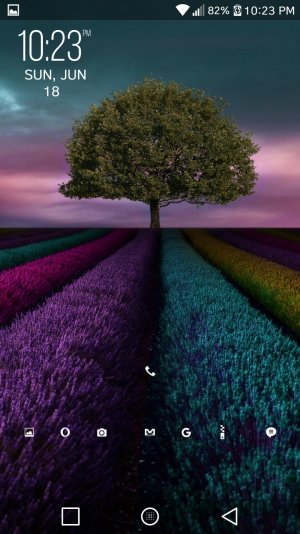
This tip really makes the LG V20 look practically bezel less. Go to Settings, Display , Home and touch buttons, Hide home touch buttons and turn them all ON. This will remove the dock from the screen. When you want your dock (or Home and touch Buttons) to reappear just swipe up from the bottom of the screen.
The Home and Touch buttons will always stay on when in "settings"
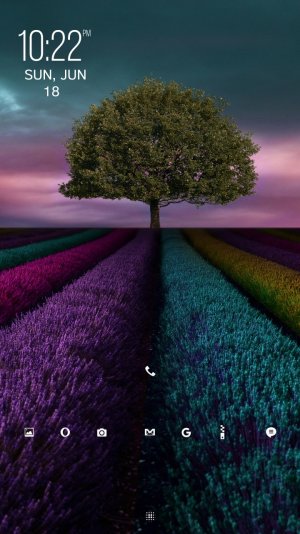
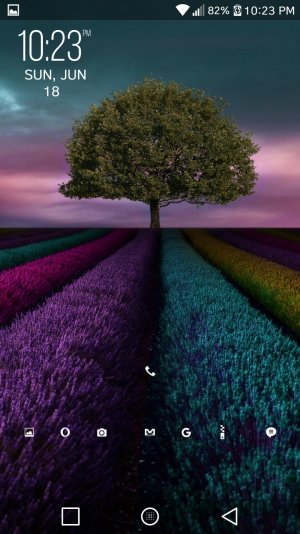
Last edited:

