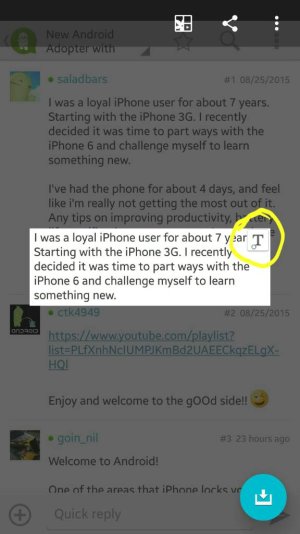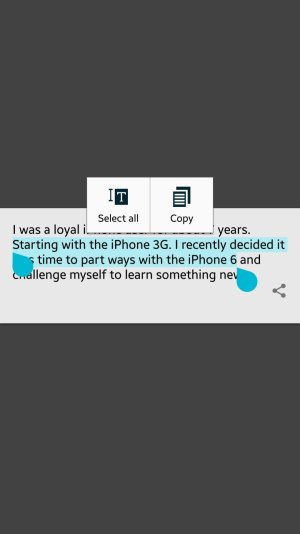I was a loyal iPhone user for about 7 years. Starting with the iPhone 3G. I recently decided it was time to part ways with the iPhone 6 and challenge myself to learn something new.
I've had the phone for about 4 days, and feel like i'm really not getting the most out of it. Any tips on improving productivity, battery life, notification management. Any of these topics would be helpful. I've read some generic threads but nothing really sparked my interest.
I've had the phone for about 4 days, and feel like i'm really not getting the most out of it. Any tips on improving productivity, battery life, notification management. Any of these topics would be helpful. I've read some generic threads but nothing really sparked my interest.