Blacklance
Member
- Mar 9, 2016
- 21
- 0
- 0
Tried your steps. I still get Blue for Gmail. All others work fine. Weird.
I had the S6 Edge and ran into the same problem. Very frustrating. I love using the notification led to tell me what info is waiting on my phone. The work around was not working for me with Lightflow.
I read a ton of forums and ended up buying Light Manager. It works perfect for me. I use about 6 or 7 colors, my green text led blinks fast. Emails purple, snapchat yellow, calender blue, hangout white and others. Also alternating mode works well too. So if I have multiple notifications the colors alternate. I can't complain and fully recommend it.
Not sure what you want to out of your led manager but I hope this helps. Light Manager works great for me on my S7 Edge.
https://forums.androidcentral.com/e...ils?id=com.koo.lightmanagerpro&token=thkMfZ4G
Posted via the Android Central App
What can I do to eliminate the light flow persistent notification? Besides, I would like to know why if I use what's app to configure my led's color I don't get the notifications anymore. I don't understand how to configure this app.Light manager seems to be working fine on my S7 Edge too
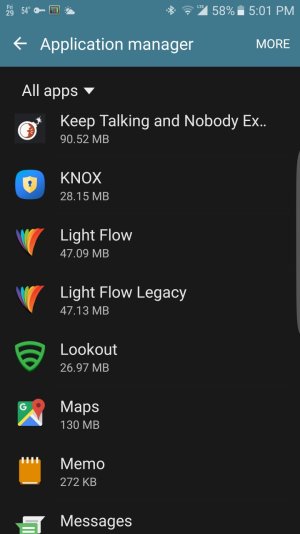
Yes I am sure. On my S7 Edge I don't see what you see, I see two "Light Flow" app. When I run Light Flow Legacy, it ask me if I want to disable the other version, I said yes, but nothing change. Other than that I have other issues as I wrote before. Thank you for your help, if you can help me to solve those problems I'll buy you a beerAre you sure you downloaded the Legacy version? When I look in the app manager, one of mine is clearly labeled as Lightflow Legacy.
View attachment 226025
When you installed the second version, did it ask if you wanted it to disable the prior install? If not, I'm not sure you installed Legacy.
Here's the one that should be installed first: https://forums.androidcentral.com/e...geconsulting.android.lightflow&token=wuxO_N1D
And Legacy, which should be installed second: https://forums.androidcentral.com/e....android.lightflowlegacy&hl=en&token=Nhf5PfXg

This is a know S7 issue, the famous first red blink.not sure if anyone else has experienced this problem, but for some of my apps through light flow, i'm getting a red led flash before it turns to the colour i've selected? namely the two i've noticed are inbox and snapchat, any idea on how to fix this? i've followed all the points laid out previously on this post.
The screen on option is a problem for me since l like screen on default to be 10 minutes and that is a battery drain.Lightflow Legacy seems to be working fine for me now, with AOD on or off, after following all the steps recommended on their web site. If you just install it, and expect it to work, you'll be disappointed. Here's what I did, IIRC:
1. Download and install the regular paid version. Don't bother to set up any notifications.
2. Download and install Legacy. It will alert you that you need to disable, but not delete, the full version, and offer to disable it for you. Accept that option. This is NOT the same as disabling an app in the application manager. Don't disable it in the application manager.
3. At some point, it will prompt to to enable the Samsung workaround. Choose that setting.
4. In the phone settings, go to Lock screen and security / Other security settings / Device administrators. Make sure Light Flow Legacy is turned on.
4. Do NOT turn on administrators
5. In device Settings, go to Accessibility, scroll all the way down, and make sure Light Flow Legacy in On. (Not sure if this is really necessary, but it's working with this enabled, and it won't hurt anything).
6. Back to Lightflow Legacy: In General settings, check (or make sure these are checked): Enable Light Flow, Show LED in Priority Mode, Accessibility check.
7. Go to Lightflow Legacy and set up your notifications. For some apps you'll need to check the Switch screen on and Wake screen when in pocket options to get notifications to work.To minimize the impact of this, set Screen on length to 0.3 seconds. I don't even notice the screen flashTo avoid the issue with screen locking and needing to use a PIN to unlock the screen, choose "Phone screen default length" as the value for Screen on length. The drawback to this is that your screen will light up for 5 to 10 seconds when you get a notification for these apps, but it's the only way to avoid the pin locking problem.
7b. Apps I know require these settings include Gmail, E-mail (Samsung's app),
8. For the built-in SMS app,if you have problems,uncheck the boxes for Monitor SMS Conversations, and check the option for Monitor notification bar.
9. Finally, go back to device Settings, choose Notifications, click Advanced, scroll down to Light Flow (not Legacy), and and turn off notifications. Make sure notifications are ON for Light Flow Legacy.
10. In device Settings / Display, make sure LED indicator is set ON.
With these settings, everything seems to be working for me, with the only drawback being the screen turns on for notifications from Gmail and Email. If you set up notifications for an app and just get the regular Blue LED instead of what you've programmed, follow step 7 for that app.
The screen on option is a problem for me since l like screen on default to be 10 minutes and that is a battery drain.
Thanks for the very detailed instructions. I really appreciate the time and effort it took.

