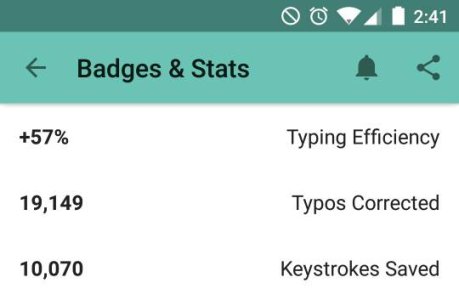There are dozens, if not hundreds of keyboard apps in the Play Store. They all typically offer very similar features, with maybe a few apps claiming to offer better customization, prediction, or multiple language support.
Fleksy has been the one that stood out to be the most (at least on the Android side). It doesn't offer next word prediction, swipe-to-type gestures, or tons of customization. What it does do though, it does very well. The main selling points of this keyboard are its gestures (not for typing as mentioned above, but I will go into these in detail below) and the ability to type without looking at your keyboard (as long as you know the general area of the letters you want to hit)
[INFO]There is a 30-day trial of this app if any of you want to give it a try, but the full version will run you $2 after that
These can be found here (Trial) and here (Full)[/INFO]
At a first look, it doesn't look like much. It has a very minimalist design, but the design alone probably isn't going to get you to change keyboards. By default, there are 10 colors for the keyboard unlocked. There are a handful of different themes/colors available for purchase though, and you do get an extra one for free. The rest can vary from $1 for a pack of 2-3 themes, up to $3 for the chameleon theme. There's even an extension to have an invisible keyboard (which goes back to the ability of using this without looking at your screen)!
My current theme
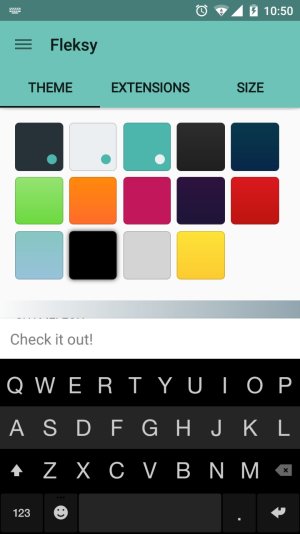
Some of the themes you can buy
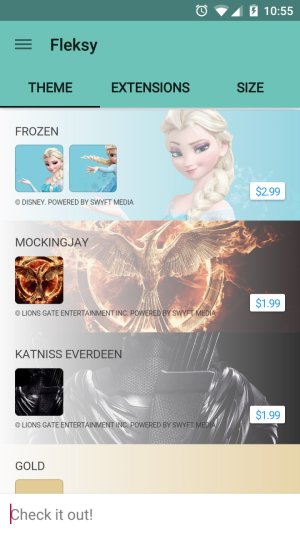
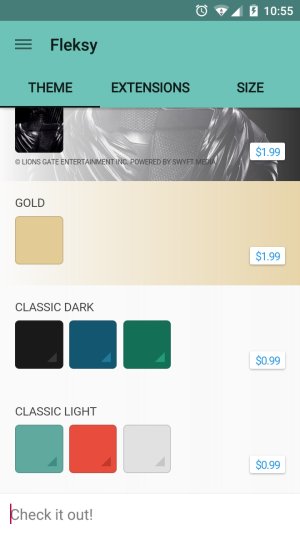
On top of changing the color scheme, you can also make a few changes to the size of your keyboard and whether or not you want to have a spacebar along the bottom (removing this also eliminates the backspace, emoji, and punctuation buttons).
Without the spacebar
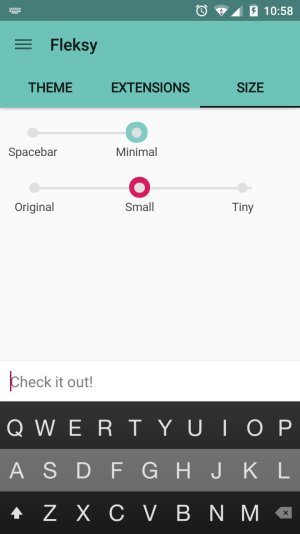
Now that you know and have seen a bit of the keyboard customization, I'm going to show you those gestures I mentioned earlier. You may be thinking "How in the world am I going to type without a backspace or punctuation button?" There is a short tutorial when first using the keyboard so you can get some hands on example of these and you may want to run through it a few times because this keyboard, admittedly has a fairly steep learning curve, so it may not be for everyone.
Anyhow...like I said earlier, one of the selling points is the gestures. I will list these out with bullet points since it is easier to follow that way:
Some of the other extensions you can add
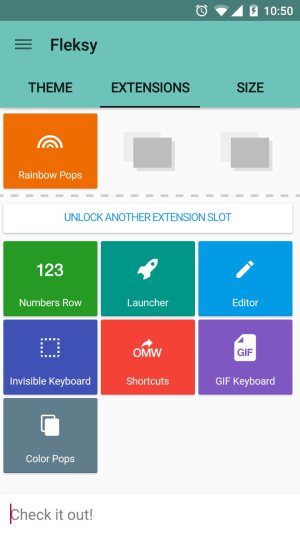
On to the second selling point. The invisible keyboard option. One of the big reasons why I love Fleksy, is that the auto correct is unparalleled. That is thanks to the algorithm that this app uses, which is meant to check the general area in which you tapped on the screen, as opposed to the exact letter. That is also what allows it to be useable even when you see nothing on the screen.
(Fleksy even added in an achievement for number of words typed where you mistyped every single letter in the word ) This in turn, makes for typing without looking incredibly easy and what allowed Fleksy to break the world speed record for typing on a phone twice! Once beating their own record.
) This in turn, makes for typing without looking incredibly easy and what allowed Fleksy to break the world speed record for typing on a phone twice! Once beating their own record.
Overall, while this keyboard definitely seems like a lot of work just to learn, I think getting over the learning curve is absolutely worth it. It has improved my typing in both accuracy and speed significantly, and I have yet to find another keyboard that comes anywhere near it for auto correct. I'm so used to it, and prefer it over everything else so much that just about every other keyboard is now unusable for me because of the lack of gestures. I'd recommend looking at this keyboard if you're bored of the run of the mill swipe-to-type, hit every key that you need keyboard. Or if you just want something that isn't going to make you erase the entire word because it doesn't understand what you meant to type and not what you did type.
Fleksy has been the one that stood out to be the most (at least on the Android side). It doesn't offer next word prediction, swipe-to-type gestures, or tons of customization. What it does do though, it does very well. The main selling points of this keyboard are its gestures (not for typing as mentioned above, but I will go into these in detail below) and the ability to type without looking at your keyboard (as long as you know the general area of the letters you want to hit)
[INFO]There is a 30-day trial of this app if any of you want to give it a try, but the full version will run you $2 after that
These can be found here (Trial) and here (Full)[/INFO]
At a first look, it doesn't look like much. It has a very minimalist design, but the design alone probably isn't going to get you to change keyboards. By default, there are 10 colors for the keyboard unlocked. There are a handful of different themes/colors available for purchase though, and you do get an extra one for free. The rest can vary from $1 for a pack of 2-3 themes, up to $3 for the chameleon theme. There's even an extension to have an invisible keyboard (which goes back to the ability of using this without looking at your screen)!
My current theme
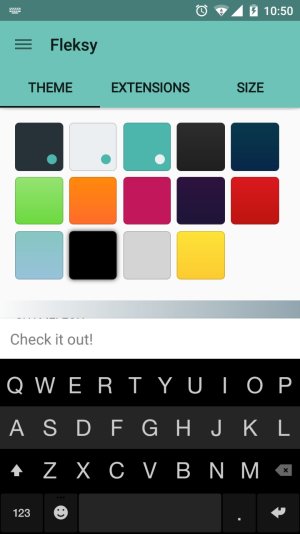
Some of the themes you can buy
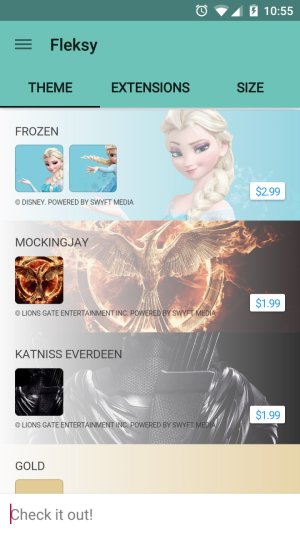
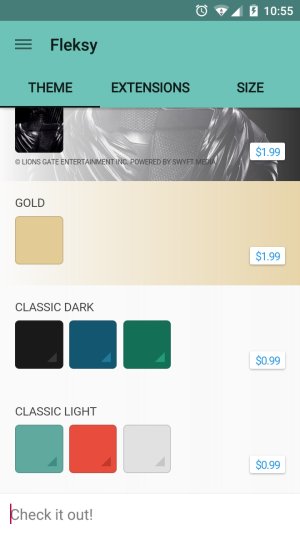
On top of changing the color scheme, you can also make a few changes to the size of your keyboard and whether or not you want to have a spacebar along the bottom (removing this also eliminates the backspace, emoji, and punctuation buttons).
Without the spacebar
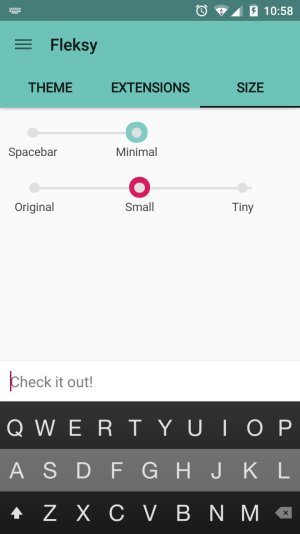
Now that you know and have seen a bit of the keyboard customization, I'm going to show you those gestures I mentioned earlier. You may be thinking "How in the world am I going to type without a backspace or punctuation button?" There is a short tutorial when first using the keyboard so you can get some hands on example of these and you may want to run through it a few times because this keyboard, admittedly has a fairly steep learning curve, so it may not be for everyone.
Anyhow...like I said earlier, one of the selling points is the gestures. I will list these out with bullet points since it is easier to follow that way:
- Swiping left - This will completely erase the last word you typed. Makes for quick an easy deleting of something as opposed to long pressing the backspace button
- Swiping right - This will add a space in your sentence, followed by a period (unless you typed in some other punctuation). Subsequent ones will repeat the punctuation that is at the end of your sentence.
- Swiping up and down - When typing a word, whether you spelled it correctly or made a typo, swiping up or down will cycle through the words shown directly above your keyboard. If a word is not in your dictionary, you can swipe up twice to add it and again to forget it.
- Swiping down near the spacebar (after inputting some form of punctuation) while cycle through punctuation marks
Some of the other extensions you can add
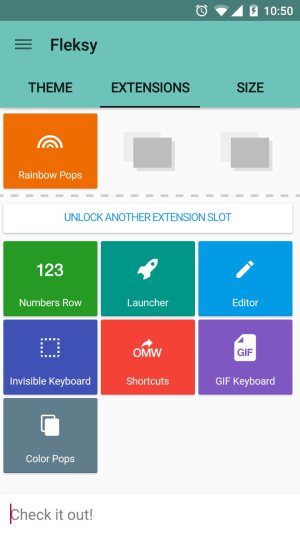
On to the second selling point. The invisible keyboard option. One of the big reasons why I love Fleksy, is that the auto correct is unparalleled. That is thanks to the algorithm that this app uses, which is meant to check the general area in which you tapped on the screen, as opposed to the exact letter. That is also what allows it to be useable even when you see nothing on the screen.
(Fleksy even added in an achievement for number of words typed where you mistyped every single letter in the word
Overall, while this keyboard definitely seems like a lot of work just to learn, I think getting over the learning curve is absolutely worth it. It has improved my typing in both accuracy and speed significantly, and I have yet to find another keyboard that comes anywhere near it for auto correct. I'm so used to it, and prefer it over everything else so much that just about every other keyboard is now unusable for me because of the lack of gestures. I'd recommend looking at this keyboard if you're bored of the run of the mill swipe-to-type, hit every key that you need keyboard. Or if you just want something that isn't going to make you erase the entire word because it doesn't understand what you meant to type and not what you did type.
Last edited: