- Jun 13, 2013
- 1,451
- 0
- 0
Setup my homescreen is a weekly series that takes you through the steps to setup your Android homescreen. Every week, we will guide you in setting up a minimalistic homescreen with a fabulous wallpaper, icon pack and widgets - curated by us, for you.
At a minimum, you will need the following to complete this homescreen setup:
An Android smartphone
Any Android smartphone should work, but preferably running Android 6.0 (Marshmallow) or higher.
A custom launcher
You will need a custom launcher that supports icon packs and homescreen grid layout support. There are plenty of launchers you can download from the Play Store,
but to name a few:
Wallpapers
Finding a good wallpaper is always the hardest part and we are going to make it simpler as we will find that wallpaper for you every week. If you are interested, you could follow some of these Google+ communities and collections for some great looking wallpapers:
- World Of Wallpapers
- Android Wallpapers
- Collection of Wallpapers from G+
Icon packs
Icon packs gives a new life to those boring app icons in your app drawer and homescreens. With numerous icon packs available in the Play Store, there is no doubt we will find one every week to play with!
Zooper widget
Zooper widget allows you to create and manage widgets for your homescreen. While there are many apps that provide widget support, we will be primarily using Zooper Widget as I find it very easy to create and manage widgets. Once you have the Zooper widget app installed, you can the download numerous Zooper widget collections from the Play Store so you can use those widgets right away in your homscreens. If you are new to Zooper widgets, then I would highly recommend watching this Getting Started video.
Without further adieu, lets get into this week's setup!
This week's setup
This week we are going with a wallpaper available with one of the best vector graphic icon packs available. Lets get into the details of the setup one by one.
Homescreen
Here is a screenshot of the final minimalistic homescreen. I love how the weather widget plays nice along with the wallpaper. Not to mention the icons are tailor made for this wallpaper setup!
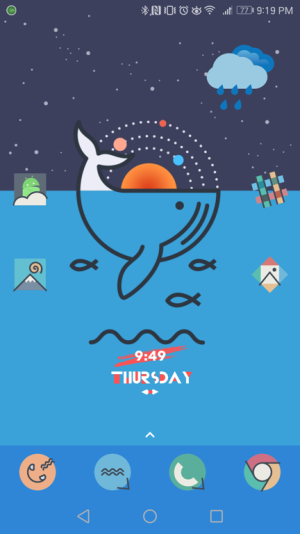
Icon Pack
This setup uses an icon pack called iJUK available for download from the Play Store.
You will fall in love with this icon pack if you love vector drawings!
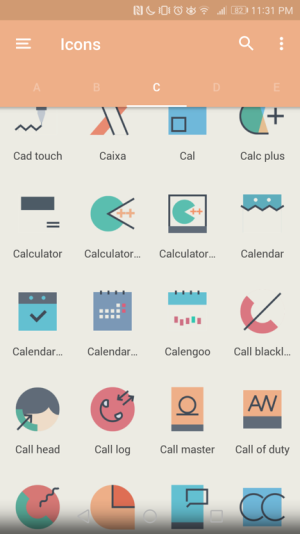
Download wallpaper
You can grab the wallpaper from the icon pack itself. Just browse the wallpaper collection from the icon pack app to select this particular wallpaper. Feel free to select other color variations of the same wallpaper if you don't like the one used in this setup.
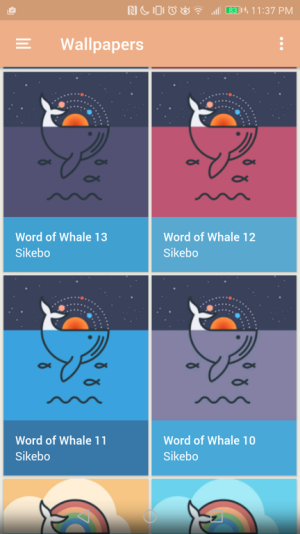
Homescreen layout
Depending on your screen size and display resolution, you may need to adjust the homescreen grid layout a little in your custom launcher but mostly this setup should work. Below is my homescreen grid layout:
Widget setup
This setup uses two widgets:
To add the zooper widget to your homescreen, first you will need to add the Zooper widget of size 2x1 to your home screen, preferably in the center just below the wave and then resize the widget on the sides.
Then tap the zooper widget and load the unity 3 widgets from your collection. The specific widget from the collection used in this setup is called Unity3-8-SG.
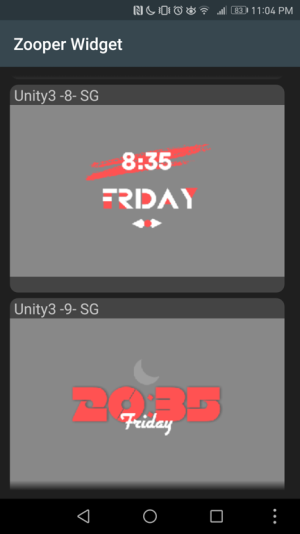
Once loaded, you should see the widget added to your homescreen:
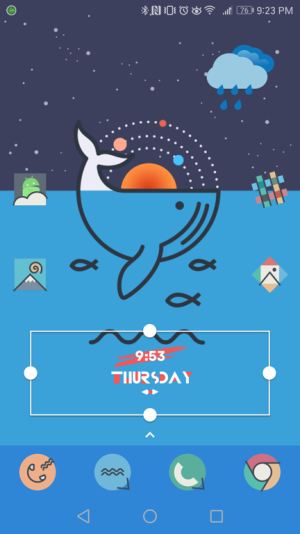
To add the weather widget, select the Eye in the Sky Icon from the from your widget collection under the Eye in the Sky app and add it to the homescreen to the top right.
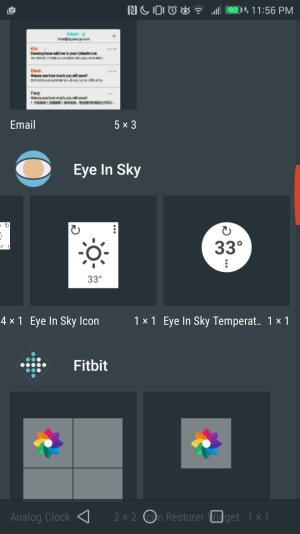
Configure the widget with the following options:
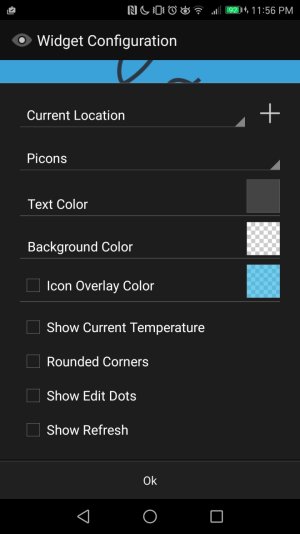
Once added, resize the widget to fit your screen:
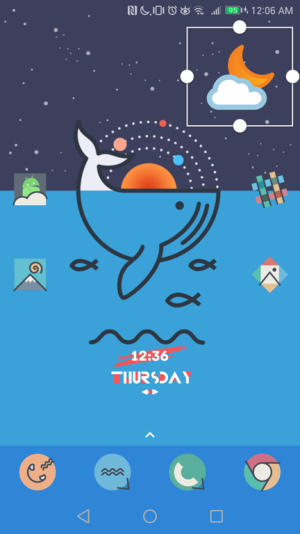
Dock setup
This setup also uses a custom dock configuration to match the wallpaper. To customize the dock, you will need a launcher that supports dock customization. In this setup, I am using Nova Launcher which supports selecting a shape, background color and its transparency level. Along with this options, nova launcher also supports drawing the dock behind the navigation bar which is a great addition for this setup.
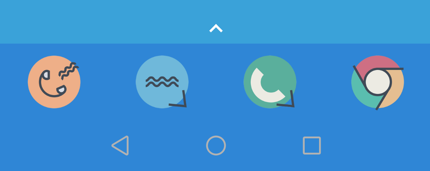
Below is the nova launcher dock configuration. I have chosen the Rectangle with a dark blue to match the wallpaper color.
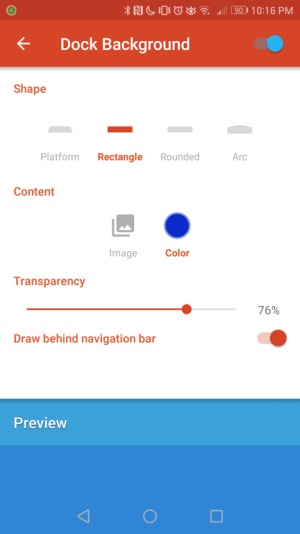
With this setup, we complete our homescreen for this week.
See you next week with a different homescreen setup!
If you want to share your homescreen setup with us, submit a post in our Wallpapers, Ringtones and Themes forums with [Homescreen Setup] in your title. Popular homescreens will be highlighted every week!
At a minimum, you will need the following to complete this homescreen setup:
An Android smartphone
Any Android smartphone should work, but preferably running Android 6.0 (Marshmallow) or higher.
A custom launcher
You will need a custom launcher that supports icon packs and homescreen grid layout support. There are plenty of launchers you can download from the Play Store,
but to name a few:
Wallpapers
Finding a good wallpaper is always the hardest part and we are going to make it simpler as we will find that wallpaper for you every week. If you are interested, you could follow some of these Google+ communities and collections for some great looking wallpapers:
- World Of Wallpapers
- Android Wallpapers
- Collection of Wallpapers from G+
Icon packs
Icon packs gives a new life to those boring app icons in your app drawer and homescreens. With numerous icon packs available in the Play Store, there is no doubt we will find one every week to play with!
Zooper widget
Zooper widget allows you to create and manage widgets for your homescreen. While there are many apps that provide widget support, we will be primarily using Zooper Widget as I find it very easy to create and manage widgets. Once you have the Zooper widget app installed, you can the download numerous Zooper widget collections from the Play Store so you can use those widgets right away in your homscreens. If you are new to Zooper widgets, then I would highly recommend watching this Getting Started video.
Without further adieu, lets get into this week's setup!
This week's setup
This week we are going with a wallpaper available with one of the best vector graphic icon packs available. Lets get into the details of the setup one by one.
Homescreen
Here is a screenshot of the final minimalistic homescreen. I love how the weather widget plays nice along with the wallpaper. Not to mention the icons are tailor made for this wallpaper setup!
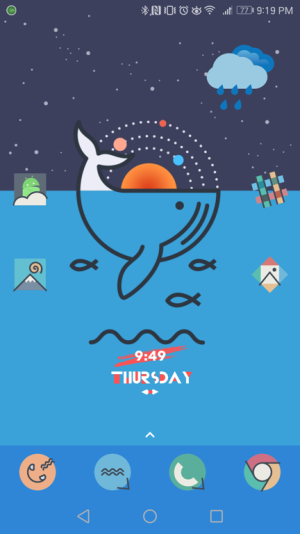
Icon Pack
This setup uses an icon pack called iJUK available for download from the Play Store.
You will fall in love with this icon pack if you love vector drawings!
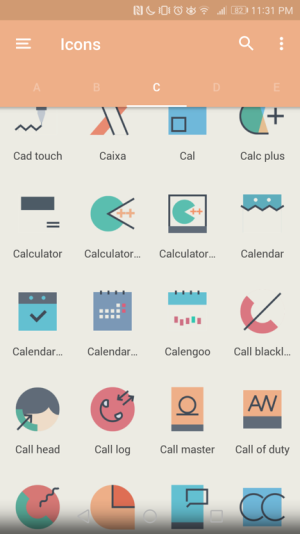
Download wallpaper
You can grab the wallpaper from the icon pack itself. Just browse the wallpaper collection from the icon pack app to select this particular wallpaper. Feel free to select other color variations of the same wallpaper if you don't like the one used in this setup.
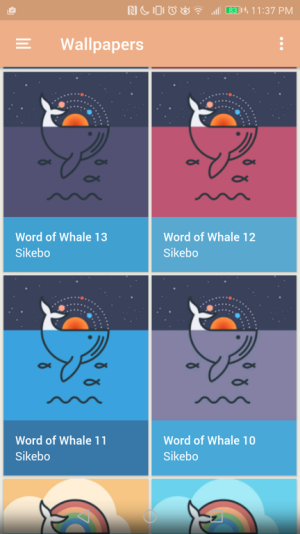
Homescreen layout
Depending on your screen size and display resolution, you may need to adjust the homescreen grid layout a little in your custom launcher but mostly this setup should work. Below is my homescreen grid layout:
- Rows: 7
- Columns: 5
- Icon size: 100
- Icon labels: Dont show
Widget setup
This setup uses two widgets:
- Zooper widget from the Unity Widgets 3 available in the Play Store.
- Weather widget available in the Eye in the Sky weather app.
To add the zooper widget to your homescreen, first you will need to add the Zooper widget of size 2x1 to your home screen, preferably in the center just below the wave and then resize the widget on the sides.
Then tap the zooper widget and load the unity 3 widgets from your collection. The specific widget from the collection used in this setup is called Unity3-8-SG.
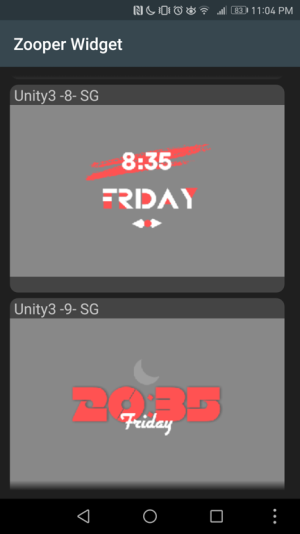
Once loaded, you should see the widget added to your homescreen:
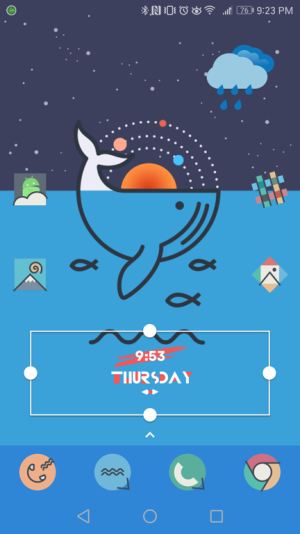
To add the weather widget, select the Eye in the Sky Icon from the from your widget collection under the Eye in the Sky app and add it to the homescreen to the top right.
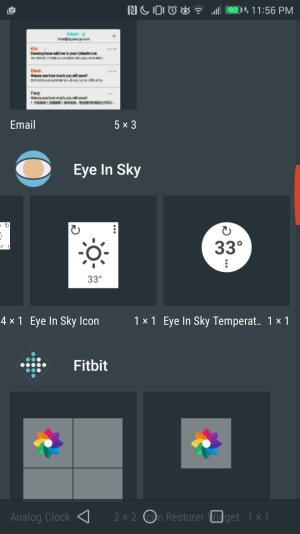
Configure the widget with the following options:
- Icon set: Picons
- Background color: Transparent color
- Deselect all other options
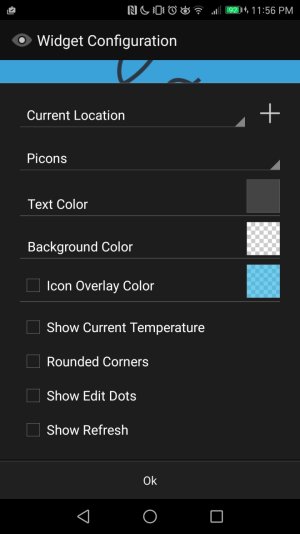
Once added, resize the widget to fit your screen:
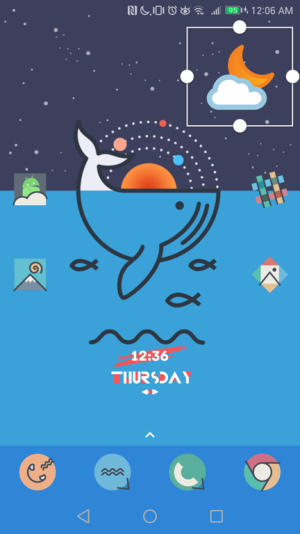
Dock setup
This setup also uses a custom dock configuration to match the wallpaper. To customize the dock, you will need a launcher that supports dock customization. In this setup, I am using Nova Launcher which supports selecting a shape, background color and its transparency level. Along with this options, nova launcher also supports drawing the dock behind the navigation bar which is a great addition for this setup.
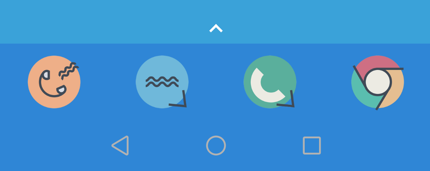
Below is the nova launcher dock configuration. I have chosen the Rectangle with a dark blue to match the wallpaper color.
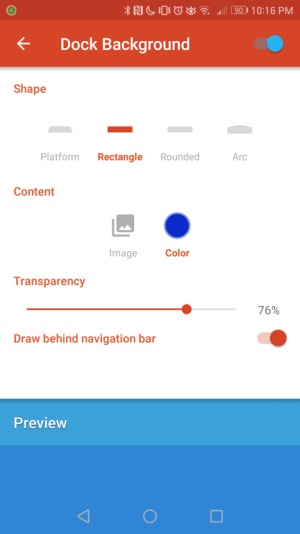
With this setup, we complete our homescreen for this week.
See you next week with a different homescreen setup!
If you want to share your homescreen setup with us, submit a post in our Wallpapers, Ringtones and Themes forums with [Homescreen Setup] in your title. Popular homescreens will be highlighted every week!
Last edited:

