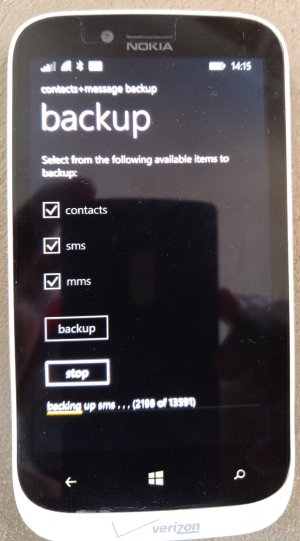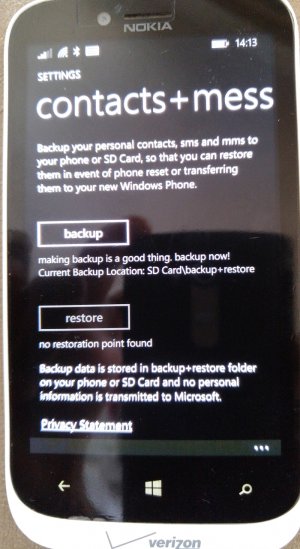If you have some kind of SD card adapter to read the SD card on your PC/laptop/tablet, then you should be able to copy the file off the SD card onto your computer, then from there you should be able to copy the file onto your S6 via USB cable.
I haven't done this process myself (yet) but based on common tech sense I'm assuming that the steps I detailed above should be possible.
I haven't done this process myself (yet) but based on common tech sense I'm assuming that the steps I detailed above should be possible.