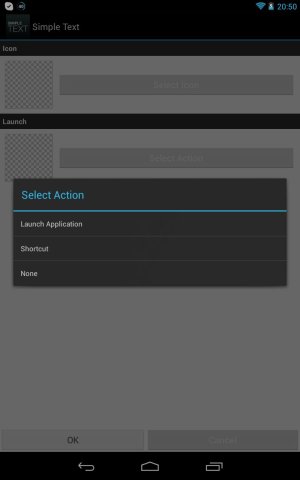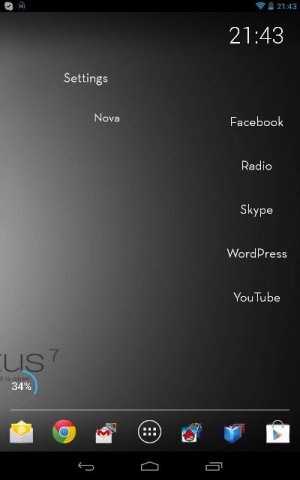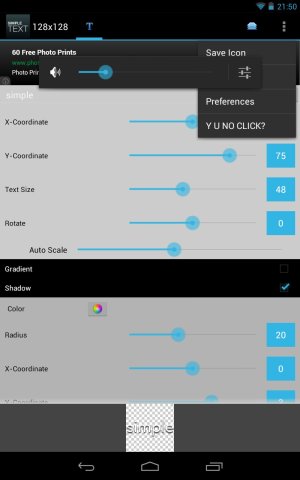- Jan 1, 2013
- 11
- 0
- 0
Hi All,
I am currently using Nova Launcher, and I am using Simple Text - which I really like.
I have a couple of questions though :
Is it possible to use Simple Text to take you to folders? For example, I would like to make a Folder called 'Tools' which would contain certain apps.
I know I can create stack folders which contain different apps, but I would like to change it so it uses Simple Text.
Also, I don't know if you can see in the photo, but there is a Nova Settings Widget/Icon. Can I use Simple Text for this? I can't see an option for adding it in the normal Simple Text way.
Many Thanks,
James
Sent from my Nexus 7 using Android Central Forums
I am currently using Nova Launcher, and I am using Simple Text - which I really like.
I have a couple of questions though :
Is it possible to use Simple Text to take you to folders? For example, I would like to make a Folder called 'Tools' which would contain certain apps.
I know I can create stack folders which contain different apps, but I would like to change it so it uses Simple Text.
Also, I don't know if you can see in the photo, but there is a Nova Settings Widget/Icon. Can I use Simple Text for this? I can't see an option for adding it in the normal Simple Text way.
Many Thanks,
James
Sent from my Nexus 7 using Android Central Forums