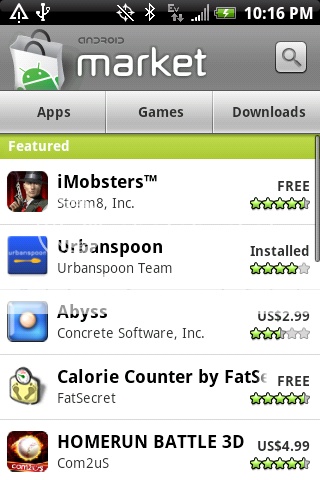I have been getting a lot of questions lately about going from stock 1.5 android to the new 2.1 leak that gbhil made a post about. Well, you can do option 1 on his post, but if you ever want to go back, or get the official release, you SOL or you'll have to follow gbhil's How to fix the bootloader on 2.1
So here's what you do:
Step 1:
Root the phone
Follow this tutorial on how to root the Sprint Hero:
http://http://forum.androidcentral.com/htc-hero-roms-hacks/7373-how-root-your-sprint-hero-condensed-easy-read-version.html
It takes about 5 minutes of work, once you have installed the Android SDK. It can be done on all 3 major platforms (windows, mac and linux) and setup takes longer on windows due to the need of installing the JDK first. Follow the steps on the android development website to get started. You don't need eclipse, but you need the Java and SDK installed (in that order) for it to work
Heres that link:
Android Developers
Mac users: I created a cheat sheet. Otherwise, its the same as the windows folks, but you have different file paths and additional things to type.
Read this:
http://forum.androidcentral.com/htc-hero-roms-hacks/9541-mac-users-heres-your-basics-adb.html
Next, the steps are pretty simple and universal for all 2.1 ROMs, but you need to pay attention, so read these first so you don't have issues later:
Step 1: backup what you can. Make sure you've done the 1.5 nandroid backup at the very least. This will let you go back to 1.5 should you have any problems.
Step 2: Move the zip file of whatever ROM you choose (not option 1 from Gbhil's post, but either 2 or 3 or any of the other myriad of ROMs available on XDA) to the SD card. Really simple, just mount the phone like you were going to add a file and drag and drop making sure its in no other folders (the root folder of the SD card). Also add the market fix and superuser permissions if you plan on running Root access apps or want paid apps to show up (even some non-paid apps)
Step 3: Boot into recovery and double check you have that nand backup... select backup/restore and select restore and select your device. make sure the file name is of a recent date (yearmonthday-time). if its not there, now would be a good time to do so.
Step 4: back out and go to wipe and wipe Data/Factory reset, SD ext partitions, and dalvik. You may get an error telling you to use ADB... just ignore it
Step 5: Back out and go to Flash. Here is where you are installing the ROM to boot. You select first the ROM, wait 1-2 minutes for it to do its thing, then you can Flash the market fix/superuser permissions on top of it (takes a couple of seconds).
Step 6: Reboot phone... may take up to 10 minutes. If you get the Sprint boot screen more than once, pull battery, boot into recovery and wipe and flash again. You may need to redownload the ROM as this can happen with a corrupted download.
Step 7: Setup phone, enter you account information and before doing anything else (after Sense boots up, may take a minute or two after setting up e-mail/facebook/flikr/twitter) go to the market and accept the terms and conditions and go to downloads and redownload all of your apps. This is important because if you don't do this before your next reboot, they will disappear from this list.
Step 8: You're done. Customize as you wish, try out new apps.
IF YOU WANT APPS2SD
Before following steps above:
1. backup your entire SD card if you want anything to stay
2. boot into recovery and select partition SD card
3. You can use the default settings, I think i put 32mb swap, 500mb EXT and the rest Fat32
4. Restore SD card data
5. Then follow steps above or you can do this after.
So here's what you do:
Step 1:
Root the phone
Follow this tutorial on how to root the Sprint Hero:
http://http://forum.androidcentral.com/htc-hero-roms-hacks/7373-how-root-your-sprint-hero-condensed-easy-read-version.html
It takes about 5 minutes of work, once you have installed the Android SDK. It can be done on all 3 major platforms (windows, mac and linux) and setup takes longer on windows due to the need of installing the JDK first. Follow the steps on the android development website to get started. You don't need eclipse, but you need the Java and SDK installed (in that order) for it to work
Heres that link:
Android Developers
Mac users: I created a cheat sheet. Otherwise, its the same as the windows folks, but you have different file paths and additional things to type.
Read this:
http://forum.androidcentral.com/htc-hero-roms-hacks/9541-mac-users-heres-your-basics-adb.html
Next, the steps are pretty simple and universal for all 2.1 ROMs, but you need to pay attention, so read these first so you don't have issues later:
Step 1: backup what you can. Make sure you've done the 1.5 nandroid backup at the very least. This will let you go back to 1.5 should you have any problems.
Step 2: Move the zip file of whatever ROM you choose (not option 1 from Gbhil's post, but either 2 or 3 or any of the other myriad of ROMs available on XDA) to the SD card. Really simple, just mount the phone like you were going to add a file and drag and drop making sure its in no other folders (the root folder of the SD card). Also add the market fix and superuser permissions if you plan on running Root access apps or want paid apps to show up (even some non-paid apps)
Step 3: Boot into recovery and double check you have that nand backup... select backup/restore and select restore and select your device. make sure the file name is of a recent date (yearmonthday-time). if its not there, now would be a good time to do so.
Step 4: back out and go to wipe and wipe Data/Factory reset, SD ext partitions, and dalvik. You may get an error telling you to use ADB... just ignore it
Step 5: Back out and go to Flash. Here is where you are installing the ROM to boot. You select first the ROM, wait 1-2 minutes for it to do its thing, then you can Flash the market fix/superuser permissions on top of it (takes a couple of seconds).
Step 6: Reboot phone... may take up to 10 minutes. If you get the Sprint boot screen more than once, pull battery, boot into recovery and wipe and flash again. You may need to redownload the ROM as this can happen with a corrupted download.
Step 7: Setup phone, enter you account information and before doing anything else (after Sense boots up, may take a minute or two after setting up e-mail/facebook/flikr/twitter) go to the market and accept the terms and conditions and go to downloads and redownload all of your apps. This is important because if you don't do this before your next reboot, they will disappear from this list.
Step 8: You're done. Customize as you wish, try out new apps.
IF YOU WANT APPS2SD
Before following steps above:
1. backup your entire SD card if you want anything to stay
2. boot into recovery and select partition SD card
3. You can use the default settings, I think i put 32mb swap, 500mb EXT and the rest Fat32
4. Restore SD card data
5. Then follow steps above or you can do this after.