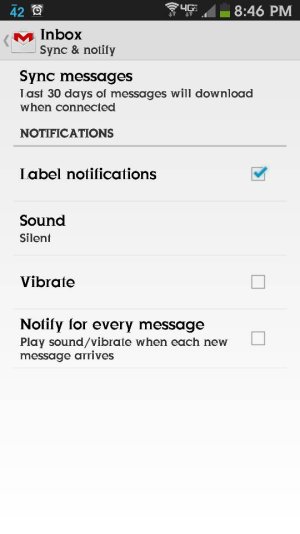Anyway to turn this off? I still want the email notification icon to show on my screen I just don't want it to vibrate every single time. In the notifications setting Vibrate is not even checked off yet it vibrates. How do I fix this?
Gmail Notifications Vibrate
- Thread starter mattpugs
- Start date
You are using an out of date browser. It may not display this or other websites correctly.
You should upgrade or use an alternative browser.
You should upgrade or use an alternative browser.
fatboy97
Well-known member
Anyway to turn this off? I still want the email notification icon to show on my screen I just don't want it to vibrate every single time. In the notifications setting Vibrate is not even checked off yet it vibrates. How do I fix this?
Did you go into Gmail > Menu > Settings > then select the Gmail account???
Did you go into Gmail > Menu > Settings > then select the Gmail account???
Sure did, which is why I have no clue why it keeps doing it.
LdotAdot13
Well-known member
This is how I have my Gmail set up. I only get the led notification and the lil envelope on the notification panel. Try clicking on vibrate then click it off. Set sound to silent. Restart phone. Should work after that.
sent from Cletus the almighty S4
sent from Cletus the almighty S4
Attachments
droidlethus
Member
In case you do want a sound when you receive an email, I solved it in a way that ONLY removed the vibrate from emails. Emails still made a sound (like I want them to, but you can make them soundless), and texts still vibrate and make sound. I'll put the solution first, then background below (background can be important because different carriers have slightly different Android builds).
To solve:
This way, it should still play sounds when sound is enabled, but will never vibrate. My conjecture as to why this happens: the "default ringtone" is not simply just a ringtone, but also now has the vibrate inherently attached to it (if vibrate is enabled for texts). This is also probably why we cannot change the way the texts vibrate.
I have a Samsung Galaxy S3 and am on Verizon in Oregon (in the off chance that states have different rollout dates). Before the update, which occurred this morning, my gmail notifications were set up to play the Bubbles sound (one of the stock options) and not vibrate at all. If the phone was in vibrate mode, no sound or vibration would occur, though it would still put a notification in the toolbar.
After the update, SO MANY VIBRATIONS! All of the things were vibrating. And while that isn't the only grievance I have with this update, it was the one I fixed.
Hope this helps. Verizon, if you're watching, we'd all greatly appreciate a fix to the battery drain. I remember that when a previous, non-android update caused battery drain, you all were on top of it and released a fix within a couple weeks. Do it again, please!
Edit: Though, I found out that this only works for when the phone's ringtone and notification volumes are on. When in vibrate mode, emails still vibrate =/
To solve:
- Open Gmail app
- Click the menu button softkey (in case I have the name wrong, I mean the button to the left of the physical home button)
- Click Settings. Here, you should see General Settings, [a list of your gmail account(s)], and About Gmail
- Click on an account, it will open to another menu
- Click on Inbox sound & vibrate (third option down for me)
- On this new menu, look for the following two fields: Sound (leads to a "choose file" option); and Vibrate (a checkbox)
- Quick side note: You may have discovered that unchecking Vibrate doesn't actually turn off vibrations. We need to go deeper.
- Look at the Sound option. Does it currently say Default ringtone ([your notification tone]) ? If it does, that's the problem.
- Click on Sound, then choose the sound you want from the menu (as opposed to leaving it on Default ringtone)
- Leave Vibrate unchecked (because everyone likes specificity in their instructions)
- Repeat for any other accounts you have
- Enjoy the return of a calm pocket
This way, it should still play sounds when sound is enabled, but will never vibrate. My conjecture as to why this happens: the "default ringtone" is not simply just a ringtone, but also now has the vibrate inherently attached to it (if vibrate is enabled for texts). This is also probably why we cannot change the way the texts vibrate.
I have a Samsung Galaxy S3 and am on Verizon in Oregon (in the off chance that states have different rollout dates). Before the update, which occurred this morning, my gmail notifications were set up to play the Bubbles sound (one of the stock options) and not vibrate at all. If the phone was in vibrate mode, no sound or vibration would occur, though it would still put a notification in the toolbar.
After the update, SO MANY VIBRATIONS! All of the things were vibrating. And while that isn't the only grievance I have with this update, it was the one I fixed.
Hope this helps. Verizon, if you're watching, we'd all greatly appreciate a fix to the battery drain. I remember that when a previous, non-android update caused battery drain, you all were on top of it and released a fix within a couple weeks. Do it again, please!
Edit: Though, I found out that this only works for when the phone's ringtone and notification volumes are on. When in vibrate mode, emails still vibrate =/
Last edited:
Similar threads
- Replies
- 3
- Views
- 2K
- Replies
- 2
- Views
- 1K
- Replies
- 4
- Views
- 1K
- Replies
- 5
- Views
- 998
Trending Posts
-
-
Question Bought an "unlocked" phone, it was network locked, is there any way to unlock it?
- Started by Chwoka
- Replies: 2
-
-
-
Question Need help, not receiving software updates in new s24 plus phone
- Started by J0SH
- Replies: 36
Forum statistics

Android Central is part of Future plc, an international media group and leading digital publisher. Visit our corporate site.
© Future Publishing Limited Quay House, The Ambury, Bath BA1 1UA. All rights reserved. England and Wales company registration number 2008885.