- Feb 12, 2012
- 44,532
- 46
- 48
This guide was originally posted by Golfdriver97 ( with some additional posts in the thread which you may want to read).
I've just updated the screenshots of Odin and the references to the button name PDA - it's now called AP.
(If you've never used Odin before you have enough to worry about without having to wonder why there's no PDA button on yours.)
In the event you think your stock ROM is faulty, or you want to flash back to a previous version on your Samsung device, here is how.
This is for Samsung devices, and a general guide at that. Some carriers may have more detailed steps that need to be taken. I cannot guarantee how well this will work for every device.
The things you will need:
- Download and install ODIN
- A program called 7Zip
- A copy of your stock ROM in question.
Note: If you don't want to lose all your work, your data and your downloaded apps, find a ROM file with a "HOME" in the name. If you want to start fresh, make sure the file doesn't have HOME in the name. (If you're downloading 4 separate files, it will be the CSC file that has HOME in the name.)
As of the date of this post, March 4, 2015, Odin Version 3.10 is still controversial. Some people have reported malware with the download. Stick to Version 3.09 for now. See this site for the latest version when you're downloading Odin.
I've since found a link to a known working version 3.10 (posted by a trusted XDA developer) - Odin
There's a newer version available now, 3.10.6. Minor changes, but it pays to keep up with the latest, in case a newer phone doesn't work with an older version of Odin.
Just to keep things updated, Version 3.13.1 is out.
Odin is a program that can utilize the MD5 file to install ROMs to your device. MD5 files can be anything from recoveries, modems, and even ROMs.
First, one of the things that may need to be done is to update your device drivers. You can do this one of two ways.
-You can search the net for your updated drivers. Download and then install to your PC.
-Or you can download or update Kies. Part of those processes are to install or update drivers.
Once drivers are installed, a restart of your PC may be required. In fact, I would highly suggest it.
Second, is downloading and installing 7Zip. 7Zip is a file extraction program, that unzips compressed files. Windows has a file compression and decompression program as well. Depending on where you get your file from, having both is handy in case one works and the other does not.
Third, Your copy of your stock ROM. This will be the compressed file you downloaded. You will need to extract it. The best thing to do is create a file on your desktop. This will make the extracted file easier to find. Once created, you can right click on the downloaded file and click Extract. Either program will ask where to extract to. Click on the small box with the 3 dots and navigate to your desktop and locate your newly created file.
Edit: One of the best places to find the stock ROM is SamMobile Firmwares. If you want a custom ROM, look around the forum for your phone at XDA Forums. You can also fine them at Samsung Stock Rom for all models.
Next, you will need to download and install ODIN.
Once done, you should start it by right clicking and 'Open as Administrator'. This option works best for using ODIN in general.
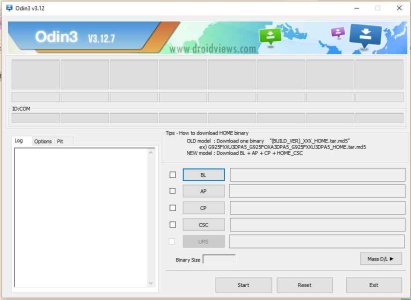
This is ODIN just after the program has been launched.
The MD5 file would go into the AP box. Sounds weird, I agree, but the AP box will be your best friend. You don't need to worry about any other Boxes.
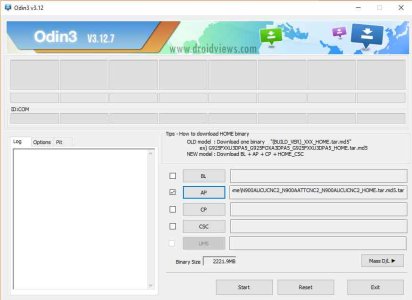
This is the AP box that will be needed to flash any file.
Once the file is in the box, you would now need to turn off your device, and reboot into Download Mode by holding volume Down and power (If using the Galaxy S3, S4, Note 3 or Note 4, Home will also have to be held).
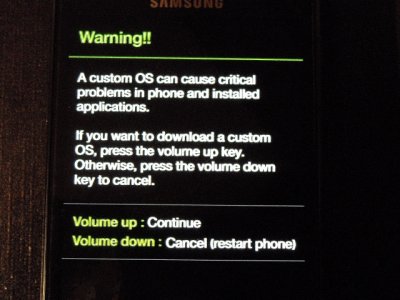
This is the first step to getting to Download Mode.
Press Volume Up to proceed to the actual Download Mode.

This is what Download Mode actually looks like.
Once in Download Mode, you can plug in your device. You will need to wait several minutes, as ODIN, your PC, and the device all talk to each other.
After some time has passed, upward of several minutes, you should see a box that is colored and has a type, and a number: Ex: 'COM:3' That means your PC recognizes the device and everything should be ready to go. The number is irrelevant. (It will depend on which USB port on your computer you plugged the device cable into.)
There will be a COM port indicated in Odin, and the MD5 file will be in the AP box. Now, to begin, just click the Start button in Odin.
At this point, DO NOT remove your device until ODIN says finished, or if something goes wrong, it will say failed.
When ODIN is done, you should see a box that will say reset or passed (depending on which version you have, you may see either or both.). At this point it is okay to remove your device.
ODIN has completed the flash, and by now, the device should be going through the reboot screen.
Any problems, try these few things: Update Drivers, and restart your PC; Different cables; Different USB ports.
Other solutions may include redownloading the file.
Last edited:


