A
You are using an out of date browser. It may not display this or other websites correctly.
You should upgrade or use an alternative browser.
You should upgrade or use an alternative browser.
re: How to solve "Just a few moments while we prepare this application for use" message.
I've never heard of that. What is the phone, what version of Android are you running, what is the app, is it a pre-installed app, if it is not pre-installed where did you get it from?
Posted via Android Central App
I've never heard of that. What is the phone, what version of Android are you running, what is the app, is it a pre-installed app, if it is not pre-installed where did you get it from?
Posted via Android Central App
mhuenemann
New member
re: How to solve "Just a few moments while we prepare this application for use" message.
I get the same thing (just a few moments ....), followed by a notice "sorry we're having trouble connecting .... call us at 800-922-0204, which is Verizon's support number but has been reported online as being hacked and used in spam messages. I downloaded an antivirus and a cleaner but still get this message every time I unlock my phone.
I get the same thing (just a few moments ....), followed by a notice "sorry we're having trouble connecting .... call us at 800-922-0204, which is Verizon's support number but has been reported online as being hacked and used in spam messages. I downloaded an antivirus and a cleaner but still get this message every time I unlock my phone.
re: How to solve "Just a few moments while we prepare this application for use" message.
Can you post a screenshot of it ?
Hi, welcome which phone ?I get the same thing (just a few moments ....), followed by a notice "sorry we're having trouble connecting .... call us at 800-922-0204, which is Verizon's support number but has been reported online as being hacked and used in spam messages. I downloaded an antivirus and a cleaner but still get this message every time I unlock my phone.
Can you post a screenshot of it ?
mhuenemann
New member
re: How to solve "Just a few moments while we prepare this application for use" message.
Can't get a screenshot, sorry, phone is old (Samsung Galaxy S5)
Can't get a screenshot, sorry, phone is old (Samsung Galaxy S5)
re: How to solve "Just a few moments while we prepare this application for use" message.
That phone can still do screenshot ?Can't get a screenshot, sorry, phone is old (Samsung Galaxy S5)
mhuenemann
New member
re: How to solve "Just a few moments while we prepare this application for use" message.
Yes, can do screenshot if working properly, which mine isn't.
Yes, can do screenshot if working properly, which mine isn't.
re: How to solve "Just a few moments while we prepare this application for use" message.
Welcome to Android Central Does that also happen in Safe Mode? https://support.t-mobile.com/docs/DOC-28456
Welcome to Android Central Does that also happen in Safe Mode? https://support.t-mobile.com/docs/DOC-28456
Rukbat
Retired Moderator
re: How to solve "Just a few moments while we prepare this application for use" message.
If it doesn't work in safe mode, you might have to reflash the ROM (see [Samsung] How to flash Stock ROM via ODIN).
If it works in safe mode, one of the apps you installed is causing it - the problem is finding out which one. (Keeping a list of all of them and uninstalling them all would do it. Then just install them one by one, checking after each one, until you find one that causes the problem. Uninstall that one, install the rest and you're finished.)
If it doesn't work in safe mode, you might have to reflash the ROM (see [Samsung] How to flash Stock ROM via ODIN).
If it works in safe mode, one of the apps you installed is causing it - the problem is finding out which one. (Keeping a list of all of them and uninstalling them all would do it. Then just install them one by one, checking after each one, until you find one that causes the problem. Uninstall that one, install the rest and you're finished.)
127 H
New member
re: How to solve "Just a few moments while we prepare this application for use" message.
Hi,
This problem mostly appears when you install any related E-Mail Apps, such as (Yahoo Mail), and the service that causing this exact problem is "Verizon Login" you can find it in all apps on your phone, it's an official app. So all you need to do is to either delete the Email App or following my detailed instructions carefully:
1- Install the USB drivers for your device (Google has a list of some universal USB drivers here)
2- Download the ADB binary for your particular OS (Windows, Mac, Linux)
3- Extract the zip file into a folder that you can quickly access.
4- On your phone, go to Settings and tap on About Phone. Find the Build Number and tap on it 7 times to enable Developer Options.
5- Now enter Developer Options and find USB Debugging. Enable it.

6- Plug your phone into the computer and change it from “charge only” mode to “file transfer (MTP)” mode.
7- On your computer, browse to the directory where you extracted the ADB binary.

8- Launch a Command Prompt in your ADB folder. For Windows users, this can be done by holding Shift and Right-clicking then selecting the “open command prompt here” option.
*NOTE* YOU MUST RUN THE CMD.exe as Administrator.
*NOTE* IF "Power Shell" appears and "CMD" didn't all you need to do is to open cmd from your start menu by typing "cmd.exe", and now you must change the cmd.exe command path: for example the cmd screen will contain this pattern: C:\WINDOWS\system32> and you cannot type your command using this path, so you need to alter it to the exact path that you have download ADB (platform-tools)
on. FOR EXAMPLE, I have downloaded my ADB (platform-tools) file in this path: C:\Users\user1\Downloads\adb\platform-tools, so before running commands, I will alter the CMD to this exact path by doing the following command,
cd C:\Users\user1\Downloads\adb\platform-tools
and by doing that you are now all set to complete the task.

9- Once you’re in the command prompt/terminal, enter the following command: adb devices
10- You will see that the system is starting the ADB daemon. If this is your first time running ADB, you will see a prompt on your phone asking you to authorize a connection with the computer. Grant it.
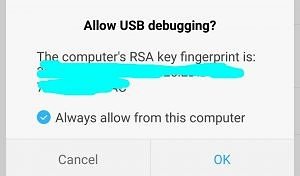
11- Now if you re-run the adb devices command, the terminal will print the serial number of your device. If so, then you’re ready to move on.
12- Enter the following command: adb shell

13- You can also easily find the package name of an installed system application by installing the App Inspector app on your phone. I prefer doing it this way so you know exactly what the app name is of the service/application that you are about to uninstall, and in our case, we will be looking after "Verizon Login" service/App

NOW TO THE LAST AND MOST IMPORTANT COMMAND:
14. Execute the command like so: pm uninstall -k --user 0 'packagename'
command to uninstall a specific system application.

The Service/App is now deleted and you are free like a bird.
Hi,
This problem mostly appears when you install any related E-Mail Apps, such as (Yahoo Mail), and the service that causing this exact problem is "Verizon Login" you can find it in all apps on your phone, it's an official app. So all you need to do is to either delete the Email App or following my detailed instructions carefully:
1- Install the USB drivers for your device (Google has a list of some universal USB drivers here)
2- Download the ADB binary for your particular OS (Windows, Mac, Linux)
3- Extract the zip file into a folder that you can quickly access.
4- On your phone, go to Settings and tap on About Phone. Find the Build Number and tap on it 7 times to enable Developer Options.
5- Now enter Developer Options and find USB Debugging. Enable it.

6- Plug your phone into the computer and change it from “charge only” mode to “file transfer (MTP)” mode.
7- On your computer, browse to the directory where you extracted the ADB binary.

8- Launch a Command Prompt in your ADB folder. For Windows users, this can be done by holding Shift and Right-clicking then selecting the “open command prompt here” option.
*NOTE* YOU MUST RUN THE CMD.exe as Administrator.
*NOTE* IF "Power Shell" appears and "CMD" didn't all you need to do is to open cmd from your start menu by typing "cmd.exe", and now you must change the cmd.exe command path: for example the cmd screen will contain this pattern: C:\WINDOWS\system32> and you cannot type your command using this path, so you need to alter it to the exact path that you have download ADB (platform-tools)
on. FOR EXAMPLE, I have downloaded my ADB (platform-tools) file in this path: C:\Users\user1\Downloads\adb\platform-tools, so before running commands, I will alter the CMD to this exact path by doing the following command,
cd C:\Users\user1\Downloads\adb\platform-tools
and by doing that you are now all set to complete the task.

9- Once you’re in the command prompt/terminal, enter the following command: adb devices
10- You will see that the system is starting the ADB daemon. If this is your first time running ADB, you will see a prompt on your phone asking you to authorize a connection with the computer. Grant it.
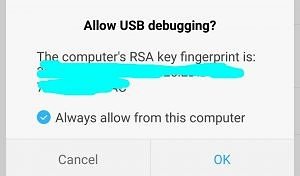
11- Now if you re-run the adb devices command, the terminal will print the serial number of your device. If so, then you’re ready to move on.
12- Enter the following command: adb shell

13- You can also easily find the package name of an installed system application by installing the App Inspector app on your phone. I prefer doing it this way so you know exactly what the app name is of the service/application that you are about to uninstall, and in our case, we will be looking after "Verizon Login" service/App

NOW TO THE LAST AND MOST IMPORTANT COMMAND:
14. Execute the command like so: pm uninstall -k --user 0 'packagename'
command to uninstall a specific system application.

The Service/App is now deleted and you are free like a bird.
GregG1958
New member
re: How to solve "Just a few moments while we prepare this application for use" message.
I was able to get around the problem on my Moto E4 by installing "App Inspector" (by ubqsoft) - and disabling the following apps (which did not show up under the normal Android app settings):
VZWAPN
Verizon Login
My Verizon Services
com.verizon.vzwavs
Since doing this, I am no longer receiving these messages on my phone.
I was able to get around the problem on my Moto E4 by installing "App Inspector" (by ubqsoft) - and disabling the following apps (which did not show up under the normal Android app settings):
VZWAPN
Verizon Login
My Verizon Services
com.verizon.vzwavs
Since doing this, I am no longer receiving these messages on my phone.
Rukbat
Retired Moderator
re: How to solve "Just a few moments while we prepare this application for use" message.
cd \<path to your adb.exe file> <- that's a backslash before the path
(without the brackets). Then you can run adb. (If you installed adb the normal way, it's in the path, so you can execute it from anywhere.)
If anyone is coming on this late, and wants to do it the right way, run cmd.exe As Administrator, then execute*NOTE* IF "Power Shell" appears and "CMD" didn't all you need to do is to open cmd from your start menu by typing "cmd.exe", and now you must change the cmd.exe command path
cd \<path to your adb.exe file> <- that's a backslash before the path
(without the brackets). Then you can run adb. (If you installed adb the normal way, it's in the path, so you can execute it from anywhere.)
theocrooks
New member
Hey you guys are awesome. Thanks so much 127h. I have been wanting to deal with this for a long time, and finally buckled down and found your response. The message kept getting more and more common these days, and now I haven't had one in 12 hours. THANK YOU
Last edited:
theocrooks
New member
re: How to solve "Just a few moments while we prepare this application for use" message.
I opened it up as administrator and tried to run cd \<path to your adb.exe file><-
but I'm unclear on if that last "arrow" is supposed to be there. Thanks to everyone that put effort into fixing this stupid bug
I opened it up as administrator and tried to run cd \<path to your adb.exe file><-
but I'm unclear on if that last "arrow" is supposed to be there. Thanks to everyone that put effort into fixing this stupid bug
Similar threads
- Replies
- 1
- Views
- 214
- Replies
- 47
- Views
- 2K
- Question
- Replies
- 12
- Views
- 850
- Replies
- 0
- Views
- 100
- Replies
- 4
- Views
- 187
Trending Posts
-
[Chatter] "Where everybody knows your name ..."
- Started by zero neck
- Replies: 53K
-
-
-
-
Forum statistics

Android Central is part of Future plc, an international media group and leading digital publisher. Visit our corporate site.
© Future Publishing Limited Quay House, The Ambury, Bath BA1 1UA. All rights reserved. England and Wales company registration number 2008885.

