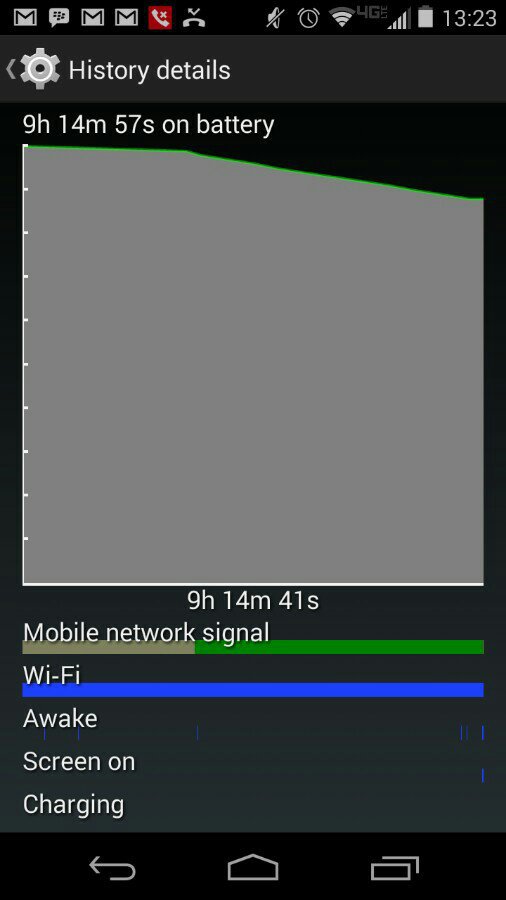This write up is intended to be a relatively quick, yet decently thorough guide for how to set your Moto X (and any other Android device) for near optimal sleep. I've noticed a LOT of posts here in the Moto X Forum on the subject, which makes sense with what seems to be an influx of first time Android users. So first timers, welcome! I hope this helps you squeeze even more enjoyment out of a great device. Myself and many of my friends have used these steps on multiple devices over the past few years with positive results every time. This guide is intended for the Average Joe end user that does not have root (or any business rooting) and is looking for a check list of sorts that will help their device reach deep sleep more often than it currently is. This is important because deep sleep is the key to optimal battery life on Android. I will try to give simple explanations for my suggestions. These explanations are by no means comprehensive, but we don't need them to be. While some seem weird, I encourage people not to knock them before trying them. Your device will most likely NOT sleep perfectly after these steps, but I promise you will see some form of improvement. If you don't, you have bigger issues that probably warrant a factory reset.
First, realize that everything comes with a tradeoff. You can't get everything Android can do all the time and get deliciously sweet battery life as well. While these steps won't get you the best battery life possible, I find them to be a good balance between battery life and functionality. After all, the point of a smart phone is functionality. I will put these in no particular order other than what I do when I get a new device. So, without further delay:
1) Turn off Haptic Feedback, Touch Tones, and other silly things: Go to Settings --> Sound --> Uncheck: Vibrate when ringing, Dial pad touch tones, Touch sounds, Screen lock sound, and Vibrate on touch. Be sure to go into your keyboard settings and turn off keypress sound and keypress vibration. I use SwiftKey, so I go to SwiftKey in the app drawer --> Sound & Vibration --> uncheck the aforementioned.
People will argue over #1. I don't know why, a decent search of XDA will educate you about a long standing bug in Android in which these features trigger AudioOut_1, AudioOut_2 and/or AudioOut_3 process(es) which tend to not always shut off properly and will cause partial wakelocks in your device, preventing deep sleep. In my experience, shutting this stuff off is a huge benefit for me but I tend to text, type and do all the things that trigger the aforementioned processes in the first place.
2) Keep your location based sharing in check:
Go to Settings -->
Location (You can leave Location On)
Mode: Device Only.
Google Location Reporting: Off
(note, this will cripple some apps. An example is "Google Offers" but it will make a big difference).
You have to make your own decision on which way you want to go with this one. These settings will not affect your ability to use navigation or anything like that. They will, however, kill location-based cards in Google Now. Again, make your own call on if turning that stuff off is worth it to you. I suggest giving it a try and seeing what kind of a difference it makes for you in the battery life department. After all, this stuff is easily reversed!
3) Look at all your home screens and go through your widgets one by one. Any of them that refresh on a set interval, change to either manual refresh or extend them out as far as possible.
Every time a widget refreshes every half hour, hour, etc, your device wakes up. A well designed app shouldn't do this, it's entirely unnecessary. Unfortunately many apps are not well designed. When that pretty weather widget refreshes, it's waking up your phone, and all the well-designed apps on your device are recognizing that the device is awake, which is their signal to refresh as well, draining battery while your device sits unattended.
4) Go through all the apps in your app drawer and essentially do the same thing as you did in Step 3, for the all the same reasons. I can live with refreshing Facebook, G+, Android Central, etc all manually. I don't need something I'm not looking at to update on its own (with exception to something like Gmail). Discretion is key with this one. If in doubt, ask. Maybe I'll know. If I don't, I bet someone else will.
Also, bear in mind that you need to check apps after an update. An example of this is iHeart Radio. I have push notifications turned off and I just realized that the last update turned these on. Theoretically, leaving them on should not be a problem as long as they are really infrequent. But if a ton of apps are sending them out on a regular basis then your phone is gonna spend a lot of unnecessary time awake.
5) There are other things you can do to try and keep things in check like controlling your Screen Brightness (huge), turning Bluetooth and GPS off when not in use (negligible). Staying on WiFi when possible (huge). Limiting the number of apps that trigger active notifications. Using an app like "LTE OnOFF" to force your MX onto 3G if you really don't need LTE connectivity (bigger deal on Verizon in my experience). Shutting location services off all together. Turning sync off, shutting NFC off. Keeping your device on Airplane Mode when not in use because you don't understand the concept of a smart phone.
***Note too, if you're in a place where you regularly have 0-2 bars of reception, your device is going to use extra juice to put as much power to the cellular radios as possible. There's nothing you can do about this short of shutting data and sync off or keeping your device in airplane mode. If you ever pick up your phone and it's hot, check your signal strength. You just might be in a fringe area and your device is doing all it can to maintain connectivity.
Some of the steps in #5 are obviously pretty extreme and over the top in my book. They cross the functionality line, at least for me. Most of them are intended as comic relief, but I wanted to list them for any new guys that want to take things a step further and aren't sure what to try.
It may seem like huge pain to change every widget and app refresh setting. But for me personally, I know that it nips the problem in the bud. From there, I can let a handful of apps do their thing and if I'm still experiencing issues then I have a smaller pool of suspects instead of every widget I use (and I use a bunch) and every app in my app drawer potentially being a problem. I'm not a fan of chasing down culprits for a really long time. After all, remember that this is a guide for the average user than isn't going to root, shouldn't root, and wouldn't understand what they were looking at in a wakelock detector app in the first place. This fact means that we are limited in our list of tools we can use to help narrow issues down. These suggestions follow that old adage that "an ounce of prevention is worth more than a pound of cure". Give this stuff a try, at least Steps 1-4, and you'll be in the minority if you don't see a change in battery life over the following days.
First, realize that everything comes with a tradeoff. You can't get everything Android can do all the time and get deliciously sweet battery life as well. While these steps won't get you the best battery life possible, I find them to be a good balance between battery life and functionality. After all, the point of a smart phone is functionality. I will put these in no particular order other than what I do when I get a new device. So, without further delay:
1) Turn off Haptic Feedback, Touch Tones, and other silly things: Go to Settings --> Sound --> Uncheck: Vibrate when ringing, Dial pad touch tones, Touch sounds, Screen lock sound, and Vibrate on touch. Be sure to go into your keyboard settings and turn off keypress sound and keypress vibration. I use SwiftKey, so I go to SwiftKey in the app drawer --> Sound & Vibration --> uncheck the aforementioned.
People will argue over #1. I don't know why, a decent search of XDA will educate you about a long standing bug in Android in which these features trigger AudioOut_1, AudioOut_2 and/or AudioOut_3 process(es) which tend to not always shut off properly and will cause partial wakelocks in your device, preventing deep sleep. In my experience, shutting this stuff off is a huge benefit for me but I tend to text, type and do all the things that trigger the aforementioned processes in the first place.
2) Keep your location based sharing in check:
Go to Settings -->
Location (You can leave Location On)
Mode: Device Only.
Google Location Reporting: Off
(note, this will cripple some apps. An example is "Google Offers" but it will make a big difference).
You have to make your own decision on which way you want to go with this one. These settings will not affect your ability to use navigation or anything like that. They will, however, kill location-based cards in Google Now. Again, make your own call on if turning that stuff off is worth it to you. I suggest giving it a try and seeing what kind of a difference it makes for you in the battery life department. After all, this stuff is easily reversed!
3) Look at all your home screens and go through your widgets one by one. Any of them that refresh on a set interval, change to either manual refresh or extend them out as far as possible.
Every time a widget refreshes every half hour, hour, etc, your device wakes up. A well designed app shouldn't do this, it's entirely unnecessary. Unfortunately many apps are not well designed. When that pretty weather widget refreshes, it's waking up your phone, and all the well-designed apps on your device are recognizing that the device is awake, which is their signal to refresh as well, draining battery while your device sits unattended.
4) Go through all the apps in your app drawer and essentially do the same thing as you did in Step 3, for the all the same reasons. I can live with refreshing Facebook, G+, Android Central, etc all manually. I don't need something I'm not looking at to update on its own (with exception to something like Gmail). Discretion is key with this one. If in doubt, ask. Maybe I'll know. If I don't, I bet someone else will.
Also, bear in mind that you need to check apps after an update. An example of this is iHeart Radio. I have push notifications turned off and I just realized that the last update turned these on. Theoretically, leaving them on should not be a problem as long as they are really infrequent. But if a ton of apps are sending them out on a regular basis then your phone is gonna spend a lot of unnecessary time awake.
5) There are other things you can do to try and keep things in check like controlling your Screen Brightness (huge), turning Bluetooth and GPS off when not in use (negligible). Staying on WiFi when possible (huge). Limiting the number of apps that trigger active notifications. Using an app like "LTE OnOFF" to force your MX onto 3G if you really don't need LTE connectivity (bigger deal on Verizon in my experience). Shutting location services off all together. Turning sync off, shutting NFC off. Keeping your device on Airplane Mode when not in use because you don't understand the concept of a smart phone.
***Note too, if you're in a place where you regularly have 0-2 bars of reception, your device is going to use extra juice to put as much power to the cellular radios as possible. There's nothing you can do about this short of shutting data and sync off or keeping your device in airplane mode. If you ever pick up your phone and it's hot, check your signal strength. You just might be in a fringe area and your device is doing all it can to maintain connectivity.
Some of the steps in #5 are obviously pretty extreme and over the top in my book. They cross the functionality line, at least for me. Most of them are intended as comic relief, but I wanted to list them for any new guys that want to take things a step further and aren't sure what to try.
It may seem like huge pain to change every widget and app refresh setting. But for me personally, I know that it nips the problem in the bud. From there, I can let a handful of apps do their thing and if I'm still experiencing issues then I have a smaller pool of suspects instead of every widget I use (and I use a bunch) and every app in my app drawer potentially being a problem. I'm not a fan of chasing down culprits for a really long time. After all, remember that this is a guide for the average user than isn't going to root, shouldn't root, and wouldn't understand what they were looking at in a wakelock detector app in the first place. This fact means that we are limited in our list of tools we can use to help narrow issues down. These suggestions follow that old adage that "an ounce of prevention is worth more than a pound of cure". Give this stuff a try, at least Steps 1-4, and you'll be in the minority if you don't see a change in battery life over the following days.
Last edited: