- Sep 28, 2014
- 8
- 0
- 0
Okay so as the title says if you have an ecrypted Samsung Galaxy S5 you already know that once you've encrypted it your only option for a screen lock is to enter a secure password. This gets annoying fast. When you want to access your phone quickly on the go it can be a pain in the **** to unlock it with any speed. Well I've come up with a way to get past the password lock screen with the same speed as a password and consistently quicker than the finger print scanner unlock.
What I've done and I've included on how to do it yourself instructions below. I've set my password to be one of my hot key options on my Samsung keyboard. I've also shortened my delay for the long press but how to do that isnt included here. (hopefully with screen shots we'll see first time attempt at posting pics here)
Doing this will allow you to quickly get by your lock screen and still have an encrypted device.
**NOTE** This is not a substitute to remember your password. Know it regardless of this being setup or not.
**NOTE** If you have auto space turned on (factory default setting) you will need to press backspace 1 time to delete the added space or you will receive an incorrect password error message.
Here's how to do it:
1. Enter the pull down menu and click settings.
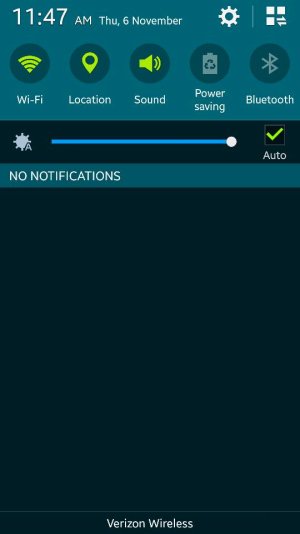
2. Tap Language & Input.
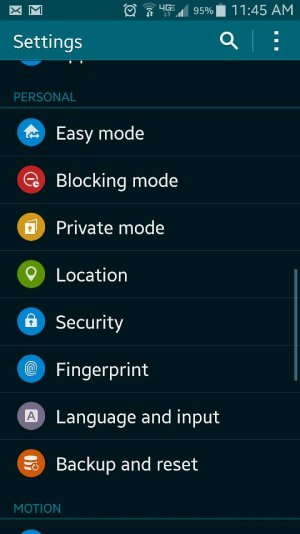
3. Now click on the samsung keyboard settings icon.
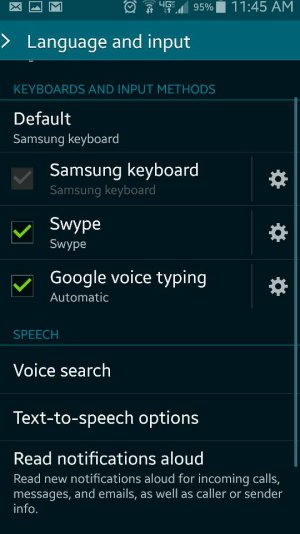
4. Next if turn on the my hot keys icon.
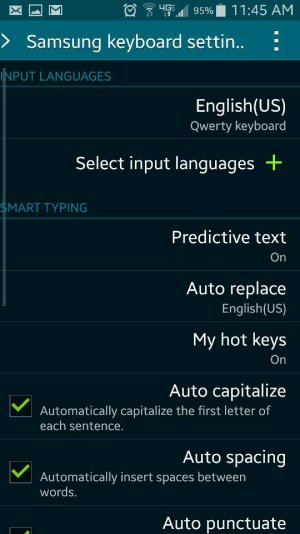
5. Enter your password under any number to long press to have it typed.
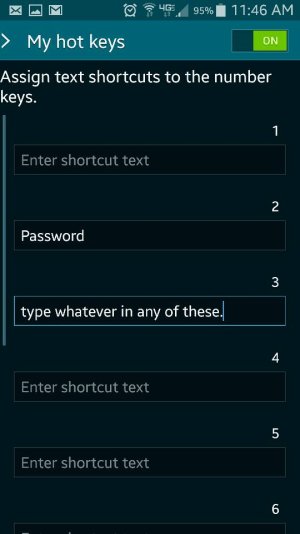
*Don't forget if you have auto space on you will need to press backspace 1 time to delete the space or your password will not work.
Posted via the Android Central App
What I've done and I've included on how to do it yourself instructions below. I've set my password to be one of my hot key options on my Samsung keyboard. I've also shortened my delay for the long press but how to do that isnt included here. (hopefully with screen shots we'll see first time attempt at posting pics here)
Doing this will allow you to quickly get by your lock screen and still have an encrypted device.
**NOTE** This is not a substitute to remember your password. Know it regardless of this being setup or not.
**NOTE** If you have auto space turned on (factory default setting) you will need to press backspace 1 time to delete the added space or you will receive an incorrect password error message.
Here's how to do it:
1. Enter the pull down menu and click settings.
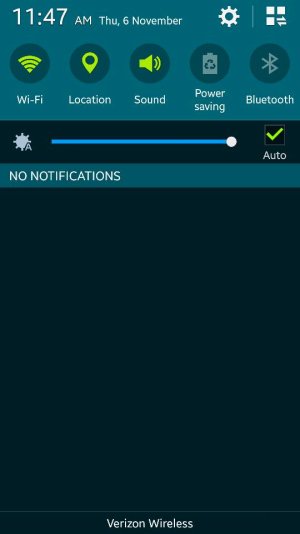
2. Tap Language & Input.
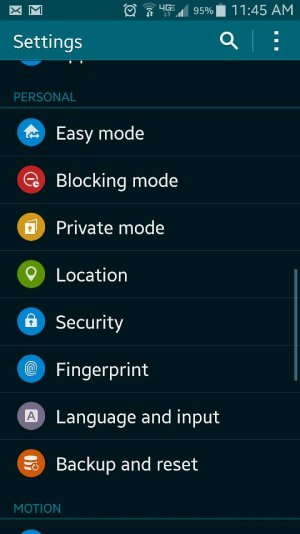
3. Now click on the samsung keyboard settings icon.
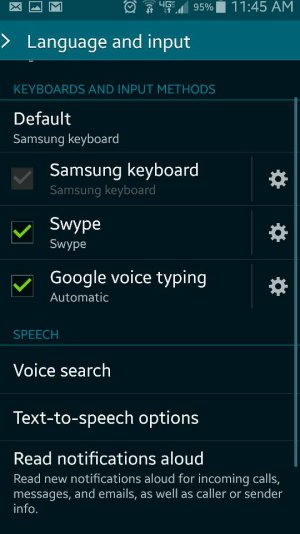
4. Next if turn on the my hot keys icon.
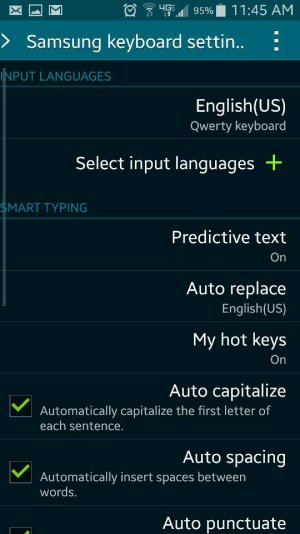
5. Enter your password under any number to long press to have it typed.
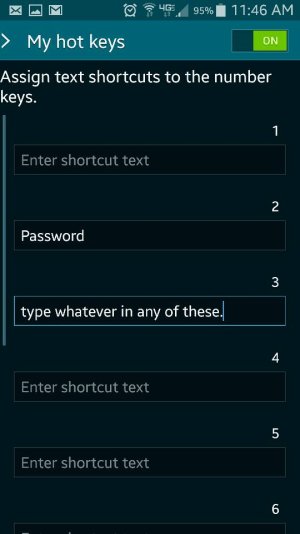
*Don't forget if you have auto space on you will need to press backspace 1 time to delete the space or your password will not work.
Posted via the Android Central App

