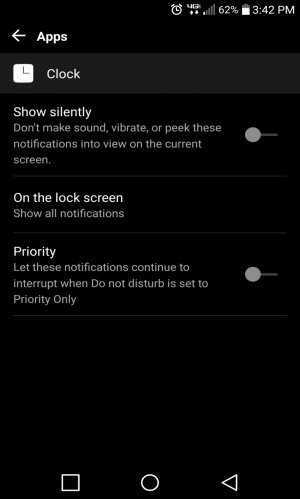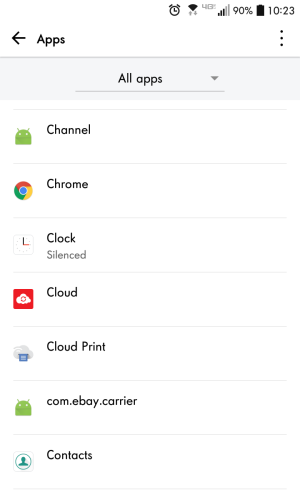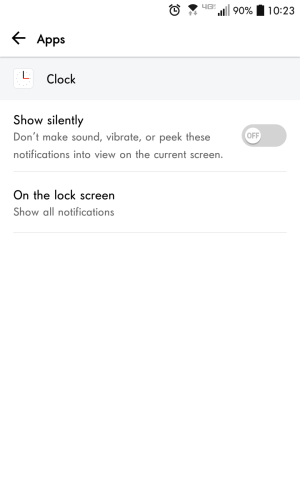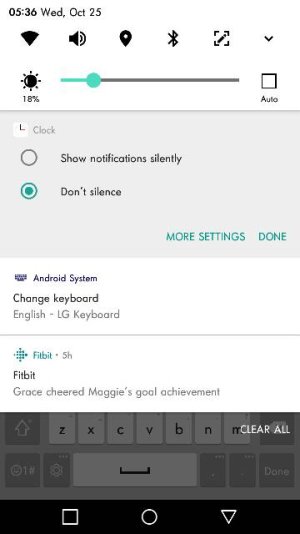A
AC Question
Recently the clock alarm screen does not pop up when the alarm rings, even if it's a puzzle alarm I need to interact with to turn off. The only way I can get the screen to pop up is to scroll through my notifications, find the one for the alarm that's ringing, and touch the notification. Now the alarm displays on the screen.
Do Not Disturb is OFF.
I notice that in Settings/Apps the Clock notification says "Silenced / Do Not Disturb Override" but I think this pertains to the alarm sound, and my alarms do sound. They just don't *show*.
Ideas?
LG V20
Android 7.0
Do Not Disturb is OFF.
I notice that in Settings/Apps the Clock notification says "Silenced / Do Not Disturb Override" but I think this pertains to the alarm sound, and my alarms do sound. They just don't *show*.
Ideas?
LG V20
Android 7.0