First 5 things you do with your Honor 8?
- Thread starter chankz
- Start date
You are using an out of date browser. It may not display this or other websites correctly.
You should upgrade or use an alternative browser.
You should upgrade or use an alternative browser.
libra89
Well-known member
- Jan 29, 2016
- 1,675
- 0
- 36
I would suggest the following:
-Settings->Advanced settings->battery manager and then protected apps to make sure you get notifications from the apps you want to get them from.
-Change your icons around for the shortcut shade. You'll be glad that you did.
-Also when you put it down on a table, put it on something with texture. This phone is slippery and will slide off the table easily.
-Settings->Advanced settings->battery manager and then protected apps to make sure you get notifications from the apps you want to get them from.
-Change your icons around for the shortcut shade. You'll be glad that you did.
-Also when you put it down on a table, put it on something with texture. This phone is slippery and will slide off the table easily.
-Change your icons around for the shortcut shade. You'll be glad that you did.
What do you mean by "Shortcut shade"?
libra89
Well-known member
- Jan 29, 2016
- 1,675
- 0
- 36
I mean this. You get it whenever you pull from the top.What do you mean by "Shortcut shade"?

Also speaking of that, you can change the layout of the buttons, too. You can try them out or change them. Personally, I like the regular layout with the button to see all of your notifications, added. That is the fourth button on my screenshot here.
I mean this. You get it whenever you pull from the top.
//uploads.tapatalk-cdn.com/20160910/938925c505919f63b4f6b8d7c0dfaa41.jpg
Also speaking of that, you can change the layout of the buttons, too. You can try them out or change them. Personally, I like the regular layout with the button to see all of your notifications, added. That is the fourth button on my screenshot here.
Can you change it so that the button on the bottom right pulls down your notifications, and if you actually pull down from the top it goes straight to the shortcuts? that would be sweet!
libra89
Well-known member
- Jan 29, 2016
- 1,675
- 0
- 36
Yeah, it automatically does that if you have no notifications. Since I have no notifications, it did that without any work from me. If you do have notifications, it will go to the notifications automatically, regardless of the button or pulling from the top.Can you change it so that the button on the bottom right pulls down your notifications, and if you actually pull down from the top it goes straight to the shortcuts? that would be sweet!
As others have already said, definitely go into the Battery settings and protect any apps that you don't want killed in the background/that you want to receive notifications for. The default power settings on this phone are very aggressive about killing open apps to extend battery life.
If you want a more "stock Android" look for this phone, you can install the "stockify" theme for free from the Play Store: https://forums.androidcentral.com/e...?id=uk.co.olabs.theme.stockify&token=YO5q7D3P
Setup whatever custom actions you want to assign to the fingerprint button on the back of the phone. (Honor calls it the "smart key").
Set your SD card as the "default location" in the Memory & Storage settings, if you want the phone to use the SD card as the default place to save things.
Enable "Remaining Battery Percentage" in the Battery Manager settings if you'd like the battery percentage to appear in the Notifications Bar.
Swipe up on the lock screen to access the dock located there for quick access to a few pre-selected apps and to customize the wallpapers that are shown and cycled through by the "Magazine"-style lock screen.
If you want a more "stock Android" look for this phone, you can install the "stockify" theme for free from the Play Store: https://forums.androidcentral.com/e...?id=uk.co.olabs.theme.stockify&token=YO5q7D3P
Setup whatever custom actions you want to assign to the fingerprint button on the back of the phone. (Honor calls it the "smart key").
Set your SD card as the "default location" in the Memory & Storage settings, if you want the phone to use the SD card as the default place to save things.
Enable "Remaining Battery Percentage" in the Battery Manager settings if you'd like the battery percentage to appear in the Notifications Bar.
Swipe up on the lock screen to access the dock located there for quick access to a few pre-selected apps and to customize the wallpapers that are shown and cycled through by the "Magazine"-style lock screen.
- Apr 23, 2011
- 30,106
- 203
- 63
Definitely. Especially if you use a third party alarm clock.Whitelist your apps.
mohawk apple
Active member
- Aug 1, 2013
- 44
- 0
- 0
orangecroc
Trusted Member
- Nov 2, 2016
- 1,050
- 0
- 0
I set up my honor 8 with data turned off to begin with and went through the settings menu one by one and uninstalled apps I didn't want before getting started with accounts.
- Apr 23, 2011
- 30,106
- 203
- 63
What you mean by Whitelist your apps?
Thanks
Settings, advanced settings, battery manager, protected apps.
BotanicalStig
Well-known member
- Feb 20, 2013
- 205
- 0
- 0
1. Launcher
2. Emui theme
3. Wave unlock app
4. Next lock screen
5. Arrange home screen
Then you can worry about your whitelist and power settings etc. Emui is an excellent OS, huawei launcher is not for me. Neither is the stock theme. Stock lock screen isn't ideal either. Fix the annoying things first so you can enjoy the phone.
Have fun, I think you'll love it!
2. Emui theme
3. Wave unlock app
4. Next lock screen
5. Arrange home screen
Then you can worry about your whitelist and power settings etc. Emui is an excellent OS, huawei launcher is not for me. Neither is the stock theme. Stock lock screen isn't ideal either. Fix the annoying things first so you can enjoy the phone.
Have fun, I think you'll love it!
Davide Carozza
Well-known member
- Jan 17, 2015
- 71
- 0
- 0
1. Launcher
2. Emui theme
3. Wave unlock app
4. Next lock screen
5. Arrange home screen
Then you can worry about your whitelist and power settings etc. Emui is an excellent OS, huawei launcher is not for me. Neither is the stock theme. Stock lock screen isn't ideal either. Fix the annoying things first so you can enjoy the phone.
Have fun, I think you'll love it!
Hey BotanicalStig, I'm a Next Lock Screen user too but I can't get it to work on my Honor 8. Calendar entries don't show up and some weird double lock screen (Next+stock) issues for me. Do you have it working properly on an Honor 8?
orangecroc
Trusted Member
- Nov 2, 2016
- 1,050
- 0
- 0
I don't use a launcher or lock screen app and I love the phone.
I think covering over emui before trying it is a mistake. And since joining the EMUI 5 beta, I think it is even better.
If you take the time, Huawei themes can be edited to get them the way you want them too.
I think covering over emui before trying it is a mistake. And since joining the EMUI 5 beta, I think it is even better.
If you take the time, Huawei themes can be edited to get them the way you want them too.
Davide Carozza
Well-known member
- Jan 17, 2015
- 71
- 0
- 0
I agree for the most part, I've actually enjoyed many aspects of EMUI. But I need calendar appointments on my lock screen--every phone I've ever had has done that, so I'd like to find a way here too.
BotanicalStig
Well-known member
- Feb 20, 2013
- 205
- 0
- 0
I almost never use the calendar, but I just created a test appointment and it seems to work fine.Hey BotanicalStig, I'm a Next Lock Screen user too but I can't get it to work on my Honor 8. Calendar entries don't show up and some weird double lock screen (Next+stock) issues for me. Do you have it working properly on an Honor 8?
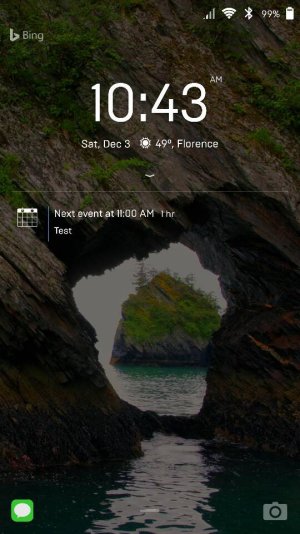
I have the stock lock screen disabled (I think I did this when I changed emui themes?. The app is whitelisted, calendar notice is on in the settings, stock fingerprint unlock, and when I first started it up I enabled all of the permissions. I don't think I did anything really special. The lockscreen is awesome, I'm using it with the wave lock/unlock app and it works just like my old moto x.
BotanicalStig
Well-known member
- Feb 20, 2013
- 205
- 0
- 0
I found a few wave lock apps. Which are you using?
I tried a few but this one worked best for me.
https://play.google.com/store/apps/details?id=com.kimcy92.wavelock&hl=en
Similar threads
- Replies
- 15
- Views
- 5K
- Replies
- 3
- Views
- 7K
- Replies
- 9
- Views
- 10K
Latest posts
-
-
-
Question My phone, Samsung S10e, is stuck in "Phone is starting" loop
- Latest: mustang7757
-
-
Trending Posts
-
Samsung A16 camera images are dim all of a sudden with using flash.
- Started by Nocruoro87
- Replies: 3
-
-
-
Members online
Total: 3,477 (members: 7, guests: 3,470)
Forum statistics

Space.com is part of Future plc, an international media group and leading digital publisher. Visit our corporate site.
© Future Publishing Limited Quay House, The Ambury, Bath BA1 1UA. All rights reserved. England and Wales company registration number 2008885.
