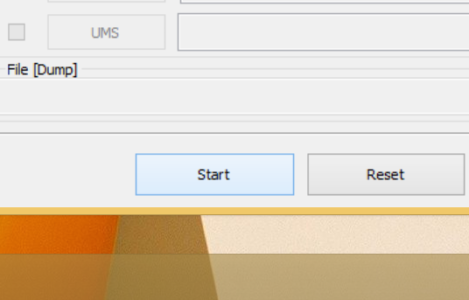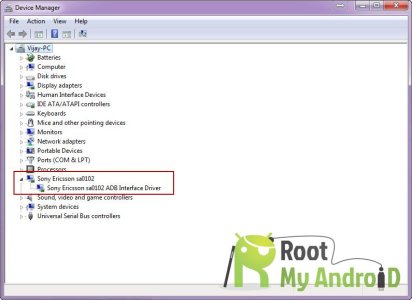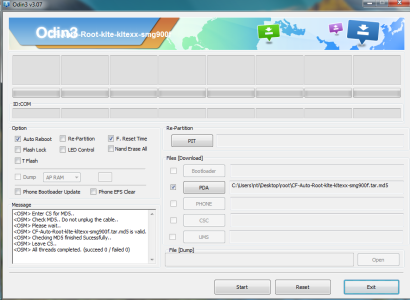By rooting (aka gaining admin rights to) your Samsung Galaxy S5, you can install a custom ROM, run rooted apps, undervolt or overclock the processor and even remove all the bloatware your carrier put on the phone. A popular programmer from the XDA developer forums named Chainfire has created an exploit to gain root on several different versions of the Galaxy S5 including the T-Mobile, Sprint, and various international models (unfortunately, there?s no way to root the AT&T or Verizon models yet). Just download the kit and use the included flashing program to flash his exploit and you?ll be on your way to an entirely new world of custom modifications, tweaks, and ROMs.
Here?s how to root the Samsung Galaxy S5:
Note: This method only works on Windows so you need a Windows computer to complete this procedure.
Download the version of CF-Auto-Root for your specific device from the developer?s post and save it to your desktop:
SM-G900F (International Qualcomm): CF-Auto-Root-klte-kltexx-smg900f.zip
SM-G900L (Korea): CF-Auto-Root-kltelgt-kltelgt-smg900l.zip
SM-G900R4 (US Cellular): CF-Auto-Root-klteusc-klteusc-smg900r4.zip
SM-G900T (T-Mobile US): CF-Auto-Root-kltetmo-kltetmo-smg900t.zip
SM-G900W8 (Canada): CF-Auto-Root-kltecan-kltevl-smg900w8.zip
Other models
CF-Auto-Root is not yet available for all models - one stock firmwares for these models become available, let me know, and I'll make the corresponding CF-Auto-Roots.
2. Extract the CF-Auto-Root .zip file by right-clicking it and choosing Extract All.
3. Right-click Odin inside the newly extracted folder and select Run as Administrator
4. Click the PDA button in Odin and choose the .tar.md5 file also in the CF-Auto-Root extracted folder.
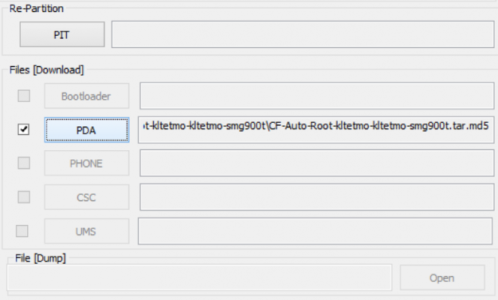
5. Turn off your phone.
6. Hold down the volume down, power, and home buttons until you see a screen come up.

7. Tap the volume up button to continue.
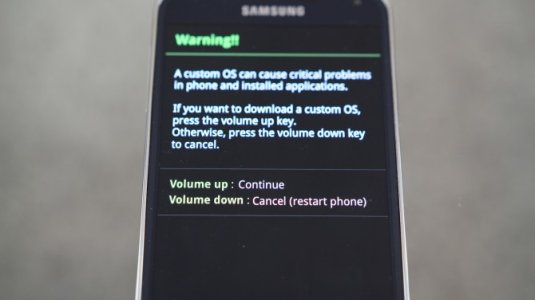
8. Connect the phone to your PC via USB.

9. Make sure Re-Partition is NOT checked in Odin.
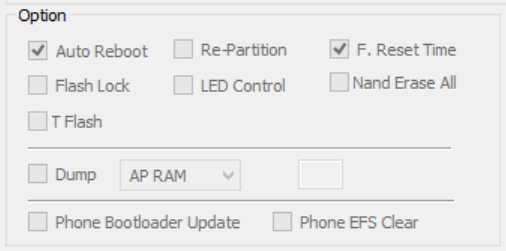
10. Click the Start button and wait for it to flash and restart. All done!
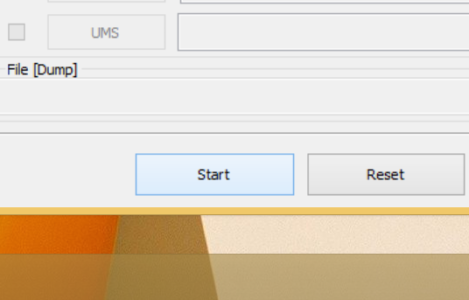
Here?s how to root the Samsung Galaxy S5:
Note: This method only works on Windows so you need a Windows computer to complete this procedure.
Download the version of CF-Auto-Root for your specific device from the developer?s post and save it to your desktop:
SM-G900F (International Qualcomm): CF-Auto-Root-klte-kltexx-smg900f.zip
SM-G900L (Korea): CF-Auto-Root-kltelgt-kltelgt-smg900l.zip
SM-G900R4 (US Cellular): CF-Auto-Root-klteusc-klteusc-smg900r4.zip
SM-G900T (T-Mobile US): CF-Auto-Root-kltetmo-kltetmo-smg900t.zip
SM-G900W8 (Canada): CF-Auto-Root-kltecan-kltevl-smg900w8.zip
Other models
CF-Auto-Root is not yet available for all models - one stock firmwares for these models become available, let me know, and I'll make the corresponding CF-Auto-Roots.
2. Extract the CF-Auto-Root .zip file by right-clicking it and choosing Extract All.
3. Right-click Odin inside the newly extracted folder and select Run as Administrator
4. Click the PDA button in Odin and choose the .tar.md5 file also in the CF-Auto-Root extracted folder.
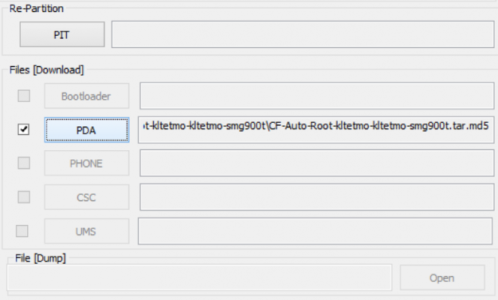
5. Turn off your phone.
6. Hold down the volume down, power, and home buttons until you see a screen come up.

7. Tap the volume up button to continue.
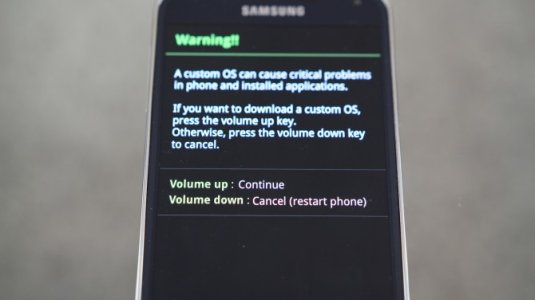
8. Connect the phone to your PC via USB.

9. Make sure Re-Partition is NOT checked in Odin.
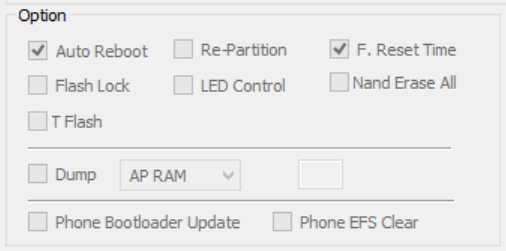
10. Click the Start button and wait for it to flash and restart. All done!