- Dec 4, 2012
- 35,632
- 617
- 113
Rebooting into recovery can be useful. Sometimes you get caught in a bootloop, sometimes it is just good to use for other activities that can be done through the UI, but as always, it is good to know more than one way to interact with your phone.
Recovery is for what?
Simplest answer, recovery can be used to clear the device cache, sideloading updates, factory resets, etc.
I will show how to boot into stock recovery, and how to do a simple task, like clearing the device's cache. This exercise will give practice on booting into recovery, and allow you to perform an action that is NOT detrimental to the device.
[INFO]In fact, clearing the device's cache is actually something that should be done after an update.[/INFO]
Volume buttons navigate through choices, and power accepts.
1. Power off the device.
2. Hold both volume buttons and the power button. When you feel the vibrate, release.
3. You will see the Android logo laying on his back with his chest panel open, along with the device info and options.
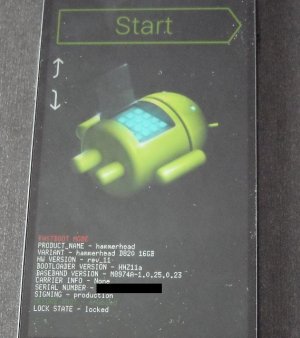
The home screen for rebooting into recovery.
4. Use the Volume rockers to navigate to Recovery Mode
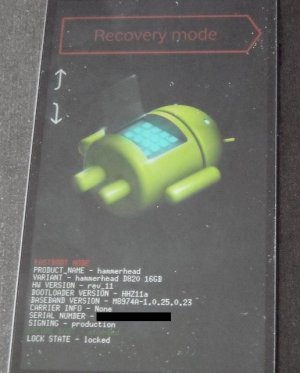
This is after pressing volume down a few times. Click Power to accept
5. Once there, you will see No Command. Press and hold Power and click volume up like you want your music to go up one increment.
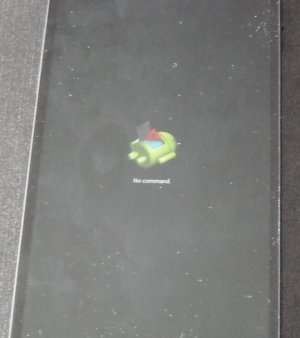
6. You will then be shifted to the Recovery screen.
7. Use the volume Rockers to navigate to what you would like to do, and power accepts the selection. Use the rockers to go to 'Clear Cache Partition'.
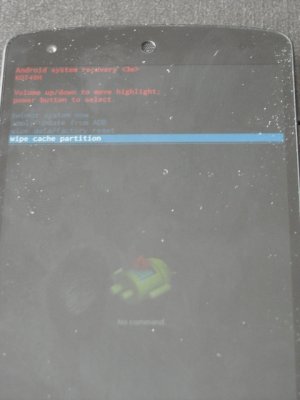
Click Power to accept.
8. To reboot, click reboot system now.
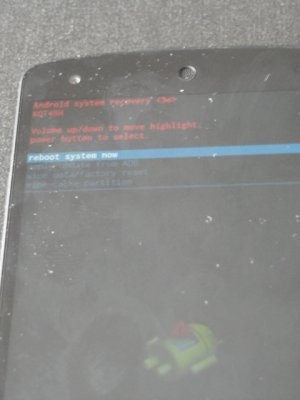
The option you need to get back into your device normally.
I have cleared cache several times on my Nexus 5, and each instance takes between 5 and 10 minutes.
Sent from my Nexus 5 using AC Forums mobile app
Recovery is for what?
Simplest answer, recovery can be used to clear the device cache, sideloading updates, factory resets, etc.
I will show how to boot into stock recovery, and how to do a simple task, like clearing the device's cache. This exercise will give practice on booting into recovery, and allow you to perform an action that is NOT detrimental to the device.
[INFO]In fact, clearing the device's cache is actually something that should be done after an update.[/INFO]
Volume buttons navigate through choices, and power accepts.
1. Power off the device.
2. Hold both volume buttons and the power button. When you feel the vibrate, release.
3. You will see the Android logo laying on his back with his chest panel open, along with the device info and options.
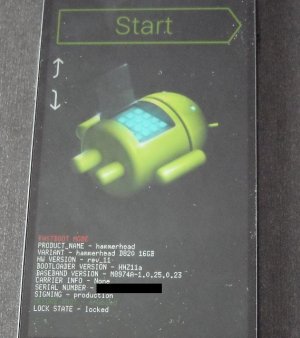
The home screen for rebooting into recovery.
4. Use the Volume rockers to navigate to Recovery Mode
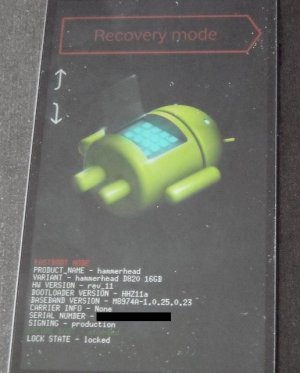
This is after pressing volume down a few times. Click Power to accept
5. Once there, you will see No Command. Press and hold Power and click volume up like you want your music to go up one increment.
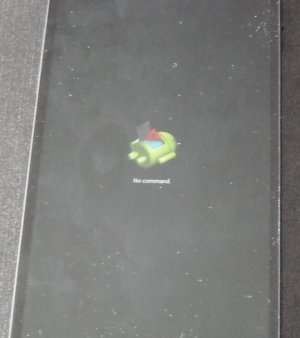
6. You will then be shifted to the Recovery screen.
7. Use the volume Rockers to navigate to what you would like to do, and power accepts the selection. Use the rockers to go to 'Clear Cache Partition'.
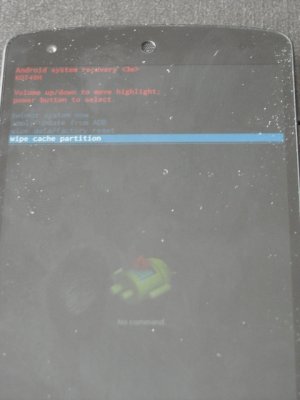
Click Power to accept.
8. To reboot, click reboot system now.
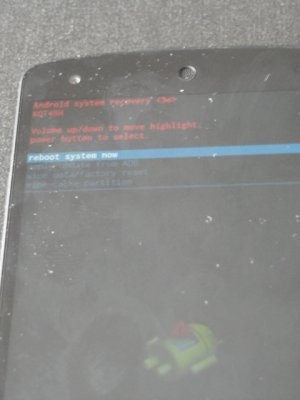
The option you need to get back into your device normally.
I have cleared cache several times on my Nexus 5, and each instance takes between 5 and 10 minutes.
Sent from my Nexus 5 using AC Forums mobile app
Last edited:

