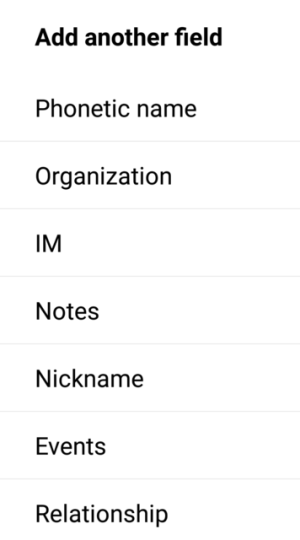- Jan 13, 2011
- 3,938
- 95
- 0
Setting Custom Ringtones and Notification Tones
So you are looking to use songs or other media for ringtone and notifications. Two easy ways to do this. This is very simple and the same across all Android devices.
The quickest way, especially if you don't have any music / ringtones downloaded yet, download Zedge from the play store. Any downloaded material will automatically be placed in the right folders on your device.
The next way is very easy but takes a few more steps. Use this step if you already have the media downloaded.
First, make sure you have a file manager installed on your device. If you don't, download one of the many off of the Play Store.
Now open the file explorer and look for a folder called "Ringtones" and "Notifications". If you do not have the above folders, simply create a folder and name it as listed above. Make sure to have the (s) at the end of them.
Download or move your audio media files you want to use in the corresponding folders. Save and close file manager.
Your new tones can now be found in the list or all the factory tones. Set using the standard sounds setting.
Custom Ringtone Assigned to Single Contact
If you want to assign different ringtones to individual contacts, open your address/contacts app.
Find the individual you want to give a custom ringtone to. Open and select edit. Scroll down and select add field. Find ringtone.
Now open the ringtone selection and choose the ringtone you want to assign to just that contact.
Make sure to save the changes, do not just back all the way out with the back button.
*Same process as above to set notification tone to a particular contact.
*You can set custom ringtones to "groups" also. This is done in the group settings page.