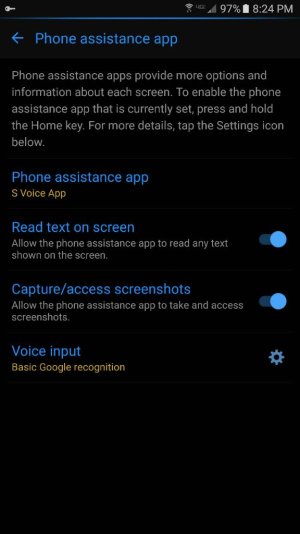Hi mikeys7772
Here is what I have done on the latest Android OS on my NOTE to get easy access like you are after and to manage the phone better to improve privacy and RAM usage (DATA) is never an issue for me as I am disabled and never reach my 20GB mobile data allowance from spending a disproportionately large amount of time at home compared to others my age/other parents/DEDICATED full on SAMSUNG NOTE users. My NOTE can suffer all the issues on home key etc discussed above, but mainly it is my 13yr olds S7 that "suffers" from his type of usage with high YOUTUBE and Gaming time.. (I set the long press to use S Voice for his S7 as described above, worked great

)
Hold a finger on your home screen and bring up the screen settings options, tap widgets and you'll find a widget for the smartmanager app, you can drag this onto any of your screens or home screen etc.... this app actually has security scan amongst its options too, but mainly (for you) it has: "close all" as an option in that app at the base of the app screen, in the widget you just do a 1 tap clean all to free up RAM

.
In all fullest honesty this wont close everything being used that you don't need.
Get the startup manager app for setting up the starting apps and it will help you keep apps from auto running in the backroung by running from startup unless you use the app and start them that way, it can also disable system app startups IF YOU KNOW WHAT YOU ARE DOING in the selection of what functionality to prevent from autostarting. This app is a huge help in keeping RAM clear to start with, and then the pre-installed smart manager is there to help you clear it periodiclly while the phone is on. CCleaner is also a useful "phone on for a long time" app to clean up your system of "debris" I use ccleaner daily as well to help as it is low RAM useage and is easily forcestopped after anyway.......
In my case, I rarely turn my phone off at all. usally I just do it every 5 days or so to "freshen up my phone" though I now have apps so well managed individually as explained below, that my RAM runs below 50% almost all the time. It is actually below 40% when I start/restart my phone until I use call/text or FB Messenger which are my main comm' apps
Accessing "applications" via the settings screen is a great way to set up apps to be more efficient within your own phone by blocking permissions (In a few apps try tapping the MORE option (top right) and you'll be staggered at the TRUE FULL ACCESS apps have!). Accessing each app this way lets you block background data by going into the data usage option of an app and flick the screen up to reveal the "hidden" bottom part of that screen where you can disable background data. You also block permission easily from the applications choice which is essentially "APPLICATION MANAGER" on the older/prior Android OS set ups
I simply blocked ALL permissions on ALL 3rd party apps and then if they are needed you'll be asked to give permission when using them. Plus I blocked all background data on 3rd party apps and preinstalled apps too unless it is obviously needed (like email for instance). blocking startup is easily reversed in start up manager if you find you did something wrong in system apps, I did a few at a time and tested my understanding by rstarting my phone and using as usual for a few days then doing some more until I reached the limit of what I could disable at start up for my own needs. Again, this will be different for each individual dependent on your apps installed and how you use your phone and whether you switch it off every day et;
You should be "pleasantly" surprised at how few apps do ask for permissions after you block them all.
This keeps the RAM a bit cleaner, lowers data usage and considerably improves privacy.
It is not a "quick fix" as in: in takes time to disable permissions and background data for each app, but do a section of the alphabetised list per day until youve done them all if it is a huge task for you, or just set asidie some time (took me 30 mins for 3rd party apps) and have a coffee break while setting the permissions and background data to be blocked on each 3rd party app.
Next step is to do the same for system apps IF YOU KNOW WHAT YOU ARE DOING, and that can really boost phone performance

Hope this helps
Croc'