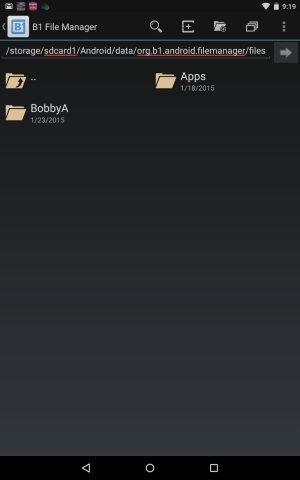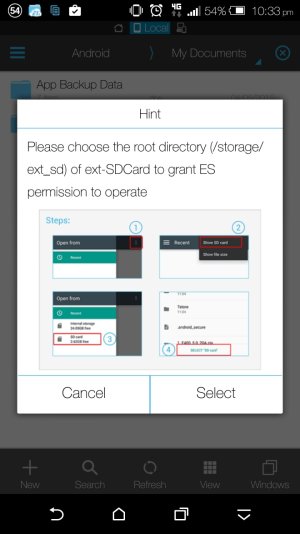Might be slightly different for each of the various manufacturer blends unless the next dialog really is from ES... I'm not really sure what the second screen is going to either.
Anyway, here is what worked for me on a Note 3 running Lollipop (5.0), also non-rooted (at time of writing anyway) in case anyone wants the full steps.
1) In ES, Select a file on internal storage and click the copy/move options
2) In ES, browse to (any folder) on sd card. I just used the root path for this too. For me it was: /storage/extSdCard
It will likely be different for other manufacturers (I think on a LG G3 I remember it being /storage/external_SD)
3) In ES, paste the file.
At this point you will get the screenshot in the above post about selecting the root of the SD card (I guess because this has never been standardized -- personally, I blame Google for the lack of standardization here since their approach to SD was to lock it down/try to avoid it rather than embracing and encouraging it. But that's another topic for another day)
4) Click Select on the ES popup
5) It will open another window (different app ?). I gave it a minute or 2 thinking it was loading something.
6) From here, I had to click on the "options" button (3 vertical dots in the upper right), then select to Show SD.
7) On same window, I then got options in the pane on the left sd. I don't recall the exact names but it showed some new items like "Internal" and "SD". I picked the SD one.