How do I disable screen rotation?
- Thread starter eobet
- Start date
You are using an out of date browser. It may not display this or other websites correctly.
You should upgrade or use an alternative browser.
You should upgrade or use an alternative browser.
drchimrichalds
Member
- Nov 12, 2014
- 20
- 0
- 0
Not sure about on the tab but here's how you do it on the s5. Maybe its the same. (HTH!)
Slide down the menu from the home screen and select the settings button (the cog looking thing in the top right corner)
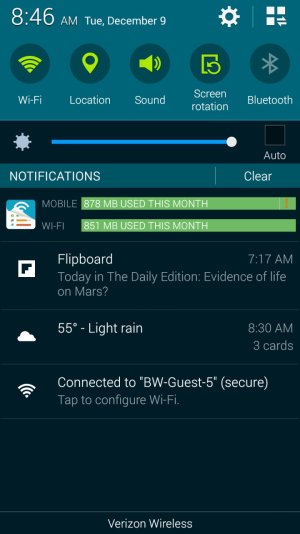
Scroll to devices and select "display"
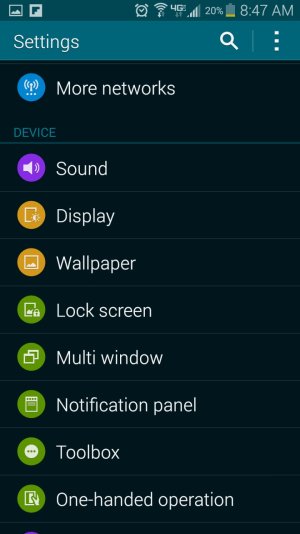
Select "Screen rotation"
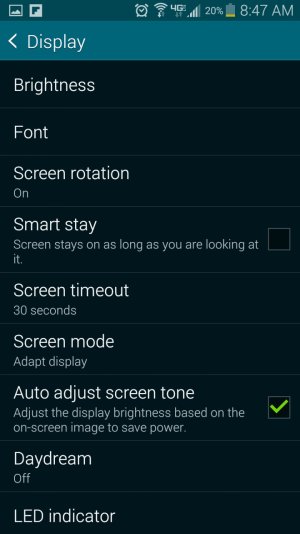
Slide the green slider in the upper right corner from right to left.
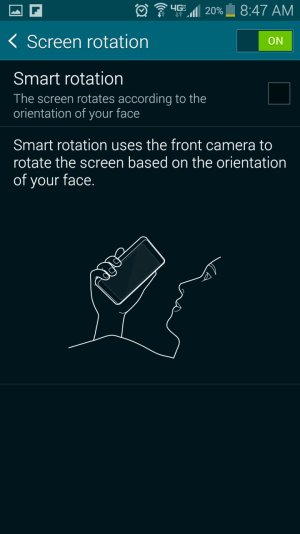
Done!
Slide down the menu from the home screen and select the settings button (the cog looking thing in the top right corner)
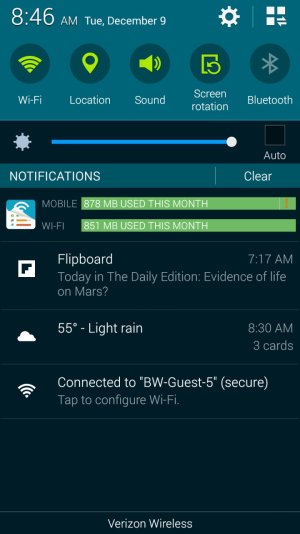
Scroll to devices and select "display"
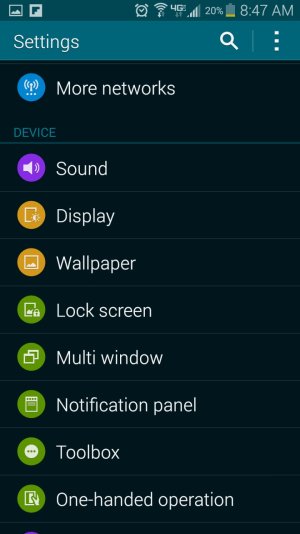
Select "Screen rotation"
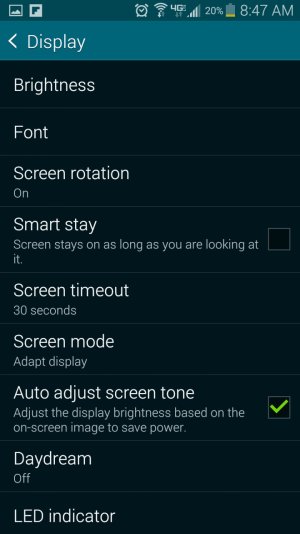
Slide the green slider in the upper right corner from right to left.
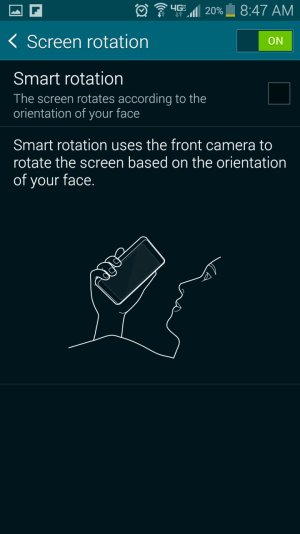
Done!
Another method to quickly adjust is to just use quick tiles.
If you swipe down the notification panel using two fingers instead of one you get the full set of quick settings tiles. One of them is called "Screen Rotation" which is the icon visible as the 2nd from the right in the 1st screenshot drchimrichalds posted. This will toggle rotation lock, so set rotation how you want it and then disable rotation.
I like to use this application though:
https://forums.androidcentral.com/e...ps/details?id=nl.fameit.rotate&token=ke6vc97w
It allows me to set specific rotations for specific applications. Very handy since some of my applications I prefer to force into a particular rotation.
If you swipe down the notification panel using two fingers instead of one you get the full set of quick settings tiles. One of them is called "Screen Rotation" which is the icon visible as the 2nd from the right in the 1st screenshot drchimrichalds posted. This will toggle rotation lock, so set rotation how you want it and then disable rotation.
I like to use this application though:
https://forums.androidcentral.com/e...ps/details?id=nl.fameit.rotate&token=ke6vc97w
It allows me to set specific rotations for specific applications. Very handy since some of my applications I prefer to force into a particular rotation.
Similar threads
- Replies
- 3
- Views
- 1K
- Replies
- 1
- Views
- 3K
- Replies
- 3
- Views
- 1K
- Replies
- 7
- Views
- 3K
Trending Posts
-
-
-
News This big HP Chromebook is $270 off this weekend for Best Buy's anti-Prime Day sale
- Started by AC News
- Replies: 0
-
New member here - and requesting help with Samsung S20+ and Wi-Fi Calling
- Started by Rockyhud1
- Replies: 2
-
Forum statistics

Space.com is part of Future plc, an international media group and leading digital publisher. Visit our corporate site.
© Future Publishing Limited Quay House, The Ambury, Bath BA1 1UA. All rights reserved. England and Wales company registration number 2008885.
