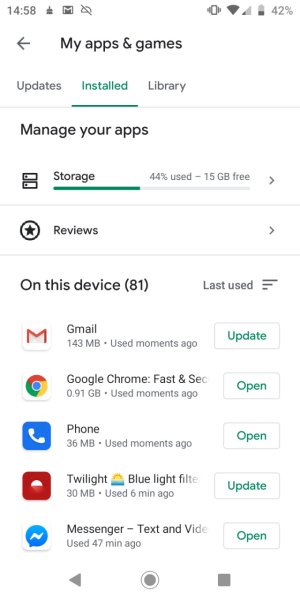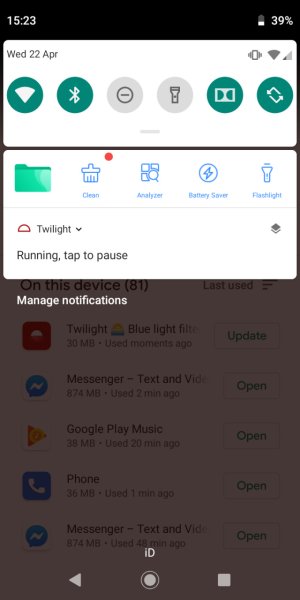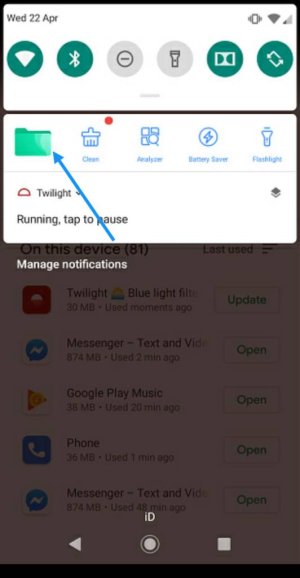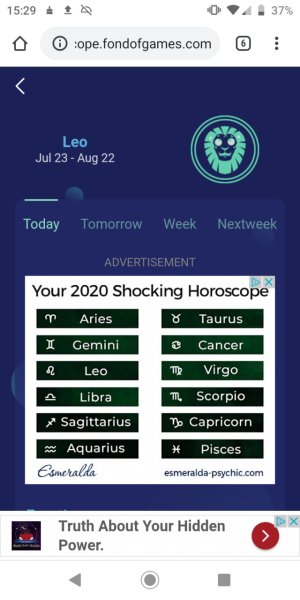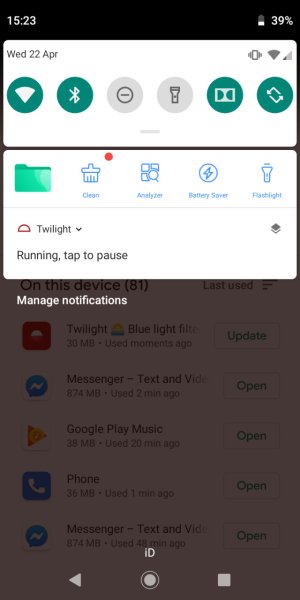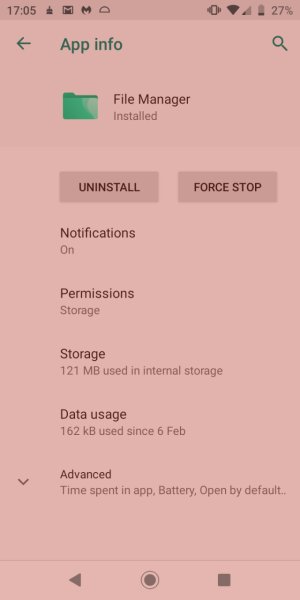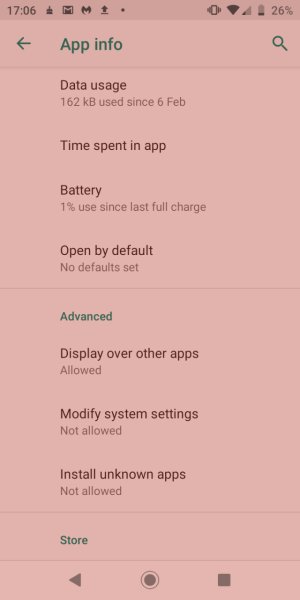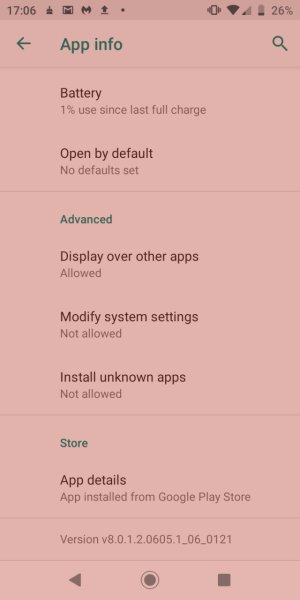When I open my File Manager, I see 3 unwanted items:
1) a pac-man icon in the top right corner, linking to gamezop.com;
2) a folder named 'Surprise', linking to tarot.fondofgames.com;
3) a floating icon, also linking to tarot.fondofgames.com.
As far as I know, I've never visited either of these sites. I don't know how they got onto my phone. They're not listed in my apps, and I can't see how to remove them. Can anyone advise?
Motorola G6 Play
Android version 9
The file manager is the pre-installed one.
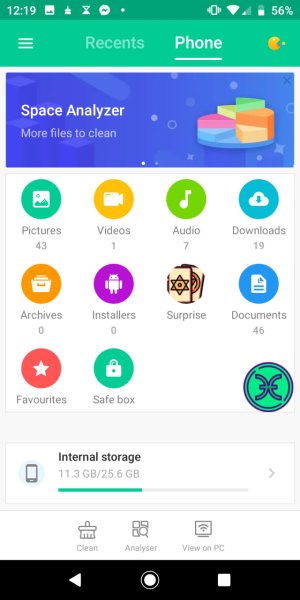
1) a pac-man icon in the top right corner, linking to gamezop.com;
2) a folder named 'Surprise', linking to tarot.fondofgames.com;
3) a floating icon, also linking to tarot.fondofgames.com.
As far as I know, I've never visited either of these sites. I don't know how they got onto my phone. They're not listed in my apps, and I can't see how to remove them. Can anyone advise?
Motorola G6 Play
Android version 9
The file manager is the pre-installed one.
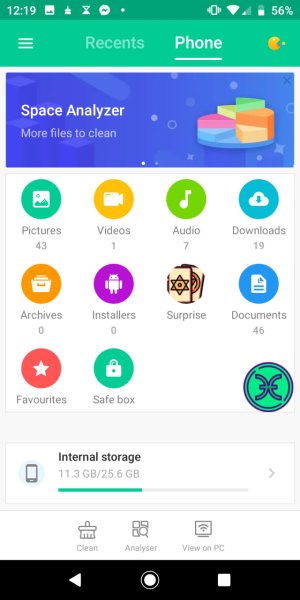
Last edited: