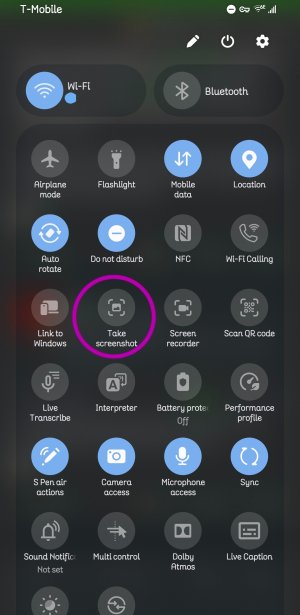How to take a screenshot on Samsung Galaxy S25
- Thread starter note10guy
- Start date
You are using an out of date browser. It may not display this or other websites correctly.
You should upgrade or use an alternative browser.
You should upgrade or use an alternative browser.
methodman89
Well-known member
- Feb 5, 2018
- 4,259
- 489
- 83
VidJunky
Well-known member
- Dec 6, 2011
- 6,339
- 1,393
- 113
The way you describe the screenshot it sounds like you're just removing the S-Pen from it's home on the device and that triggers a screenshot. First let me say that would be hugely annoying and result in a bunch of unwanted and unneeded photos, but maybe that's just me. Regardless I'm not finding any setting to do this in this way.
Samsung is famous for its palm swipe gesture to capture screenshots. If you search palm in the settings a shortcut should pop up for that setting.
methodman89's tip to use power button and down volume at the same time is a trusted and true method.
Then of course there are methods that include the S-Pen, with and without AI that Gemini describes below.
To take a screenshot with the S Pen on a Samsung Galaxy S25 Ultra, you can use the S Pen's Air Command menu and select "Screen write". Alternatively, you can use the "Smart Select" feature to capture a specific part of the screen and then save or share it. [1, 2, 3, 4]
Using Screen Write:
Let us know what you find.
Samsung is famous for its palm swipe gesture to capture screenshots. If you search palm in the settings a shortcut should pop up for that setting.
methodman89's tip to use power button and down volume at the same time is a trusted and true method.
Then of course there are methods that include the S-Pen, with and without AI that Gemini describes below.
To take a screenshot with the S Pen on a Samsung Galaxy S25 Ultra, you can use the S Pen's Air Command menu and select "Screen write". Alternatively, you can use the "Smart Select" feature to capture a specific part of the screen and then save or share it. [1, 2, 3, 4]
Using Screen Write:
- Open the Air Command menu by pressing the S Pen button on the side.
- Tap "Screen write".
- The screen will flash, indicating a screenshot is being taken.
- You can then use the S Pen to annotate the screenshot before saving it.
- To save the screenshot, tap "Done". [2, 2, 3, 3, 5, 5, 6, 6, 7, 8]
- Open the Air Command menu and tap "Smart select".
- You can draw a rectangle around the part of the screen you want to capture, or tap an onscreen object.
- The selected area will be highlighted.
- You can then choose from various options like saving, sharing, or adding the selection to Samsung Notes. [1]
- Power and Volume Down buttons: Press and hold the Power and Volume Down buttons simultaneously. [9, 9, 11, 11]
- Palm swipe: Swipe the edge of your hand across the screen. [4, 4]
- Edge panel: You can add a "Take screenshot" shortcut to the Edge panel. [2, 2]
Let us know what you find.
- Feb 6, 2017
- 97,456
- 13,508
- 113
Can say "hey Google" take a screenshot
S25 doesn't support Bluetooth SPen anymore
S25 doesn't support Bluetooth SPen anymore
- Feb 6, 2017
- 97,456
- 13,508
- 113
SyCoREAPER
Well-known member
- Nov 12, 2013
- 924
- 1,171
- 93
I just noticed all the permissions on this app and will uninstall it now but there are similar ones that do the. It enables/makes a Quick Setting that adds a screenshot for those on older (not Samsung?) devices. There's also Macrodroid that servers many other purposes but it phones home, which I'm not fond of.
Samsung now or has always had a screenshot quick setting tile I just found stashed away. Probably the easiest way, drag, tap, done.
Samsung now or has always had a screenshot quick setting tile I just found stashed away. Probably the easiest way, drag, tap, done.
I use Registar within GoodLock - Side-key press and hold. Also a Back-Tap action there.
BerryBubbles
Well-known member
- Aug 14, 2014
- 2,976
- 3,838
- 103
winmod21
Well-known member
- Oct 22, 2012
- 1,183
- 1,185
- 113
Samsung now or has always had a screenshot quick setting tile I just found stashed away. Probably the easiest way, drag, tap, done.
There's an option in the quick panel.
(Unless they removed it in the s25 series. I have the s24U)
View attachment 369875
The one I use most often, that seems easiest to me, is the Edge Panel 'Take screenshot' — where you can set the tile/icon in whichever Edge Panel you want it in.
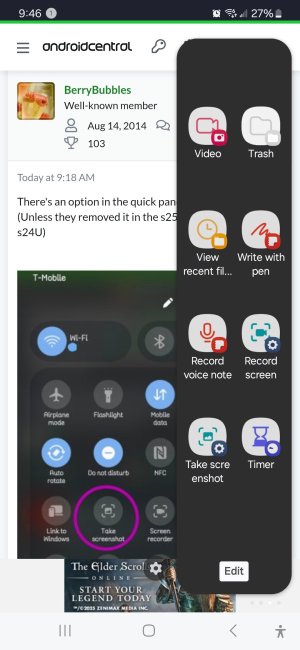
Last edited:
BerryBubbles
Well-known member
- Aug 14, 2014
- 2,976
- 3,838
- 103
That's a useful option, especially as you pointed out, the ability to set the position.

The one I use most often, that seems easiest to me, is the Edge Panel 'Take screenshot' — where you can set the tile/icon in whichever Edge Panel you want it in.
View attachment 369877
I also sometimes use the 'screen write' from the spen 'air commands' toolbar. You can make a note on the selection or just save the shot without writing on it.
So many options we have!
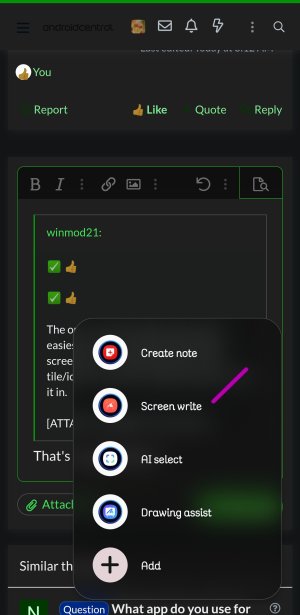
gtt1
Well-known member
- Dec 21, 2012
- 550
- 126
- 43
Simplest for me is just swipe the edge of your hand across the screen.
winmod21
Well-known member
- Oct 22, 2012
- 1,183
- 1,185
- 113
Oh my gosh and holy moly!Simplest for me is just swipe the edge of your hand across the screen.
winmod21
Well-known member
- Oct 22, 2012
- 1,183
- 1,185
- 113
That's interesting, and cool.That's a useful option, especially as you pointed out, the ability to set the position.
I also sometimes use the 'screen write' from the spen 'air commands' toolbar. You can make a note on the selection or just save the shot without writing on it.
So many options we have!
View attachment 369879
I posted How to take a screenshot on Samsung Galaxy S25 recently. Thanks to all who responded. However, none fixed the problem.
I learned that pressing the side buttons simultaneously creates a screenshot, which you can access using S25>DCIM>Screenshots.
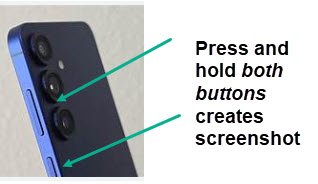
Hope this helps,
note10guy
PS I'm going to change my forum name to s25Guy
- Mar 9, 2012
- 169,114
- 10,302
- 113
Similar threads
- Replies
- 91
- Views
- 20K
- Replies
- 8
- Views
- 21K
- Replies
- 12
- Views
- 10K
- Replies
- 3
- Views
- 2K
Trending Posts
-
10 Pro XL freezing up, need to force reboot to fix issue
- Started by sulla1965
- Replies: 2
-
-
(Solved)Notification Icons in Notification Bar Won't go Away
- Started by Barbarian-CBX
- Replies: 8
-
-
Post your case choices here.
- Started by Chex313
- Replies: 76
Forum statistics

Space.com is part of Future plc, an international media group and leading digital publisher. Visit our corporate site.
© Future Publishing Limited Quay House, The Ambury, Bath BA1 1UA. All rights reserved. England and Wales company registration number 2008885.