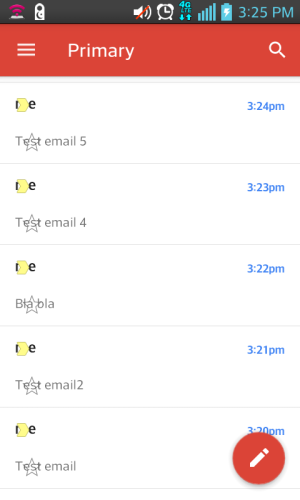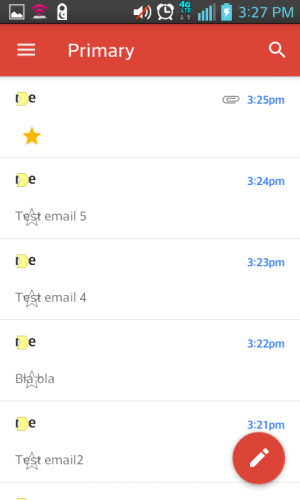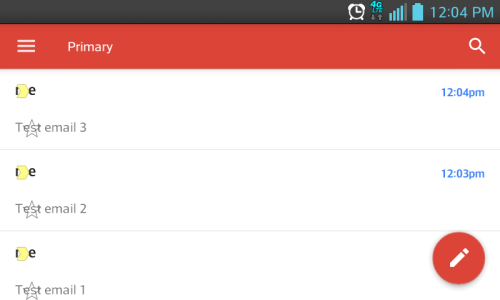A
You are using an out of date browser. It may not display this or other websites correctly.
You should upgrade or use an alternative browser.
You should upgrade or use an alternative browser.
- Mar 9, 2012
- 168,971
- 10,089
- 113
Welcome to Android Central! Which phone? Is this email arriving in your Gmail account, or some other email provider? You're seeing a star on the left in the stock Email app, or in the Gmail app? In the Gmail app, the star is on the right, and if you tap it, you mark it as important to you -- you can then choose to show only Starred emails.
phones_need_keyboards
New member
- Oct 13, 2018
- 4
- 0
- 0
I am having this same issue! This latest Gmail app update has made the Gmail app essentially useless for me! I can open the app and compose new emails, but when I try to open an existing email or draft it just stars it instead. It is like the "Star" link is covering the entire email (See attached screenshots). I have tried clearing Gmail's cache as well as uninstalling and re-installing Gmail. I have also fiddled around with the various inbox layout settings to see if that made any difference. Nothing I have done has resolved the issue. I am forced to use a browser on my laptop to access my email. My phone is the LG Optimus F3Q. I really need to be able to access my email on my phone so any help would be greatly appreciated!!!!
Thanks,
PS: The earlier screenshot is what my inbox currently looks like. Notice the strange location of the star. The later screenshot is what it looks like when I try to open one of the emails. Notice the yellow star. Clicking on the email again simply toggles between starred and not starred. Also, I am running android 4.1.2
Thanks,
PS: The earlier screenshot is what my inbox currently looks like. Notice the strange location of the star. The later screenshot is what it looks like when I try to open one of the emails. Notice the yellow star. Clicking on the email again simply toggles between starred and not starred. Also, I am running android 4.1.2
Attachments
methodman89
Well-known member
- Feb 5, 2018
- 4,259
- 489
- 83
phones_need_keyboards
New member
- Oct 13, 2018
- 4
- 0
- 0
Thanks for the replies methodman89 and B. Diddy, Here are hopefully some answers to your questions:
1. I have searched all over the internet and my phone in search of how to wipe the cache partition and have not yet found a way to clear it. I have tried to get to the recovery screen, but it only has an option for a hard reset if that screen appears at all. I am not ready to do a hard reset yet since I do have some moderately important data that I would need to back up before we go that far. Nothing is super important, but I would want to back it up before doing a hard reset. Also, I would then have the trouble of setting things up again. It is still an option, but a last resort. Also, I feel a hard reset may not even help since this issue appeared only after the recent Gmail app update. Everything was working fine before that update. That seems to point quite strongly to a bug in that update.
2. I have cleared Gmail's cache in the Settings>Apps menu and then re-started the phone to no avail. I have also tried clearing Gmail's data in that same menu and then re-setting up the app with my preferred settings and Gmail account. That also has not resolved the issue.
3. The issue is the same on landscape mode and portrait mode. See the below screenshots.
Thanks for your help thus far!
1. I have searched all over the internet and my phone in search of how to wipe the cache partition and have not yet found a way to clear it. I have tried to get to the recovery screen, but it only has an option for a hard reset if that screen appears at all. I am not ready to do a hard reset yet since I do have some moderately important data that I would need to back up before we go that far. Nothing is super important, but I would want to back it up before doing a hard reset. Also, I would then have the trouble of setting things up again. It is still an option, but a last resort. Also, I feel a hard reset may not even help since this issue appeared only after the recent Gmail app update. Everything was working fine before that update. That seems to point quite strongly to a bug in that update.
2. I have cleared Gmail's cache in the Settings>Apps menu and then re-started the phone to no avail. I have also tried clearing Gmail's data in that same menu and then re-setting up the app with my preferred settings and Gmail account. That also has not resolved the issue.
3. The issue is the same on landscape mode and portrait mode. See the below screenshots.
Thanks for your help thus far!
Attachments
phones_need_keyboards
New member
- Oct 13, 2018
- 4
- 0
- 0
- Mar 9, 2012
- 168,971
- 10,089
- 113
LG is notorious for not letting the user access the standard Android Recovery menu in order to wipe the cache partition, so you won't be able to do that.
I wonder if it has to do with how outdated your phone's OS version is. 4.1.2 (Jellybean) is pretty old, and there are more and more apps that don't support it.
Does this also happen in Safe Mode? https://support.t-mobile.com/docs/DOC-12711
I wonder if it has to do with how outdated your phone's OS version is. 4.1.2 (Jellybean) is pretty old, and there are more and more apps that don't support it.
Does this also happen in Safe Mode? https://support.t-mobile.com/docs/DOC-12711
- Mar 9, 2012
- 168,971
- 10,089
- 113
The common thread seems to be older phones, since I've seen another post about this from a Galaxy S3 mini user. What version of Android is your Note 2 running? My suspicion is that some recent update to the Gmail app isn't playing nice with older versions of Android (perhaps Jellybean and under). It might mean that official support for that version is going to be dropped soon.
Santos Corrales
New member
- Oct 18, 2018
- 1
- 0
- 0
Settings / Application manager / Gmail / Uninstall updates
Go back to the classic Gmail.
It worked for me
Regards
Go back to the classic Gmail.
It worked for me
Regards
phones_need_keyboards
New member
- Oct 13, 2018
- 4
- 0
- 0
Thanks for all the replies! I tend to agree that it might be the age of my phone. Unfortunately for me, upgrading is not an option because I refuse to use anything other than a slider phone. I know that will probably make a lot of on-screen keyboard users angry at me, but to each is own and the phone I use is my own personal choice. Thus, here is how I managed to work around not having a functional Gmail app: First, I recognized that I largely prefer to interact with my email via the browser on my laptop anyway, so I simply went into the settings on my phone, cleared the Gmail app's cache, data, uninstalled the app's updates, and disabled the app entirely for added security. From there, I realized that I only really miss getting a notification of new email. However, such notifications can contribute to notification overload, so I felt that it would be acceptable to get a summary of my inbox every 12 hours or so. The only problem would be getting the notification to my phone. Luckily, it turns out that you can have your Gmail inbox automatically text you such an inbox summary by doing the following:
Disclaimer: This procedure and the related code below may or my not work for your intended purpose, may fail randomly for no apparent reason, and has not been thoroughly tested. Use it at your own risk.
With that disclaimer out of the way, here is how I made my Gmail inbox automatically text me a summary every 12 hours:
Step 1: In the standard desktop version of Google Chrome, log into the Gmail account that you want to send you a summary.
Step 2: In the upper right click the square of dots and choose Google Drive.
Step 3: Create a new empty Google Docs document and name it something along the lines of "Just For Notification Apps Script"
Step 4: Open the newly created document.
Step 5: Access the script editor by choosing Tools>Script editor
Step 6: Replace the default code with the code at the bottom of this post.
Step 7: On line 15, fill in your full 10 digit phone number and your carrier's SMS gateway domain, (These can readily be found via google).
Step 8: Click the bug icon on the toolbar above the code to test the script. You will probably have to sign in, choose advanced, and proceed as necessary to grant your script the permissions it needs in order to do it's job.
Step 9: Assuming your script runs without any errors, you should get a text message on your phone containing a summary of your email inbox. If it fails because you have too many unread messages in your inbox, you may need to go into your inbox and mark most if not all of your current emails as read.
Step 10: In the script debugger, choose the clock icon and set up a trigger to run your script every 12 hours, or however often you would like to receive the summary.
That's it, I hope it helps someone like me who can't replace their phone yet! Here is the code:
Disclaimer: This procedure and the related code below may or my not work for your intended purpose, may fail randomly for no apparent reason, and has not been thoroughly tested. Use it at your own risk.
With that disclaimer out of the way, here is how I made my Gmail inbox automatically text me a summary every 12 hours:
Step 1: In the standard desktop version of Google Chrome, log into the Gmail account that you want to send you a summary.
Step 2: In the upper right click the square of dots and choose Google Drive.
Step 3: Create a new empty Google Docs document and name it something along the lines of "Just For Notification Apps Script"
Step 4: Open the newly created document.
Step 5: Access the script editor by choosing Tools>Script editor
Step 6: Replace the default code with the code at the bottom of this post.
Step 7: On line 15, fill in your full 10 digit phone number and your carrier's SMS gateway domain, (These can readily be found via google).
Step 8: Click the bug icon on the toolbar above the code to test the script. You will probably have to sign in, choose advanced, and proceed as necessary to grant your script the permissions it needs in order to do it's job.
Step 9: Assuming your script runs without any errors, you should get a text message on your phone containing a summary of your email inbox. If it fails because you have too many unread messages in your inbox, you may need to go into your inbox and mark most if not all of your current emails as read.
Step 10: In the script debugger, choose the clock icon and set up a trigger to run your script every 12 hours, or however often you would like to receive the summary.
That's it, I hope it helps someone like me who can't replace their phone yet! Here is the code:
Code:
function txtInboxSummary() {
var threadsICareAbout = GmailApp.search('category:primary is:unread');
var subjectToSend = 'Num Unread: ' + threadsICareAbout.length + ' ///';
var txtToSend = '';
for (var i=0; i < threadsICareAbout.length; i++) {
var messagesInThatThread = threadsICareAbout[i].getMessages();
for (var m=0; m < messagesInThatThread.length; m++) {
if(messagesInThatThread[m].isUnread()){
var frm = messagesInThatThread[m].getFrom().substring(0,15);
var sub = messagesInThatThread[m].getSubject().substring(0,15);
txtToSend += frm + ' * ' + sub + '/';
}
}
}
MailApp.sendEmail("yourfull10digitphonenumber@yourcarriersSMSgatewaydomain",subjectToSend,txtToSend);
}Similar threads
- Question
- Replies
- 18
- Views
- 1K
- Replies
- 20
- Views
- 1K
- Question
- Replies
- 2
- Views
- 995
- Question
- Replies
- 7
- Views
- 9K
- Question
- Replies
- 1
- Views
- 449
Trending Posts
-
-
-
Another September update rolling out
- Started by Beachboy63
- Replies: 2
-
-
otb 20+ 5G VERIZON stuck on 10
- Started by watertraveler
- Replies: 3
Forum statistics

Space.com is part of Future plc, an international media group and leading digital publisher. Visit our corporate site.
© Future Publishing Limited Quay House, The Ambury, Bath BA1 1UA. All rights reserved. England and Wales company registration number 2008885.