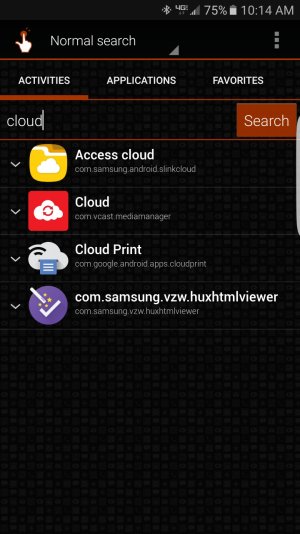*Update -- Nope not working. Keep getting the "failed to back up data" error message.
You can't do the "scheduled backup"...as you have discovered, that will always fail. When you first open the app, there's an upper section (labeled "Sync settings"), and a lower section (labeled "Backup and restore"). For the upper section, make sure all four options are turned 'on'. Next, tap the "three dots" icon, in upper-right corner, followed by "Network settings". In "Network settings", turn on 'All content', as this will allow backups to only be preformed via Wi-Fi (unless you have unlimited data, in which case it wouldn't matter). Next, back up to the app's main screen, and, in the lower (ie. "Backup and restore") section, click "Back up my data". On this screen, make sure "Auto back up" is turned OFF, followed by making sure all options ("Phone" through "Documents") are turned on. Lastly, click "BACK UP NOW". That's it...the backup will be preformed, albeit manually.
On your new phone, once you've created the shortcut, open the app, and, in the lower section, click "Restore". On the day the replacement Note 7s arrived at my local Verizon store, I performed a backup before leaving the house. Then, once I had the new Note 7 in hand, I connected to the store's Wi-Fi, downloaded/installed QuickShortcutMaker, created the icon, ran the 'restore' option, and, once completed, my phone was set up exactly as the 'defective' unit had been...well, almost...my custom ringtone sounds had to be reassigned, but everything else was set the same.