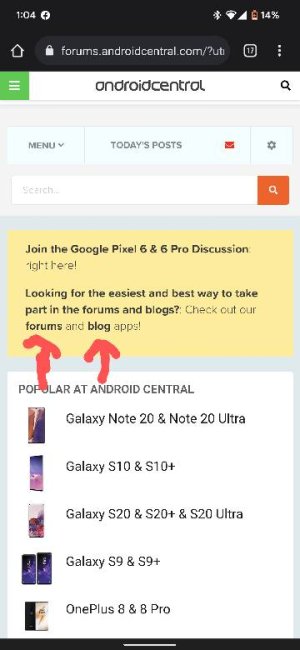A
You are using an out of date browser. It may not display this or other websites correctly.
You should upgrade or use an alternative browser.
You should upgrade or use an alternative browser.
To be fair, this thread is 2 years old so the process outlined in it is for older versions of Android. Enabling Talkback on my Pixel 2 XL on Android 10 does not reveal this "little man".
We have several recent threads on our forums where people have asked about this "little man".
We have several recent threads on our forums where people have asked about this "little man".
- Feb 6, 2017
- 97,901
- 14,002
- 113
Hi, welcome to AC!On Samsung Galaxy Note 9, go to settings, general management, reset, reset accessibility settings, reset settings. That's it & my phone went back to normal.
None of these work on my LG Stylus 6...I tried the accessibility features I had that were mentioned here...I found the BLUE man in a circle...that AIN'T him...mine is like someone else said..tap it (ACCIDENTALLY CONSTANTLY) n I get the orange border and it zooms/enlarges the screen...so far the ONLY way I can figure out is to change the NAVIGATION BAR from BUTTONS to GESTURES which REALLLLLLLY REALLLLLLLY SUCKS! PLEASE SOMEONE help...even if ya can figure out how to just MOVE him to a DIFFERENT place in the buttons...I DESPISE that little man!
I want him DEAD!
I want him DEAD!
- Mar 9, 2012
- 169,294
- 10,569
- 113
Welcome to Android Central! Does this also happen in Safe Mode? https://www.hardreset.info/devices/lg/lg-stylo-6/safe-mode/. This would be to check if that "feature" is actually due to some 3rd party app you installed.
I figured it out. It was not TalkBack but Magnification, which is also in the Accessibility setting in the Pixel 3. I had turned it on not knowing the little man would show up. Once I turned it off he disappeared. Yea!
This worked for me, too. Note that activation of this setting caused the "stickman" button to replace the "switch keyboard" button (found in keyboard settings) that I find so useful. It appears you can have one or the other but not both.
I still have a Samsung Galaxy Note 8 :-[ on Verizon, latest OS updates installed.
To get rid of Little Man icon in the lower right corner I had to:
1. Go to "Settings"
2. Get into "Accessibility"
3. Scroll down to "Installed Services" and get into it
4. Turn Off "Accessibility Menu"
That's what worked for me.
To get rid of Little Man icon in the lower right corner I had to:
1. Go to "Settings"
2. Get into "Accessibility"
3. Scroll down to "Installed Services" and get into it
4. Turn Off "Accessibility Menu"
That's what worked for me.
Tried all the options mentioned here, everything is OFF on my phone, but little man does NOT leave (LOL)
Not sure what else to do!?
Tried all options discussed above, still little man icon not gone. Asus ROG 2, this man appeared after Android 11 upgrade.
- Feb 6, 2017
- 97,901
- 14,002
- 113
Hi, welcome to AC !Tried all options discussed above, still little man icon not gone. Asus ROG 2, this man appeared after Android 11 upgrade.
Check this thread
https://forums.androidcentral.com/showthread.php?t=1036654
Dabbiru Srikanth
New member
- Jan 3, 2022
- 1
- 0
- 0
Go to settings, accessibility, advanced settings, there you should look for accessibility buttons and turn off all the services that are enabled inside of that option.
Colz Pendragon
New member
- Jan 27, 2022
- 1
- 0
- 0
I have appkiller, from playstore it was that where the little man came from on my phone.
go to the settings that others have already said and look for appkiller or maybe another app you have recently put on, and change accordingly.
go to the settings that others have already said and look for appkiller or maybe another app you have recently put on, and change accordingly.
James181818
New member
- Jan 28, 2022
- 1
- 0
- 0
To get ride of Little Man lower right bottom....
Go to setting then...
Accessibility then...
scroll down to Talkback....
Turn IT OFF.
Done
Go to your phone settings. Then go to accessibility. Locate anything that has to do with Any desk control service and turn it off. Little guy will disappear.
Hope this helps people.
Good day,
James
Last edited by a moderator:
Amferraro
New member
- Feb 2, 2022
- 1
- 0
- 0
Just appeared,probably something I was doing earlier
- Feb 6, 2017
- 97,901
- 14,002
- 113
Gypsy_Rover74
New member
- Feb 23, 2022
- 1
- 0
- 0
This can also be the "Extra Dim Shortcut" Function in "Visibility Enhancements". If you push the little dude and your screen dims to a barley noticeable level then this is your problem..
- Feb 6, 2017
- 97,901
- 14,002
- 113
Welcome to AC?This can also be the "Extra Dim Shortcut" Function in "Visibility Enhancements". If you push the little dude and your screen dims to a barley noticeable level then this is your problem..
revcort
New member
- Mar 9, 2022
- 1
- 0
- 0
On Samsung Galaxy Note 9, go to settings, general management, reset, reset accessibility settings, reset settings. That's it & my phone went back to normal.
This worked for me on my Galaxy S20 also. So glad I got rid of that little man in the bottom right corner of my screen, which I kept accidentally hitting.
Similar threads
- Question
- Replies
- 8
- Views
- 8K
- Replies
- 3
- Views
- 6K
- Replies
- 3
- Views
- 9K
- Replies
- 4
- Views
- 2K
Trending Posts
-
Gmail Categories Indicates Email in Them When They Are Empty
- Started by Skeezix
- Replies: 1
-
Anyone else feel phone upgrades are getting boring?
- Started by filhalbate
- Replies: 11
-
-
-
Members online
Total: 3,177 (members: 10, guests: 3,167)
Forum statistics

Space.com is part of Future plc, an international media group and leading digital publisher. Visit our corporate site.
© Future Publishing Limited Quay House, The Ambury, Bath BA1 1UA. All rights reserved. England and Wales company registration number 2008885.