- Apr 29, 2012
- 399
- 0
- 0

Last year, I intended to upgrade my laptop to the new HP Spectre X360, but there was a critical issue: HP implemented the Thunderbolt 3 standard incorrectly, so trying to dock it to a USB-C hub and connect my second monitor became 20 minutes of begging the connector gods every time I needed to dock the laptop. After this, I evaluated the landscape for Windows laptops this year, and became frustrated: each of the flagship laptops and convertibles had some sort of flaw that made me hesitate buying them.
At the same time, I’ve become aware of just what I do on my laptop: 95% of the time, I’m doing something within a web browser. Even when I’m writing papers for school in Microsoft Word, I have my browser on my second display to display the research for said paper. When I’m not doing school work, I’m catching up on news from my favorite websites or watching Netflix.
Other than the few times I’ve tried Microsoft Edge (none of which lasted more than a day, for various reasons), I’ve been using Chrome as my browser for as long as I can remember. Legitimate battery life problems aside, Chrome is the best match for me: it’s the most secure browser, I trust Google’s privacy policy more than Microsoft’s, there are plenty of extensions and apps for my niche uses, and it’s always smooth.

The Acer Chromebook R13, the first Chromebook I tried in earnest
Chrome OS is Google’s unique answer to the laptop and desktop form factors: it’s essentially the Chrome browser, plus a few extra features like Bluetooth device and Wi-Fi management that need to be included in a full operating system. There have been criticisms that something that is “just” a browser can’t replace a full laptop operating system like Windows or MacOS, and these aren’t unfounded: the few times I’ve tried Chrome OS in earnest made me miss some feature from Windows. Even when I bought a Chromebox for my parents a few years ago, they loved how simple it was - but they needed something that would work with their USB printer. For me, I’ve always needed a certain Windows program either for college or for personal use. Last term, I had to have SQL Server installed on my laptop; there’s no way in hell that would work on Chrome OS. I also backup DVD and Blu Ray’s, something that can’t be done with Chrome OS.
After being frustrated with the HP Spectre X360, I decided to try Acer’s Chromebook R13. It also includes a USB-C port for my home dock, features a 360 degree hinge for tablet use, and is one of the first Chromebooks to feature support for Android apps. For a lot of people, I think the Android app support will be crucial: by downloading the Microsoft Word app or Polarr Photo Editor, a Chromebook goes from covering 90% of a typical person’s usage to possibly reaching 100%. Word is a crucial example, since it’s the default word processing application for most users, and it works well. The Android app doesn’t have as many features as the desktop Windows version, but it has the essentials. If you’ve ever used the version of Word from the Windows Store, you’ll know what to expect.
Setting up a Chromebook is dead simple: log into a Wi-Fi network, log into or create a Google account, and that’s it. From there, it will sync your Chrome bookmarks, theme and extensions if you’ve used the browser before. It will also check for and apply any OS updates, which is much easier compared to Windows. Whenever I’ve setup a Windows device in the past, it took about 30 minutes to an hour to download and install the necessary updates, even for my new gaming desktop that is plugged directly into my modem via Ethernet and has some of the fastest hardware you can put in a desktop right now. For both of the Chromebooks I’ve tried in the past month, downloading and installing updates didn’t take more than five minutes. All in all, the setup process didn’t take more than 10 minutes. With Windows, it takes me at least an hour to install necessary updates, turn off the unnecessary (to me) features like Cortana and OneDrive, and install my required programs. That’s assuming it grabs all the required updates the first time, which isn’t a guarantee.
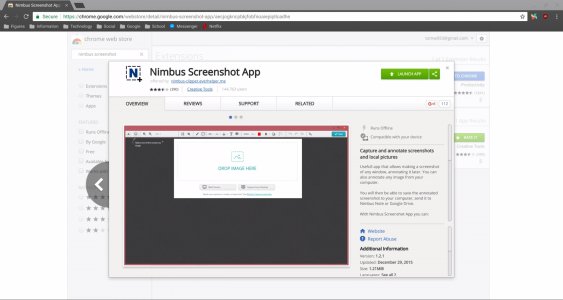
Nimbus Screenshot, a very helpful tool for ChromeOS
With the Acer Chromebook R13, I decided to move to the beta channel of Chrome OS for the Android app support, and even that was painless: the update took a few minutes to download, a minute to install and I was up and running again. I did it on coffee shop Wi-Fi too, so it’d probably be even faster on my home network. There was an issue with my mouse connecting on the beta channel - which is not surprising for pre-release software - so I went back to the stable release. This involves re-downloading the stable version of the OS and factory resetting the device. I did all of this on the coffee shop Wi-Fi, and the entire saga of downloading the beta, discovering the problem with my mouse, resetting and installing the stable version, and setting the Chromebook up as new took all of ten minutes.
Day to day usage is more pleasant than even high end Windows laptops, and is embarrassingly good compared to whatever Windows laptop could be bought for the same $400. I’ve used both the Chromebook R13 and HP Chromebook G1, and I’ll do a separate review on each. They both booted up within a second of me opening the laptop lid, and after a second to log in I was up and running. Installing any updates is a breeze: it will download in the background and you will be notified that an update is ready to install. Then, just continue whatever you were doing, and the update will install the next time you turn off the Chromebook. Windows 10 has become notorious for forcing computers to reboot whenever updates are ready to install, no matter what the user is doing. I agree that it’s important to keep users as up to date as possible with security patches, but the Chrome OS method of this is better since it gives users control on when the machine is rebooted. Again, even with installing updates the laptop takes only a minute to come back on and you can get back to whatever you were doing before.
The security aspect is probably the most important reason I recommend someone use a Chromebook: since Chrome OS can’t run the same software a Windows laptop can, it also can’t get the same malware or viruses that Windows can. The only way to install any extensions or apps is through the Chrome Web Store or Play Store for models that support Android apps, and all apps run in their own container so they don’t harm the rest of the operating system. Even on the off chance something goes horribly wrong, factory resetting a Chromebook takes all of five minutes.
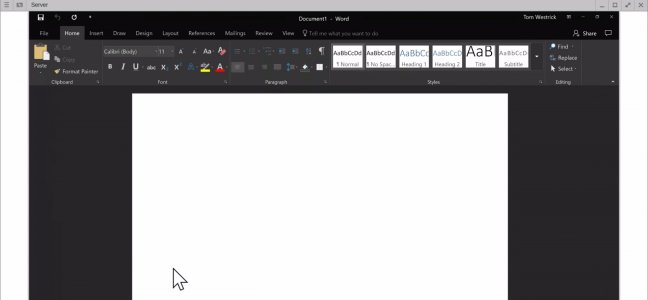
Using Desktop Word through Chrome Remote Desktop
Part of the reason I can use a Chromebook as my laptop of choice is because I have a secondary Windows desktop at home serving as my media server and gaming PC. Chrome Remote Desktop is a Chrome app that does exactly what it says: it allows you to remote into a connection on another machine. This can be another Chrome OS device, or a Windows or MacOS computer. I use it for the one off program I need for college, and it works wonderfully. I was able to remote into my server PC while I was in the same crowded coffee shop from before, and I had no issues. I played a few rounds of Halo: Spartan Assault using the Chromebook keyboard and my Bluetooth mouse, and I was able to play it with zero input lag. I wouldn’t want to use this for more complex games like Grand Theft Auto or a multiplayer game like CounterStrike, but for simple games and the few programs I need it works wonderfully. For backing up DVD’s and Blu Ray’s, I’d have to be physically present at my desktop computer, or boot my Chromebook into a different version of Linux. This means I can’t use my Chromebook for 100% of the tasks I do, but I think this is better than having a Windows laptop: I have something low maintenance when I just want to read news or watch Netflix that I can do a majority of my work on, and I have a backup when I need something more powerful.
Despite living in Texas (truck country) the past five years, I’ve driven a 2010 Kia Rio pretty much since I’ve lived here. For me, the Rio is perfect: it’s small and efficient, but can still fit a few people. For different reasons, I’ve moved every one and a half to two years since living in Texas, and I’ve either had to get a U-Haul, or borrow a truck from a friend. The availability of my friend’s truck and U-Haul lets me own an efficient car that suits my needs 99.9% of time, then upgrade to something more heavy duty for a specific task. Similarly, using a Chromebook suits my needs 99% of the time, and once I finish my degree it may be at 100%. In the meantime, I have my home PC I can remote into if I need a specific piece of software that isn’t available on Chrome OS.
Microsoft is introducing a version of Windows for low powered ARM devices to combat Android’s dominance in mobile and Chrome OS’s rise in education and enterprise, and I don’t think that will go well. For both the OS maker and the end user, it’s better to start with something dead simple and secure and grow it to meet specific niches, rather than take a larger operating system that can do a lot and try to shrink it to run well on low power hardware. If you’re curious about using a Chromebook, try this: use nothing more than the Chrome browser, plus settings for Bluetooth devices or updates, and see how well it goes. If that meets all of your needs, you will enjoy a Chromebook.

