- Apr 29, 2012
- 399
- 0
- 0

Over the past year and a half, Android has slowly been making its way from more places than just our phones and tablets. Android Wear was announced as a system to power smart watches, while Android TV is now embedded in set top boxes and smart TV’s. Perhaps the most surprising, Android Auto, debuted at Google I/O 2014 to power the entertainment system in our cars.
“Power” may be a bit overzealous of a description. Like Apple’s Carplay for iOS devices, Android Auto projects an interface onto your vehicle’s head unit. The head unit will specifically have to support Android Auto for everything to project correctly, so you’ll need the correct head unit and wiring for things to work out.
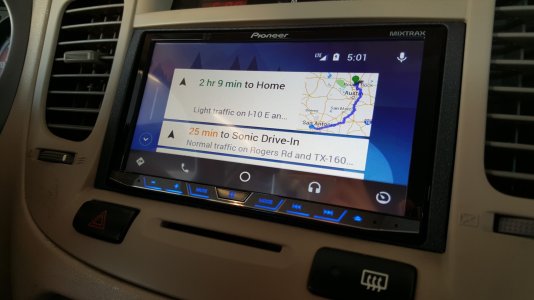
I purchased and had the Pioneer 4100NEX head unit installed in my car two weeks ago, and I’ve used Android Auto every day on the way to work for music playing.
If you buy a new car with an Android Auto compatible head unit, or have a third party unit installed, the setup process is fairly easy: dig into the settings on your head unit to pair your phone over Bluetooth, install the Android Auto app from the Play Store, and plug your phone into the USB port. You do get some extras if you get a new car with an Auto compatible head unit, such as using the car’s more powerful GPS for navigation and a hardware voice action button.

The display will only show a few apps: music, the phone dialer and maps. There’s a voice actions button for voice actions, but more on that later. I purchased the Pioneer 4100NEX, and it has physical volume, mute, home, mode, back, forward, and exit button. While running Android Auto, the home, mode, and exit buttons will take you back to Pioneer’s interface. While I’ve gotten used to the volume buttons placement well enough to change it without taking my eyes off the road, I would still have preferred a volume knob.
The biggest interaction you’ll have with the Android Auto interface is with voice commands. If you buy a car with an Android Auto-compatible head unit, it will most likely have a physical voice command button, but if you buy a third party unit like I did, you will have to make due with the software button on screen. Again, it’s pretty easy to get used to where it is since it never changes place, and you can use it for anything from basic tasks like making calls and sending messages, to more complex actions like setting reminders and telling Google Play Music which playlist to listen to.

That is, if it can understand what you are saying. I would say 80% of the time, the system would understand what I wanted and everything would be peachy. 10%, it wouldn’t understand me and throw back an error. The last 10% was the most infuriating, as the system would attempt to understand what I said, then do some very odd actions. Random music would play, I would get strange reminders set, and worst (and most hilarious) of all, text messages that have nothing coming close to proper sentence structure would be sent.
After a couple days of odd behavior, I took it back to the shop that installed the head unit, and everything checked out in terms of wiring and the microphone. It started behaving again soon after, but there will always be the worry that the system won’t understand what I want it to do.

Another issue I’ve had only twice in my use has been my music volume randomly getting much lower than it should be, with the head unit volume still showing it at a normal level. The first time it happened right as I was pulling into a gas station, so resetting it was no issue. The second time it happened as I was driving sixty miles per hour on a highway, and I did the terrible thing and unplugged my phone and plugged it back in while driving. I’m not going to come up with any excuses for my unsafe behavior, but I know I’m hardly the only person who would do that.
Since everything on Android Auto is controlled through the Android Auto app on your phone, it’s very easy for it to get updated. Because the system is subject to safety regulations, don’t expect a whole new slew of features to come out every few weeks, but the ability to update things quickly from the Play Store should mean bugs get squashed quickly as well.
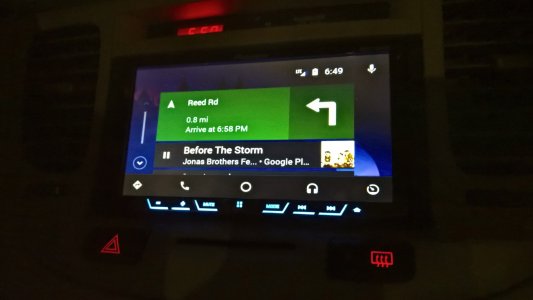
Onto the positives of the system, when everything works, it works beautifully. So long as you’re using the correct apps for music, navigation and messaging, getting it all running on Android Auto is as easy as plugging your phone into the USB cable. Only certain messaging apps that have been approved will read notifications and let you respond with your voice. One big missing app is Facebook Messenger, but there are other IM and SMS clients represented. Likewise, there are plenty of music apps as well, including Google Play Music, Spotify, Pandora and Amazon Music.
If you receive a notification for one of the approved services, a card will display on the top of the screen, and tapping it will read the notification aloud to you. Once it’s done being read, you can tap the voice action button to speak your reply. There’s also a popup option to tell the recipient you’re driving. You can also initiate a conversation by saying, “Send a Hangout to Sharon Westrick and say ‘Hello.’” Selecting music is just as easy; you can say “Listen to The River and the Thread by Rosanne Cash” as an example for an album, or just saying an artist's name will start playing their tracks.

There are no options to change your dialer to a VOIP service like Skype or Hangouts, and there is no option to change navigation to anything besides Google Maps. Maps gives you all the same information it does on a phone, including points of interest, alternate routes, and icons for gas stations along your route. Calling someone is as easy as choosing music and sending messages; just press the voice action button and say “Call Home.”
One feature I both love and hate is the automatic brightness and theming: if you don’t have your lights turned on, the screen is very bright and the entire interface has a white background. If your headlights are engaged, the brightness is turned way down and the interface has darker backgrounds. This is awesome when it’s night time, but makes the system very hard to use if you have your lights on because it’s raining or overcast. In the future, I hope there is an option to quickly disable the dark interface after engaging the headlights.
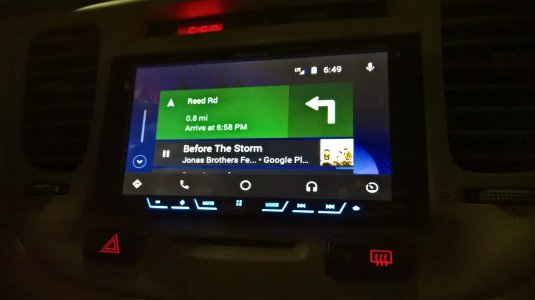
With the exception of the incidents mentioned above, I feel Android Auto has made me a safer driver. I don’t (because I can’t) fiddle with my phone at stop lights, or try to type out a text while driving down the highway. When it works, the voice recognition is very easy to use, and lets me take care of a few personal things while keeping my eyes on the road and hands on the wheel. It’s also changed how I charge my phone, as the drive to and from my work is enough to get me through the day and night respectively, so I don’t need to plug my phone in overnight.
However, the inconsistencies with voice actions are going to keep me from recommending the system for now. I get that no system will work 100% of the time, but it needs to be better than it is now. I’ll keep the system in because being able to see my navigation is really helpful, but if I’d known the voice actions would be this bad I wouldn’t have bought it.
If you’re thinking of getting a third party system that is Android Auto compatible, you need to take a good, long look at exactly what you want it for, and how soon you plan on upgrading your entire car. I am coming from a basic CD, FM radio and Aux port factory head unit and I plan to keep my car for the next five-ten years before upgrading it. The full cost of the head unit and installation ended up being around $800 and for me, being able to actually see my route and points of interest while also doing some basic things with my voice (when that worked), and keeping my eyes on the road is very much worth it. If you already have a head unit that does calling and navigation, I don’t think it’d be worth the upgrade. If you are currently car shopping and want to get something with Android Auto, I think it would be worth the extra investment.

