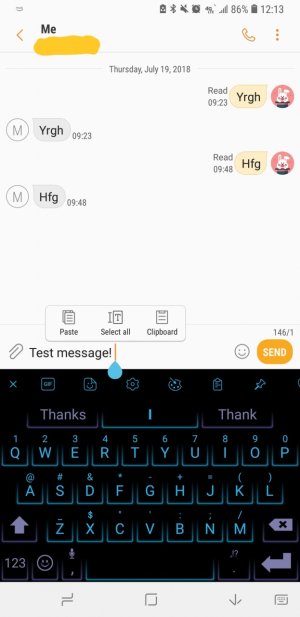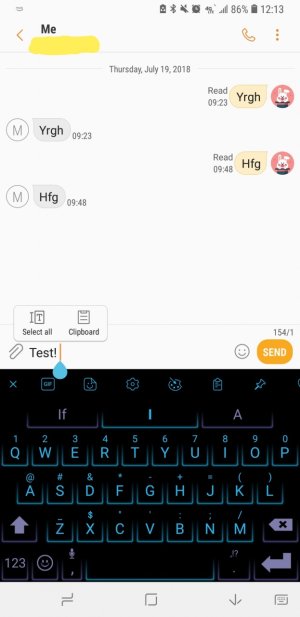- Nov 14, 2013
- 9
- 0
- 0
Hello!
I just upgraded to a Note 8 from a Note 4. My Note 4 allowed me to take a screenshot, then - via a long press - paste that screenshot into a message text field/email.
The Note 8 seems to only offer the Clipboard when I long press after a screenshot. I realize I can still paste the screenshot by accessing the image in Clipboard, but is there any way to get back the Paste option to directly paste the screenshot? Having to go fetch the image in Clipboard is a nuisance after the prior efficient way.
I just upgraded to a Note 8 from a Note 4. My Note 4 allowed me to take a screenshot, then - via a long press - paste that screenshot into a message text field/email.
The Note 8 seems to only offer the Clipboard when I long press after a screenshot. I realize I can still paste the screenshot by accessing the image in Clipboard, but is there any way to get back the Paste option to directly paste the screenshot? Having to go fetch the image in Clipboard is a nuisance after the prior efficient way.